Invite New Members
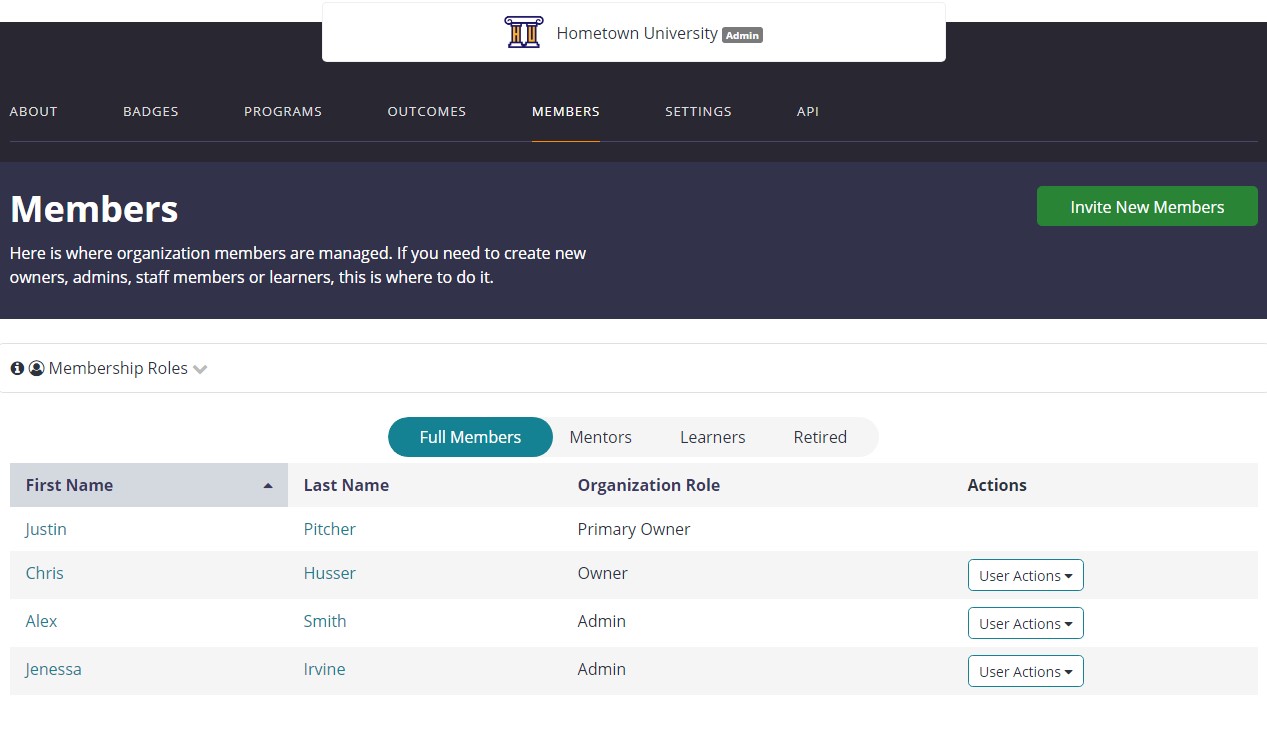
To invite new members to your organization, go to the Members tab and select Invite New Members.
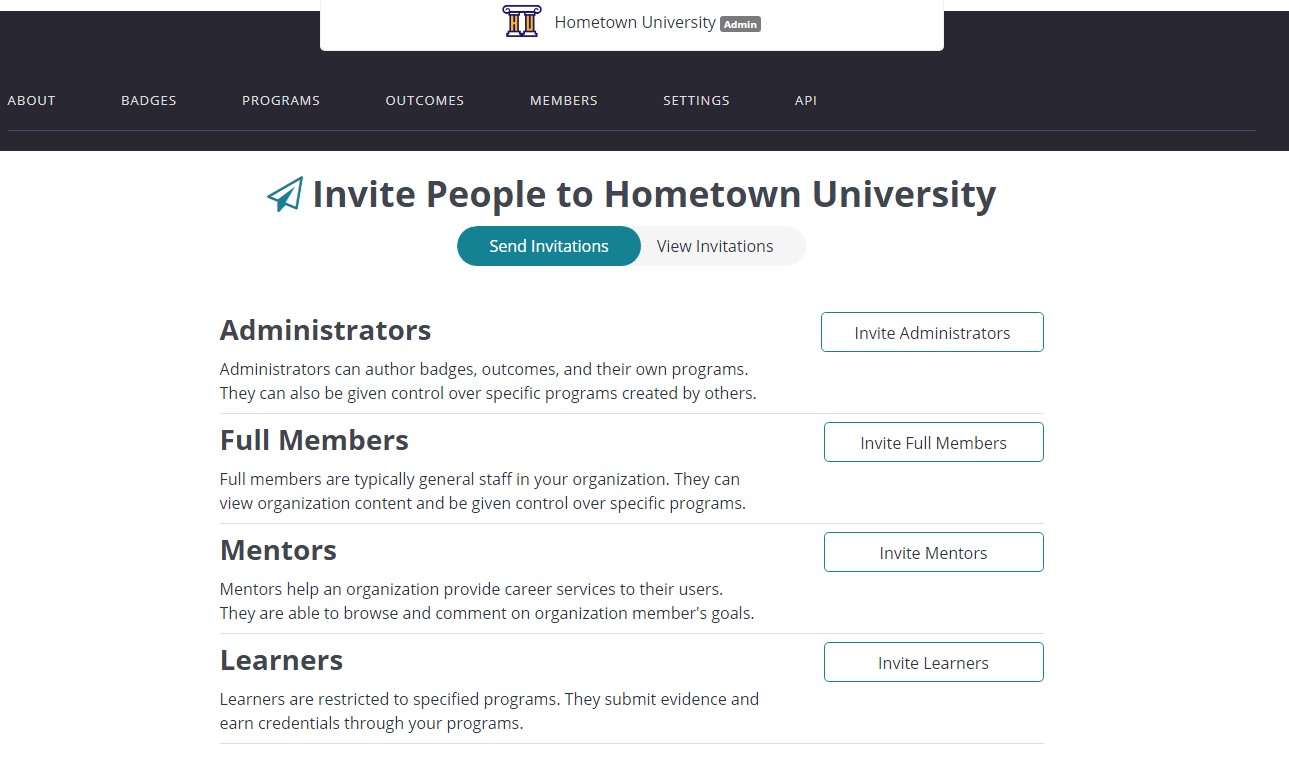
Then, select the Invite button associated with the type of user you want to invite. Administrators can invite users as an Administrator, Full Member, Mentor, or Learner.
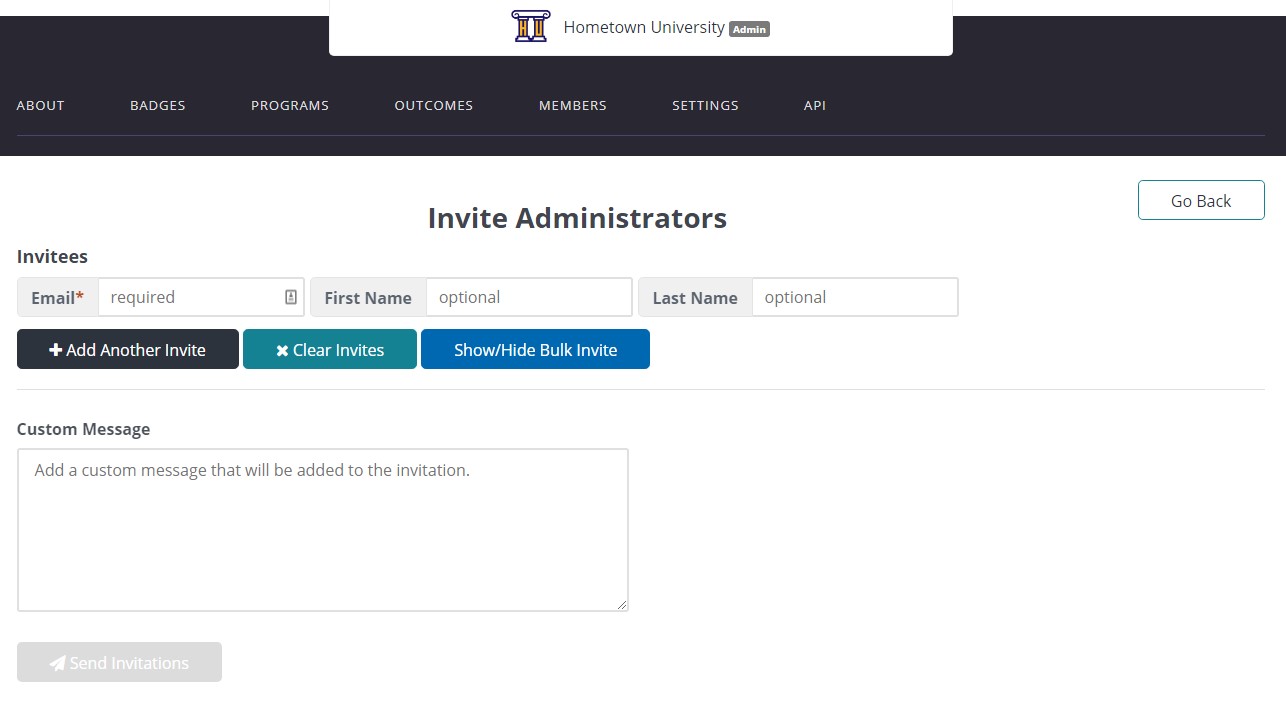
To invite a user to the system, choose the type of permission for that user. Enter the user's email address. You can optionally add their first and last name. If you want to invite multiple users at once, select Add Another Invite to add more fields for additional users. There's also a Show/Hide Bulk Invite option where the admin can paste a list of emails to invite many users at once.
You can add a custom message to the invitation. After filling in all the required information, select Send Invitations to send out the invites to all the selected users.