Creating a Badge
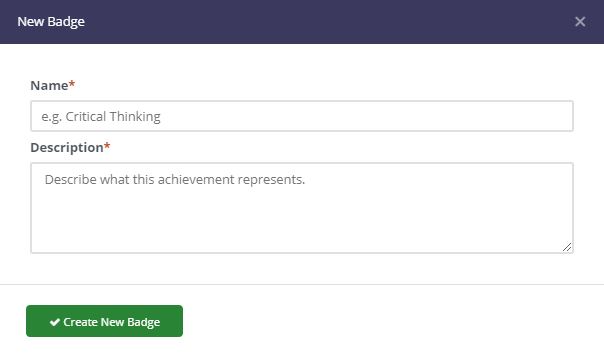
To create a new badge in Milestone, go to the Badge Library in your organization and select Create New Badge. Enter the name and description for the new badge.
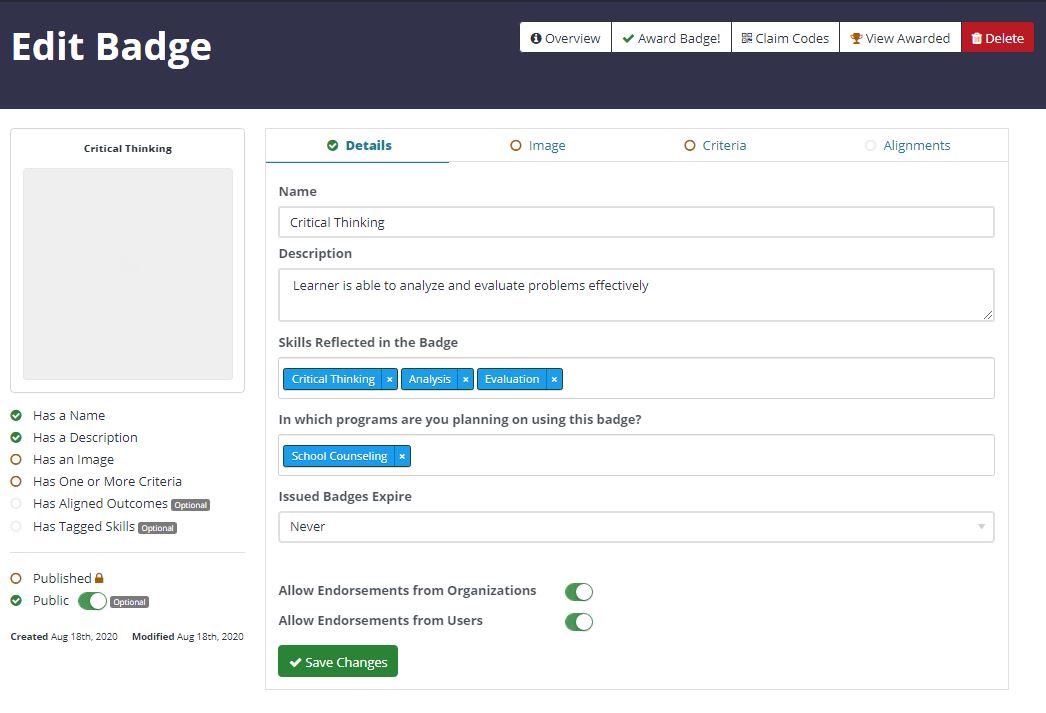
Badge Details: After you enter a name and description for your badge, you'll go to the Edit Badge page. You can change the skills shown in the badge and the programs that will use the badge. You can also set an expiry date for the badge.
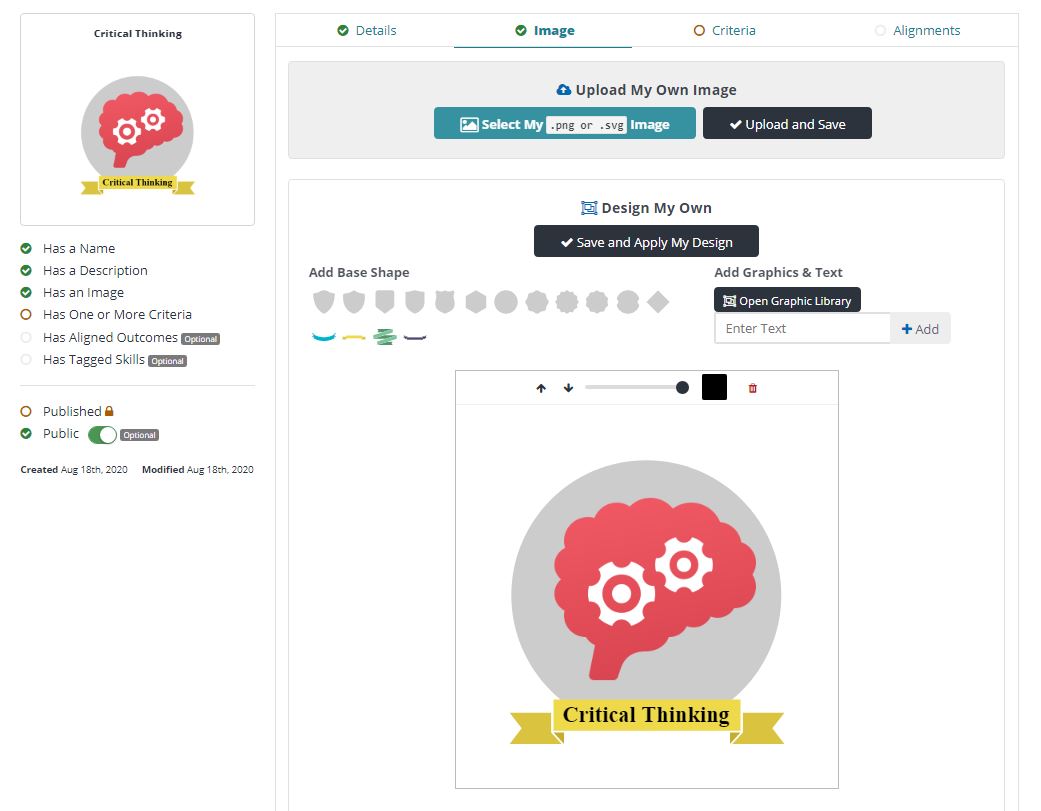
Badge Image: After you enter the details for your new badge, the next step is to create the badge image. You can do this in two ways, depending on whether you already have an image for your badge.
If you already have an image for your badge, select Choose File. You can only upload PNG and SVG files. Choose an image file from your device to upload. After selecting the image file, select Upload and Save to apply the image to your badge.
If you don't have an image for your badge, you can design one using Milestone's badge designer. You can choose a base shape for the badge's backdrop and a banner to display the badge's name. You can add icons and images to your badge with the Graphics Library. After creating the badge image, you can add text by entering the badge name in the Add Graphics & Textsection and selecting Add. You can also move, scale, rotate, or change the color of any element to fully customize your badge. When you’re done, select Save and Apply My Design.
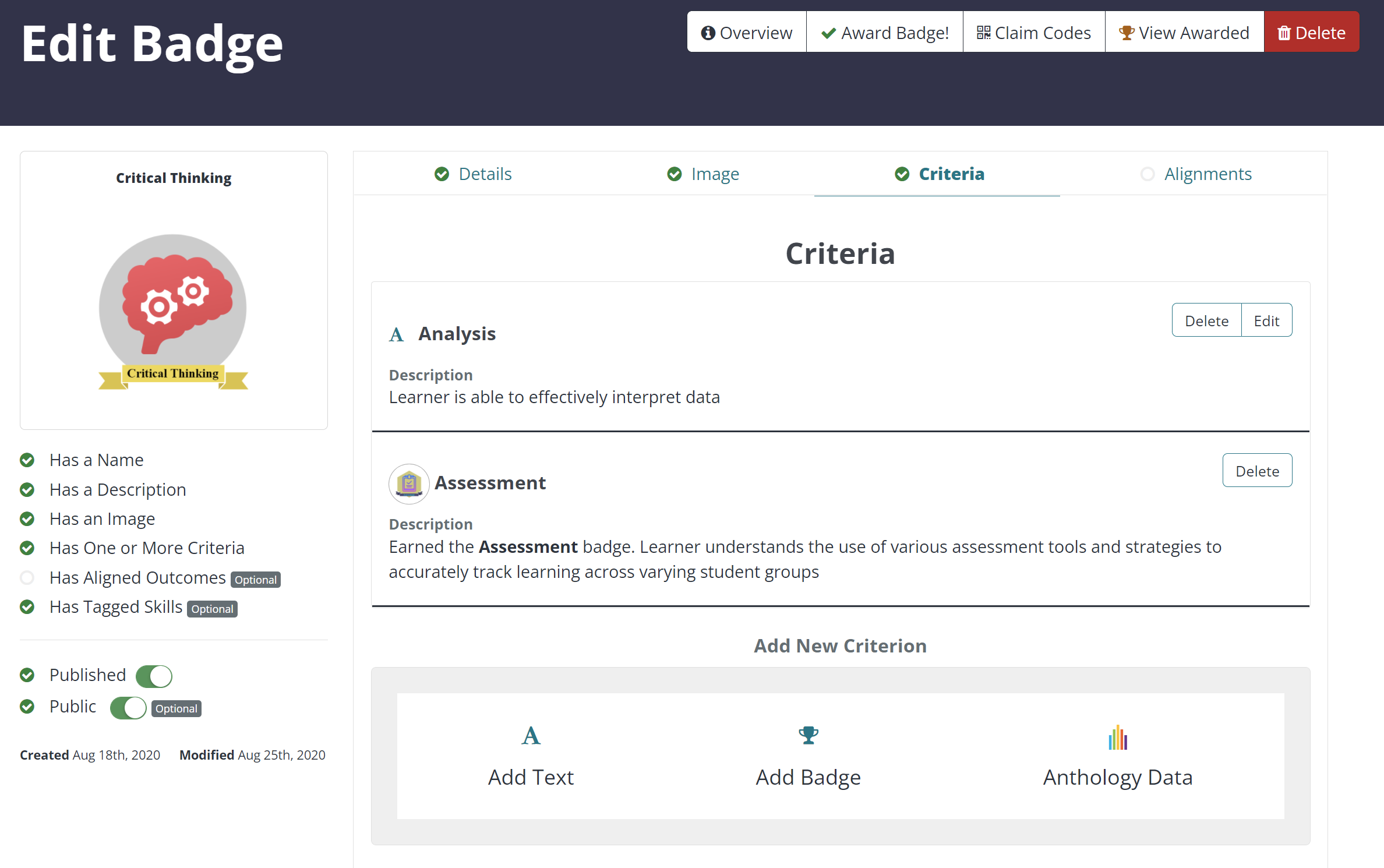
Badge Criteria: Administrators can set specific criteria in Milestone that indicate that a user is eligible to receive the connected badge. You can create these criteria manually using the Add Text option, which allows you to set a name and description for the criterion. You can also use the Add Badge option to make other badges criteria for a new badge, meaning the new badge can only be awarded to users who have received the connected badge or badges.
Data from other Anthology products can also be used as criteria to award a badge through the Anthology Data option. This option includes automatically awarding badges to:
Attendees at events hosted on Anthology Engage
Students who complete individual Path Domains or entire Paths within Anthology Engage
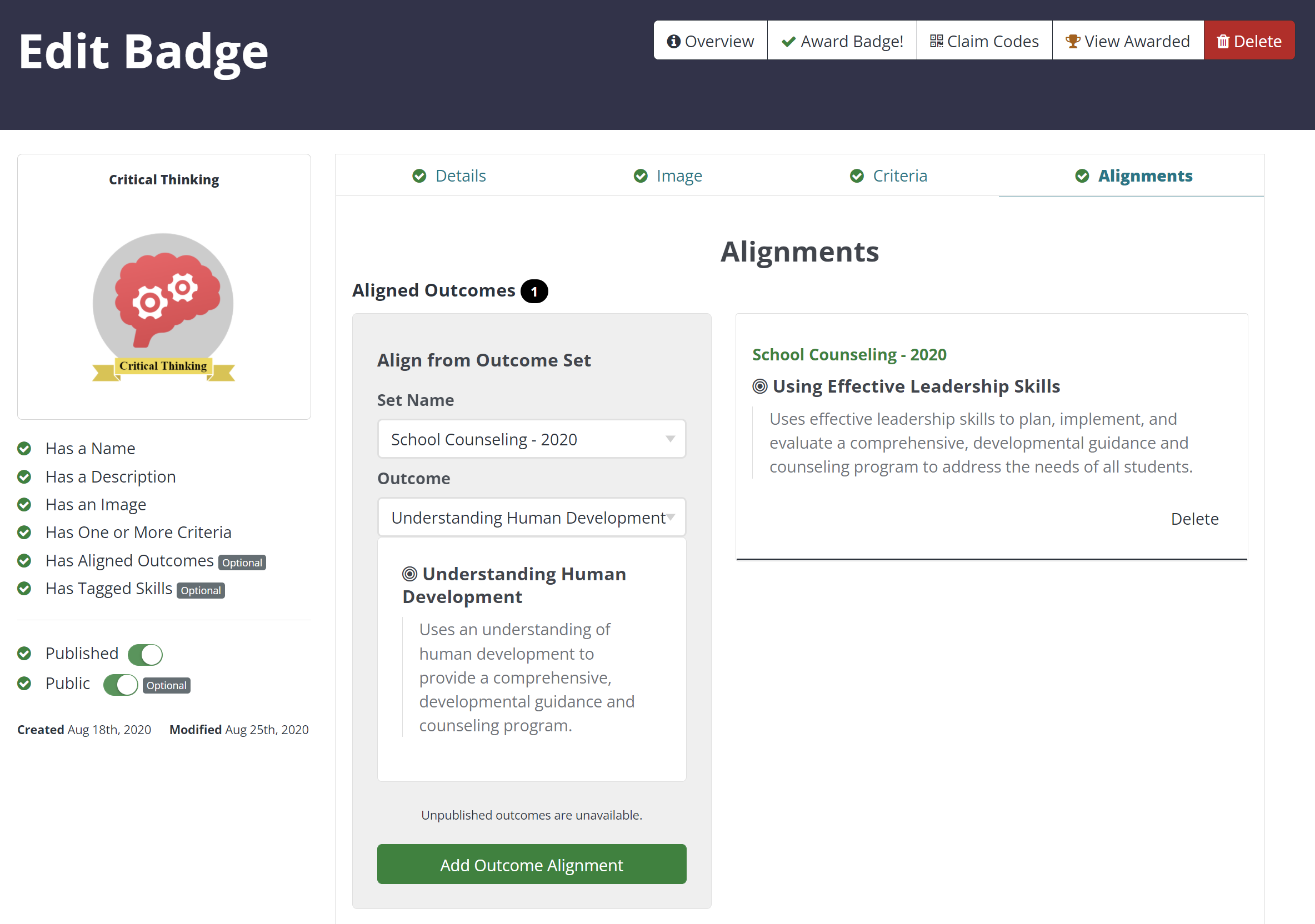
Alignments: The last optional step in creating a credential is to assign internal or external outcomes to the badge. Adding this information helps the badge recipient understand the value of their achievement and learn how it fits into a broader framework.
To add internal Aligned Outcomes to your badge, create an outcome set and then add outcomes to the badge. Select Set Name to access the list of available outcomes. Only published outcomes will appear. Choose the outcome you want to align to the badge and select Add Outcome Alignment. The outcome will be added to the list and you can delete it or add it again, if needed.
Another type of outcome you can add to a badge is a Custom Alignment. Custom alignments link your badge to external reference material, such as an outcome or skill development framework on a website. This allows you to connect your badge to resources outside of the badge itself. Resources could be from your organization or an external source.
The difference between custom alignments and aligned outcomes is that custom alignments only exist on the badge you’re editing, while aligned outcomes exist independently in an outcome set. Custom alignments must be added individually to each badge, while aligned outcomes can be reused across multiple badges using the Align from outcome set option. Updating an outcome in an outcome set updates it across all badges the outcome is aligned with. Updates to a custom alignment only apply to the badge you’re editing.
To add a custom alignment, enter a URL that viewers of an awarded badge can select to visit the online location for more information about the custom alignment. You must also provide a name for the alignment you’re adding to the badge.
Optionally, you may specify:
Framework Name: For example, “National ABC Standards” or “XYZ Association Framework for Skill Development.”
Code: For example, (1.1, XY23.7).
Description: For example, "The National ABC Standards represent the abilities that learners should demonstrate in order to..."