Walkthrough: Community Branding
Engage offers a variety of settings that allow you to personalize the experience of your community to your campus.
Overview of Personalization Options
As a community administrator, you can customize some stylistic elements of your Engage site, including the display name, community logo, and cover photos.
This article covers every major feature to consider when personalizing your community's style
Preferred Institution Name & System Brand Name
To customize this element, go to your Admin view and click the Configure drop-down menu. Click on Site Styles. First, you can select the Preferred Institution Name that will appear on your community home page, as well as a few other places throughout the site.
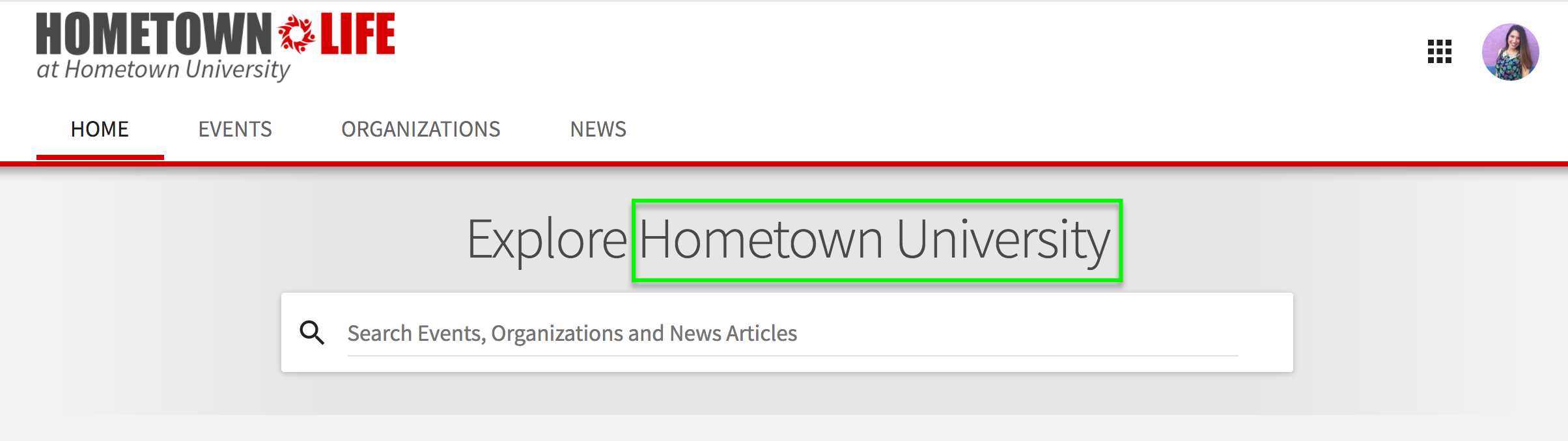 |
The System Brand Name will appear on the top left hand corner of your site if you don't have a community logo. It also appears in the browser navigation of every page and is used by search engines to share your site with the public. In the example above, "Hometown University" is the Preferred Institution Name, and "Hometown Life" is the System Brand Name, used to refer to the community itself.
Community Logo
This logo appears in the top left hand corner of every page of the community. The community logo supports a consistent visual anchor across the site to help you connect the community to your campus branding efforts. The logo sits atop a white (#ffffff) background and accepts file types that support transparency.
To customize this element, go to your Admin view and click the Configure drop-down menu. Click on Site Styles.
Image size: 750px x 150px - The image will be scaled based on viewing display; larger images are better on high resolution devices.
Acceptable file types: .PNG with transparency or .JPG with a white background (#ffffff)
Vanity URL
A vanity URL helps promote campus ownership of the community and keeps users on the institution’s domain. Vanity URLs require configuration by campus IT staff. If your campus would like to add a vanity URL, it’s a great time to think about what you’d like it to be. Generally, vanity URLs follow this format:
Once you’ve picked a vanity URL, share our technical documentation with your IT team so that they’ll be fully prepared to configure the setup once Engage is released to your campus.
Cover Photos
These images will appear as a large image at the top of the public-facing (logged out) homepage of your site.
Under the Configure tab, select Site Cover Photos. Here, you can upload one or more cover photos to help brand your community. Click Choose File to upload your photo.
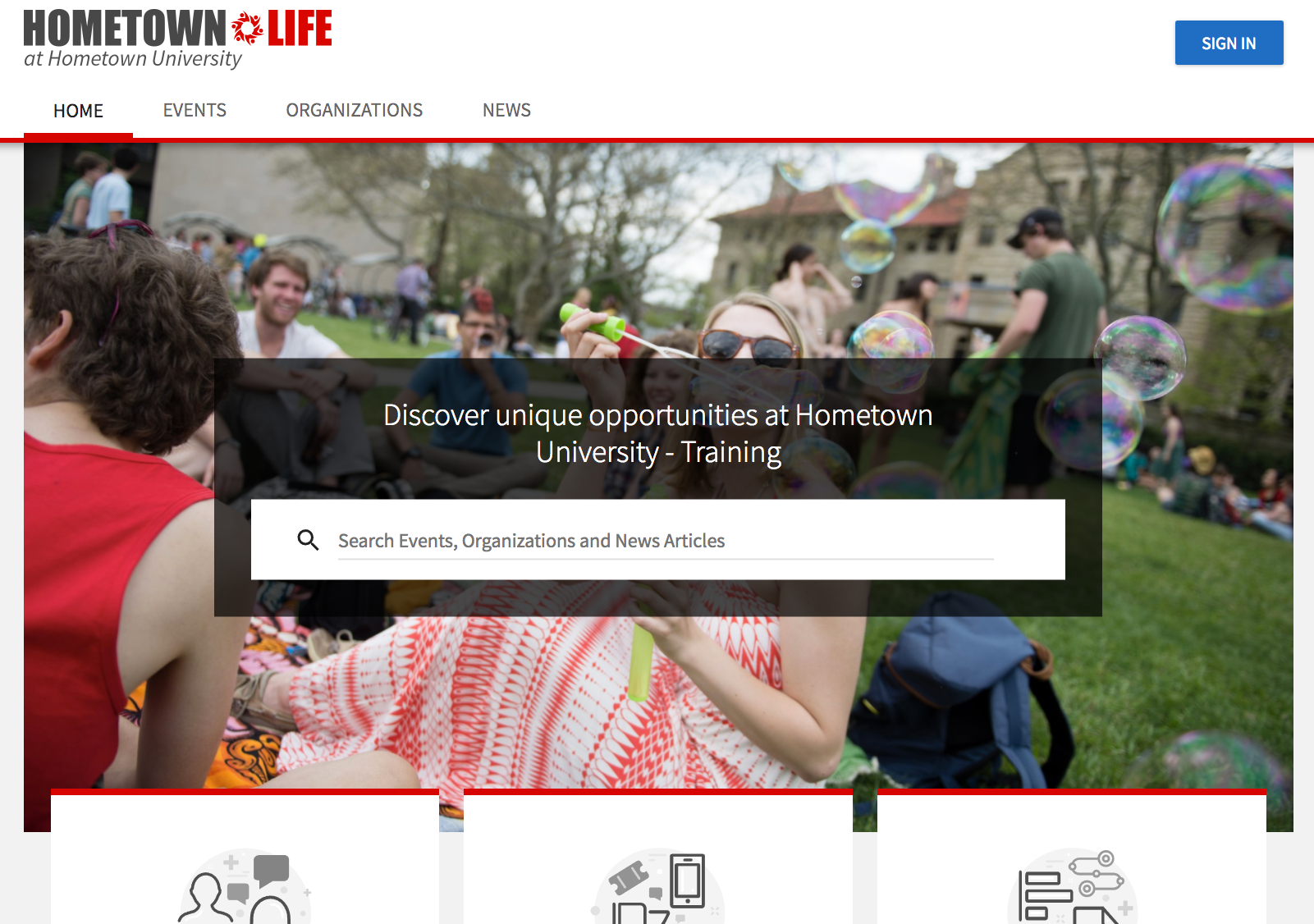 |
After you upload your image, you will be able to fine tune the cropping for widescreen and mobile displays. You can upload as many photos as you wish. Only one will appear at a time, but if you upload multiple, your cover photos will appear in a random rotation as users navigate your site.