Branch Administrator
A branch administrator is a user responsible for overseeing the functioning of an Administrative Branch in an Engage community. Branches allow various departments, divisions, or areas of university life to operate independently within the system, running processes like the event submission processes and organization registration separately. Admin branches can also be overseen by different administrative users, allowing staff on campus to independently control various features within the site. In the diagram of the Engage structure below, you can see the different administrative branches highlighted, showing how different departments might oversee different types of organizations.
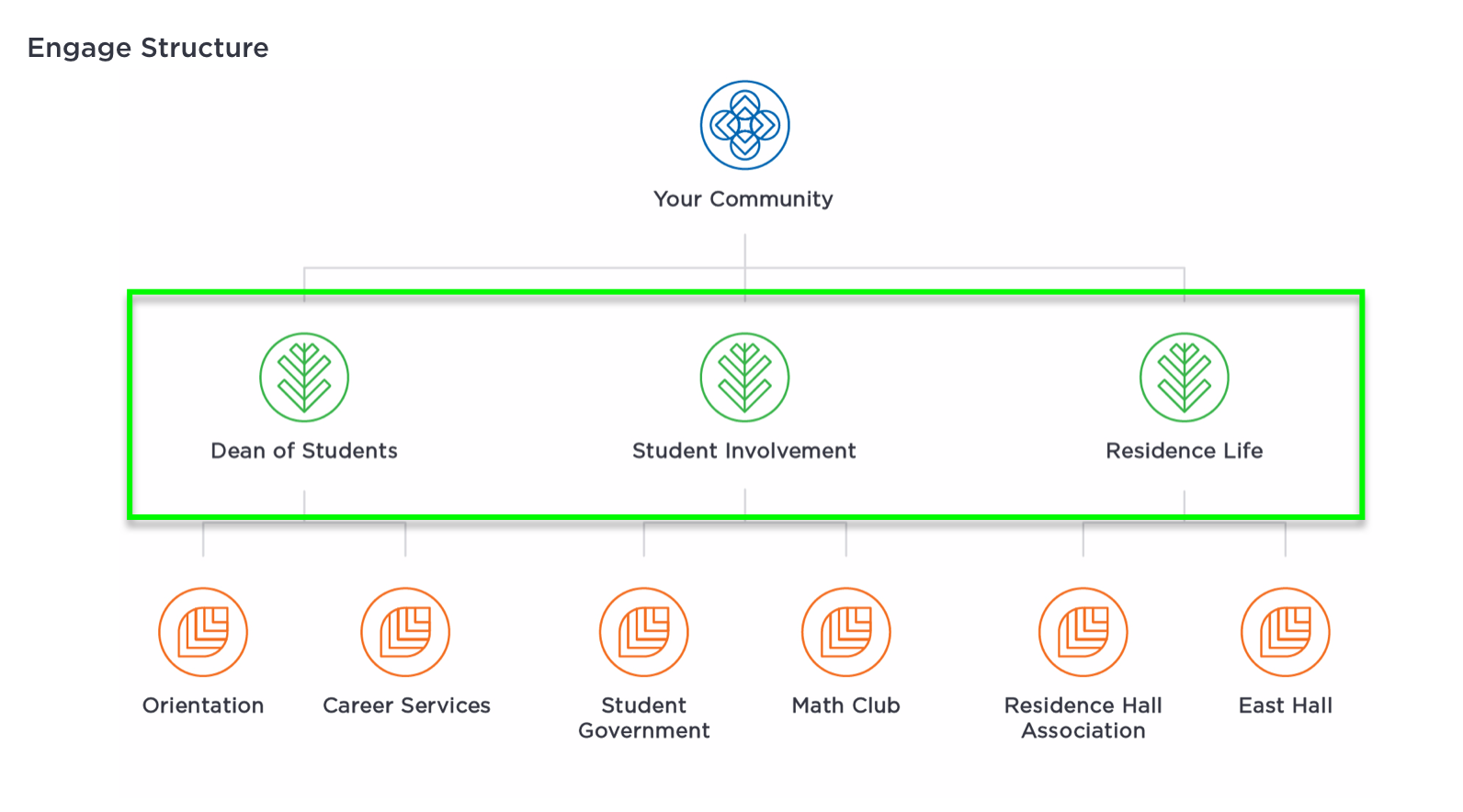 |
Branch Administrator Training
Are you a new branch administrator? We recommend reviewing our three part training series to get caught up on the most important things you need to know. The series begins by reviewing navigation, structure, and organization tools. Next, you'll get the run-down on organization management including registration. Lastly, you'll learn about overseeing the Engage events process and how you can design it for your branch's needs. Note: If you have not already done so, you will need to create an Anthology Academy account to access the videos above.
If you only need a refresh, continue reading.
What Can a Branch Administrator Do?
By default, branch administrators are able to manage three distinct areas:
All functions of the branch organization's public facing page, including news articles, forms, roster, documents, galleries, etc. for the branch's own organization page
All functions of the organizations that are housed within that administrative branch; branch administrators can access the Action Center for any of the organizations within that branch and create, edit, or delete content on behalf of those organizations
All Branch Tools for the department or area, including the event submission process, organization registration, and position templates
The Branch Tools are housed on the Home page of the Action Center for the branch organization:
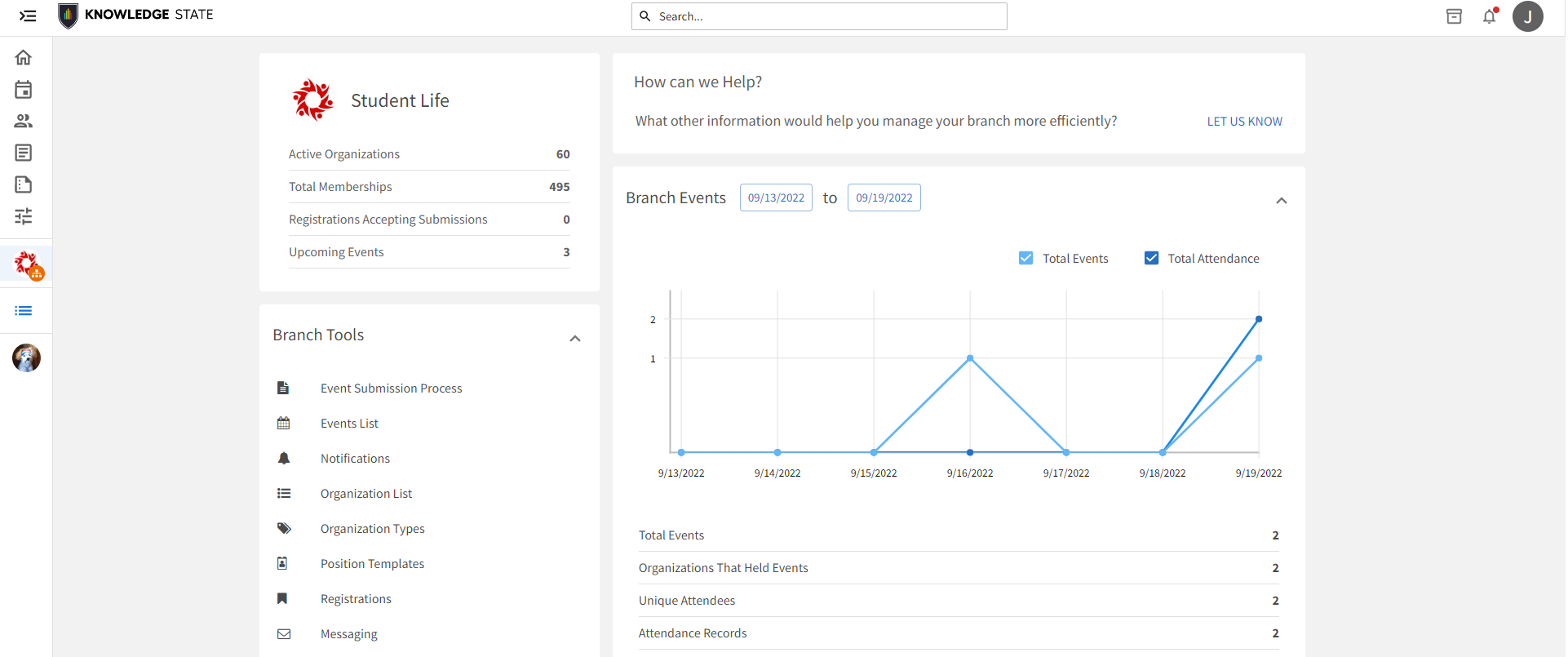 |
The Branch Tools are comprised of the following capabilities (from left to right, if looking at the screenshot above):
Managing the Event Submission Process
Configuring custom fields for the branch
Setting up event submission reviewers
Having access to approve and deny all event submissions submitted by organizations in that branch
Overseeing an Events List
Managing event details for any event
Creating events on behalf of any organization in the branch
Overseeing an Organization List
Being able to access the Action Center for any organization housed in that branch
Reassigning organizations to new categories, types, and statuses
Creating and Assigning Organization Types
Creating and Assigning Administrative Position Templates
Managing the Organization Registration Process
Creating registrations
Approving and denying organization registration submissions
Assigning a Branch Administrator
A branch administrator is any user who has been assigned to the Branch Administrator position within the administrative branch's Roster tool. A branch can have as many branch administrators as you would like. To assign a new branch admin (either as a Community Administrator, or as a current Branch Administrator), navigate to the Roster tool within a branch by selecting the Browse Branches icon in the left-hand navigation and choosing the appropriate branch. Once in the Branch Manage view, select the Roster. Under "Manage Positions" you will see an automatically created position in the branch organization titled "Branch Administrator." You do not need to create this position; it will exist by default in all branches. Assigning someone to this position gives them full access over the branch admin tools.
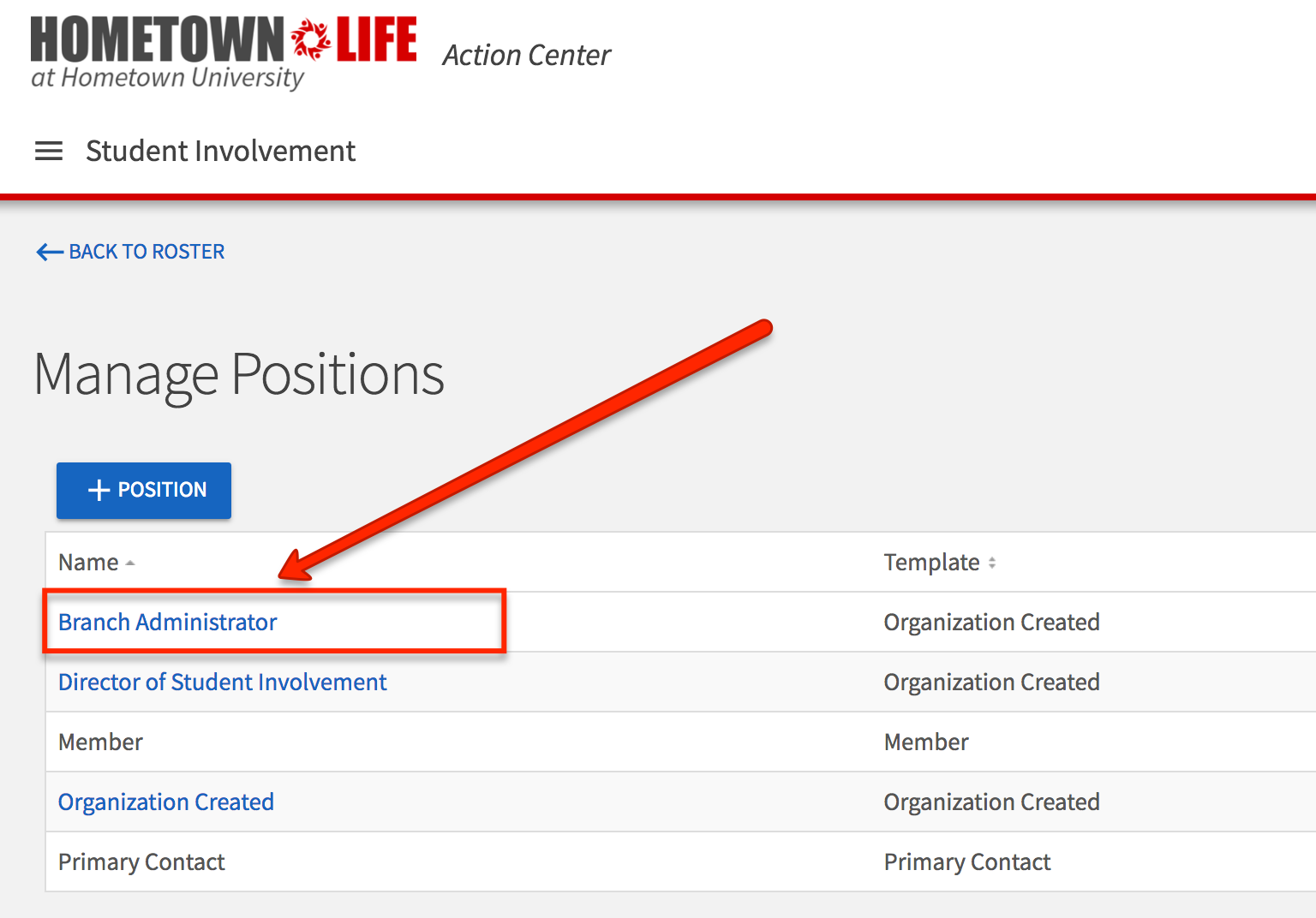 |
Remember that you can allow other users to be members of a branch organization without giving them access to the branch administrative tools. For example, perhaps you have student staff who work with your department and need to be able to create News posts, Forms, or upload Documents for your department, but do not need to manage processes, such as organization registrations or event submissions. You can use the Roster tool to add these users into your branch and give them Limited or All Access to various organization tools. The All Access setting for positions within the branch only refers to having access over managing organization tools (News, Forms, Roster, Documents, etc.). The only way to give someone access to the branch administrative tools (registrations, positions, event submissions, etc.) is to grant that user the Branch Administrator position. See the chart below for a summary of each access setting.
Level of Access Granted | Capabilities |
|---|---|
"No Access" | User cannot access any tools in the Branch Organization's Action Center |
"Limited Access" | User can manage certain defined organization tools for the Branch organization only, such as the Roster, News, Forms, or Messaging |
"All Access" | User can manage all organization tools for the Branch organization only, but cannot manage organizations housed in the branch or managebranch administrative tools |
Branch Administrator Position | User can manage all organization tools for the branch and all organizations housed within the branch, AND all branch administrative tools |