Connecting to Google Analytics
Google Analytics is a free web service that provides detailed statistics about a website’s traffic and traffic sources. Coupled with Engage, this resource allows you to better understand your audience, trace user paths, and see what people are up to.
Google's transition to GA4
Engage supports Google Analytics 4 (GA4) to collect site traffic information for your Engage instance. If you have previously setup Google Analtyics for Engage using the previous standard, Universal Analytics (UA), you will need to update your settings and information to GA4 in order to continue receiving Google Analtyics Data about your Engage instance. Please visit Google Analytics Help to learn more about Google's migration from Universal Analytics to Google Analytics 4 and how to update your account. After you have generated new GA4 tag, follow the instructions below to connect your new GA4 tag to Engage.
Sign up with Google Analytics
The first step towards Google Analytics integration is to sign up for their service. Start by visiting the Google Analytics website and follow the instructions they provide to sign up. If you do not already have a Google account, you will need to create one.
Next, you will be prompted to set up basic settings for the website you’d like to track. See below for our recommended settings for some of the options available to you.
Account Name: This is the top-level account name that can contain multiple tracking IDs. In most cases, we recommend using the name of your school.
Website Name: This is the name of the website you’d like to track. You can have multiple websites under a particular account. We recommend creating a name that easily identifies your Engage system (i.e. Hometown University Engage).
Website URL: Change the http dropdown to https and input campus.engage.com as the address, where campus = your campus' specific domain.
Locate your Measurement ID
After you establish your settings and agree to Google Analytics' terms of service, you will be provided access to the Google Analytics dashboard. Next, locate the Measurement ID used to connect Analytics with your system. Instructions on how to locate your Measurement ID can be found on Google Analytics Help.
Add the ID in Engage
After you’ve located the Measurement ID, you’ve done half the work. The next step is to input the ID in Engage. You must have All Access Community Admin permissions in order to add the code to your system.
From Engage, select the Admin icon in the left-hand navigation menu then select the Configure tab along the navigation bar. Next, select the Data Sharing tab menu.
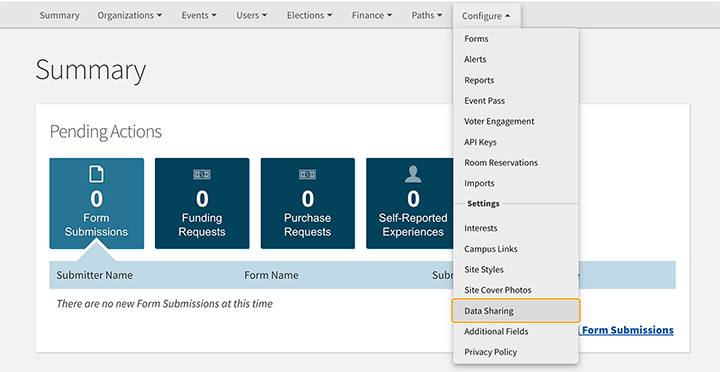
Enter your Measurement ID and save. At this point, Google Analytics will begin logging traffic in your community.
Changing the tracking code
If you change the Measurement ID that is currently associated with your Engage System, then your new Google Analytics account will begin tracking the next day and will not display data that was collected using your old code.