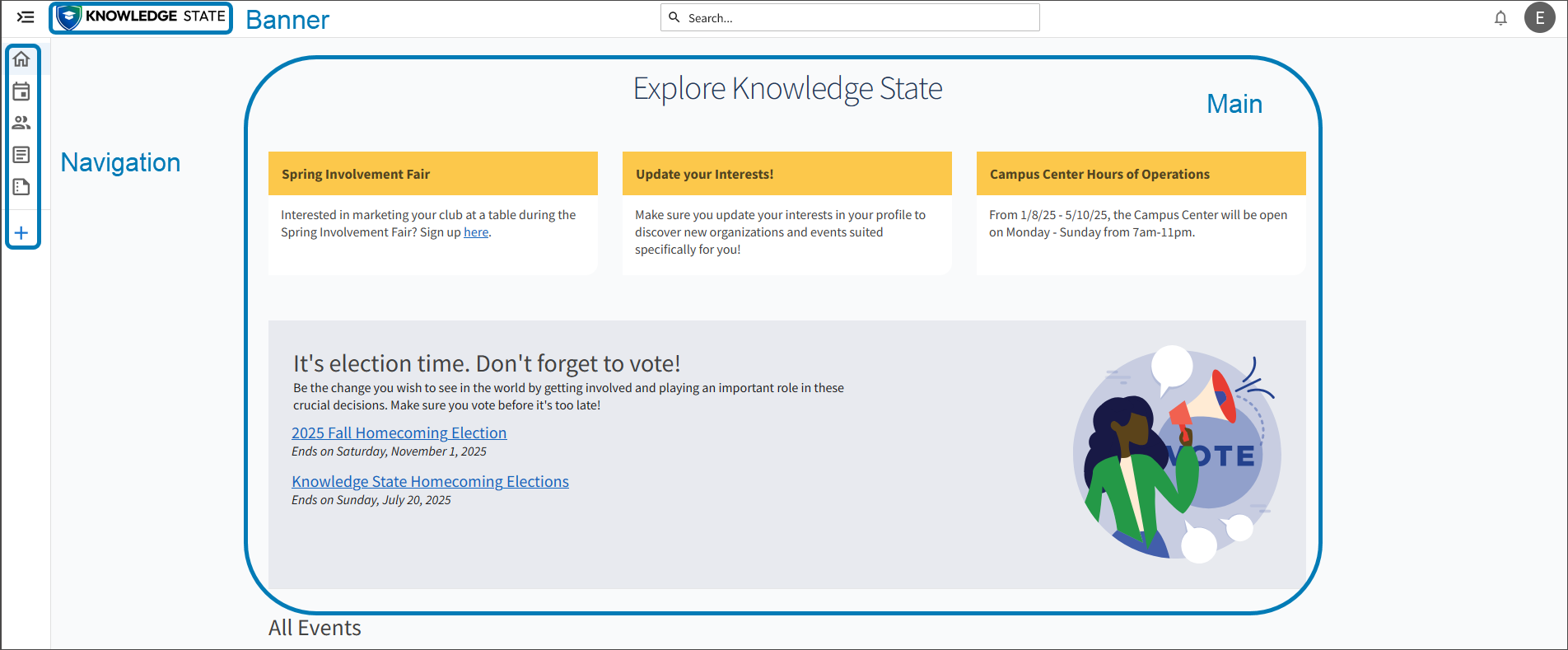Accessibility
Overview
We employ a proactive, multifaceted accessibility strategy that includes a shared accountability model for accessibility grounded in community feedback. We leverage an international team of accessibility specialists to mentor product teams in integrating accessibility and inclusivity best practices. In keeping with our strong tradition of leadership around accessibility, our products are designed and developed with internationally recognized Web Content Accessibility Guidelines (WCAG) in mind.
Visual presentation
The visual presentation of text, graphic elements, and user interface components and states have appropriate color contrast.
Users can define alternative text for images.
Interface buttons have an accessible name or label allowing assistive technology users to understand their purpose.
Assistive technology compatibility
For the best experience with screen readers, we recommend these combinations:
Screen reader | Operating system | Browser |
|---|---|---|
JAWS | Windows | Firefox or Google Chrome |
NVDA | Windows | Firefox or Google Chrome |
VoiceOver | Mac OS | Safari, Firefox, or Google Chrome |
Basic Keyboard Shortcuts JAWS, NVDA and VoiceOver provides commands for navigating web pages according to the type of screen reader.