Journals
About journals
A journal provides a personal space for you to communicate privately with your instructor. You can use a journal as a self-reflective tool to post your opinions, ideas, and concerns about your course. You can also discuss and analyze course-related materials. For example, you can describe the problems you faced and how you solved them. Your instructor may narrow the focus and list the topics for discussion.
Your instructor can grade your journal contributions or use them solely for communication. In either instance, you can make multiple entries in a journal.
Access journals
If your instructor added due dates, you can access graded journals from your Grades pages, the calendar, and the activity stream.
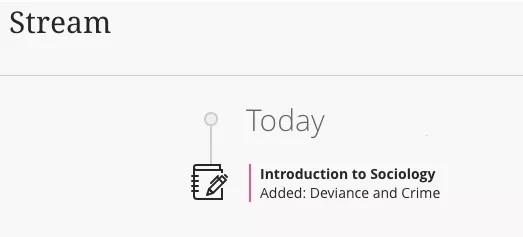
If the due date has passed for a graded journal, you’re alerted in the Important section of the activity stream.
Course Content page
You can also find your journals on the Course Content page. An icon appears next to the title to indicate new activity.
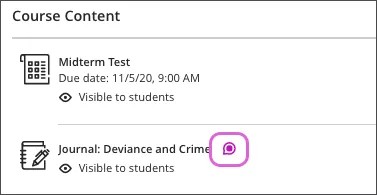
Your instructor may also organize journals in folders and learning modules.
Your instructor may add release conditions before you can view a journal. For example, you may need to earn a certain grade on a test before you can open the journal.
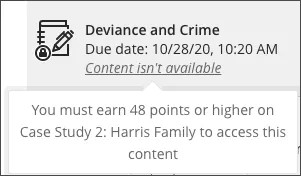
Watch a video about Journals in Blackboard
The following narrated video provides a visual and auditory representation of some of the information included on this page. For a detailed description of what is portrayed in the video, open the video on Vimeo
Add journal entries and comments
On the journal page, your instructor typically provides a prompt with the instructions and files you need to begin.
You can create as many journal entries as you want. You can also comment on journal entries. You can add a comment after your instructor comments on an entry to continue the conversation.
If your instructor added a rubric for grading to a journal, you can view it before and after you start your submission. Select This item is graded with a rubric in the side panel to view the rubric.
If you want, you can view the rubric alongside the journal instructions. You can expand each rubric criterion to view the achievement levels and organize your efforts to meet the requirements of the graded work.
If your institution uses the Video Studio feature within Blackboard, you can add audio or video recordings to your journal entry. Go to Video Studio for more information.
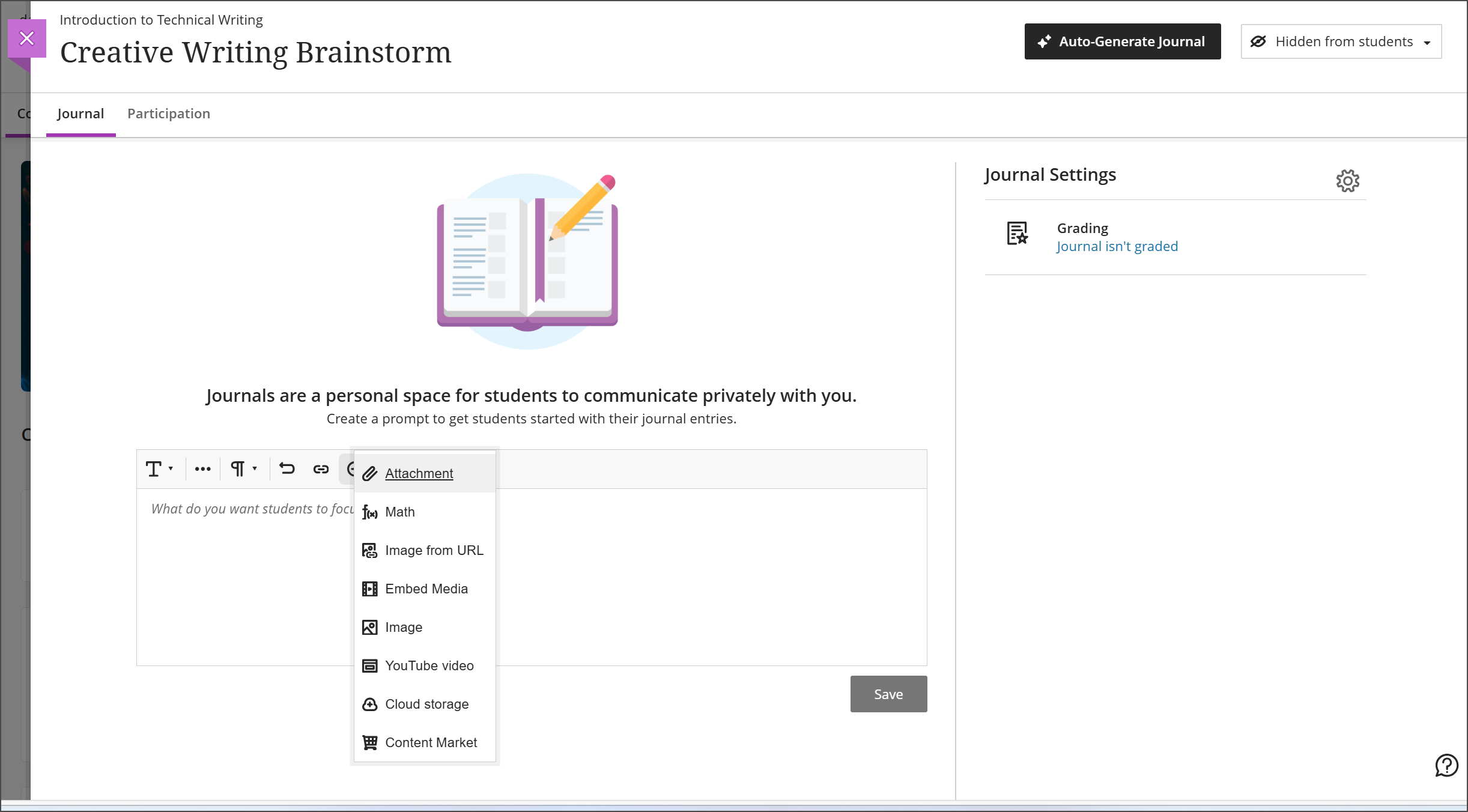
You can use the options in the editor to format the text and embed images and attach files. If you view the editor on a smaller screen, select the plus icon to view the menu of options. Only your instructor can view the content you add.
Tip
To use your keyboard to jump to the editor toolbar, press ALT + F10. On a Mac, press Fn + ALT + F10. Use the arrow keys to select an option, such as a numbered list.
As you type in the editor, the word count appears below the editor. After you save, the word count no longer appears.
New comments alerts
You're notified in the activity stream when new comments are made in your journal.
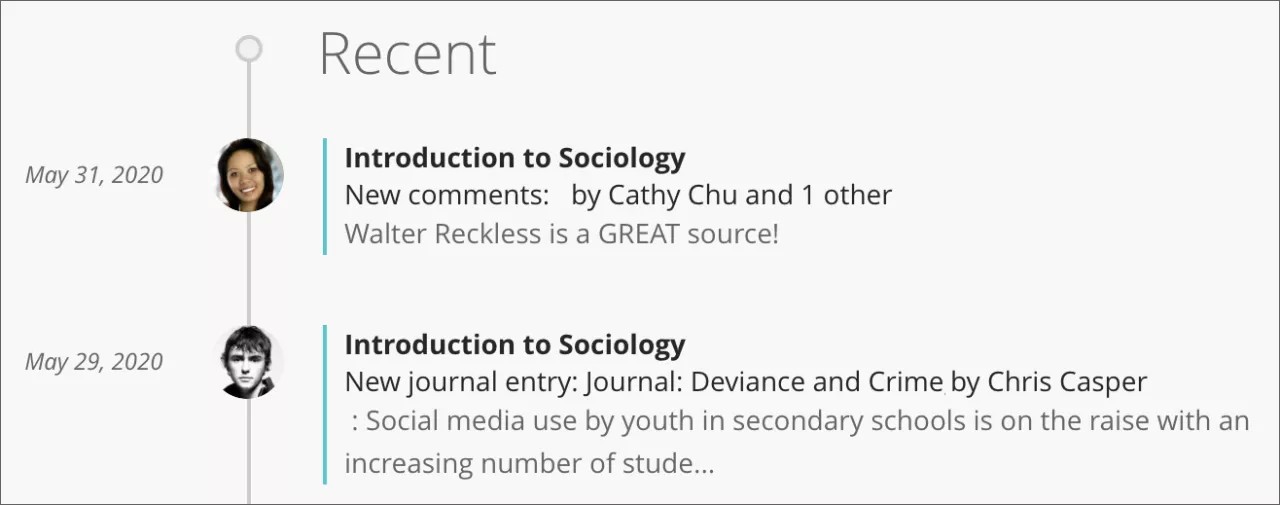
In your journal, the number of comments appears in a link below each entry. A "New" label appears with a count of new comments. Select the Show Comments link to open the comments section. Select the Hide Comments link to collapse the comments section.
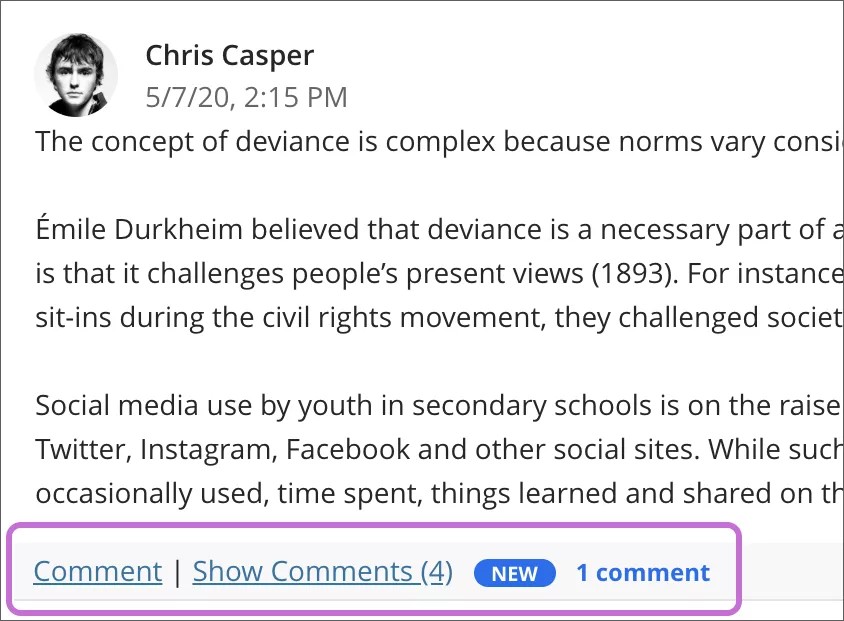
Edit and delete entries and comments
Instructors can edit or delete anyone's entries and comments. You can edit or delete only your own entries and comments.
Open an entry or comment's menu to access the Edit and Delete functions. If you or your instructor delete an entry, all comments about the entry are also deleted.
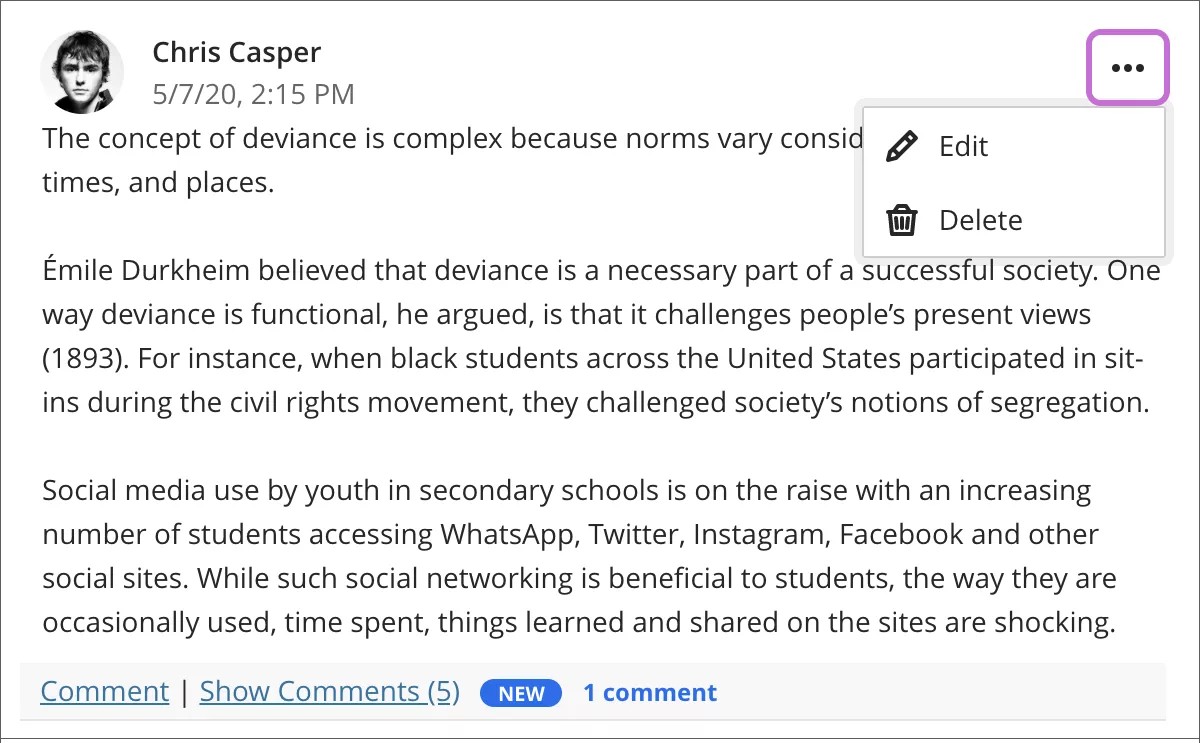
Where are my journal grades?
Journal submissions aren't graded automatically. Your instructor must grade your work and post the grade.
As your instructor posts grades, you'll find them in your activity stream. Select View my grade to display your grade.
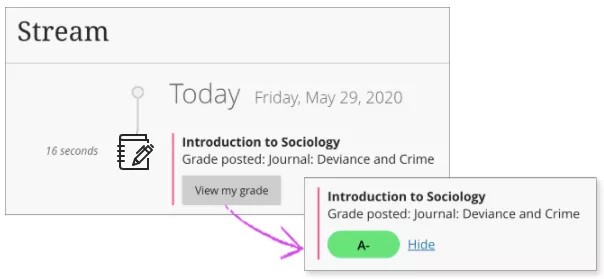
You can also access your graded submission on the Course Content page. Select the journal title to open the Details & Information panel. If your instructor used a rubric to grade your submission, select This item is graded with a rubric to open the rubric alongside the journal. At this time, your instructor can't add grades on the rubric but can use it as a reference.
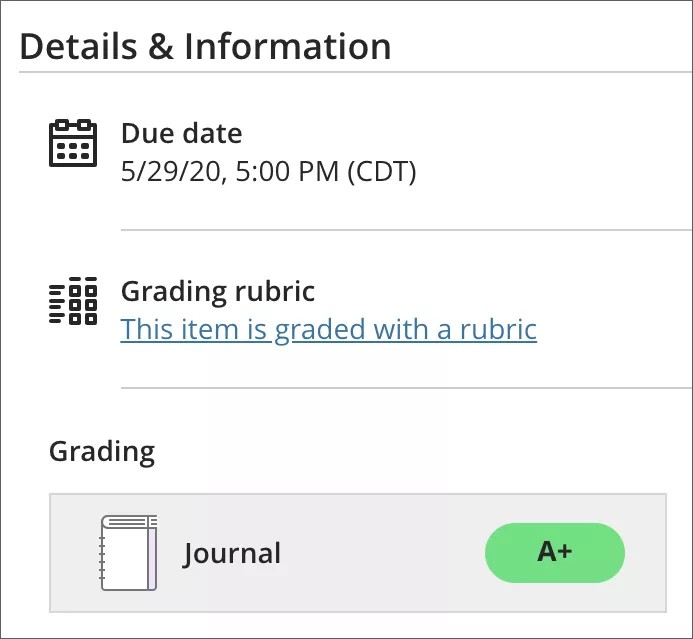
Your grades also appear on the global and course grades pages.