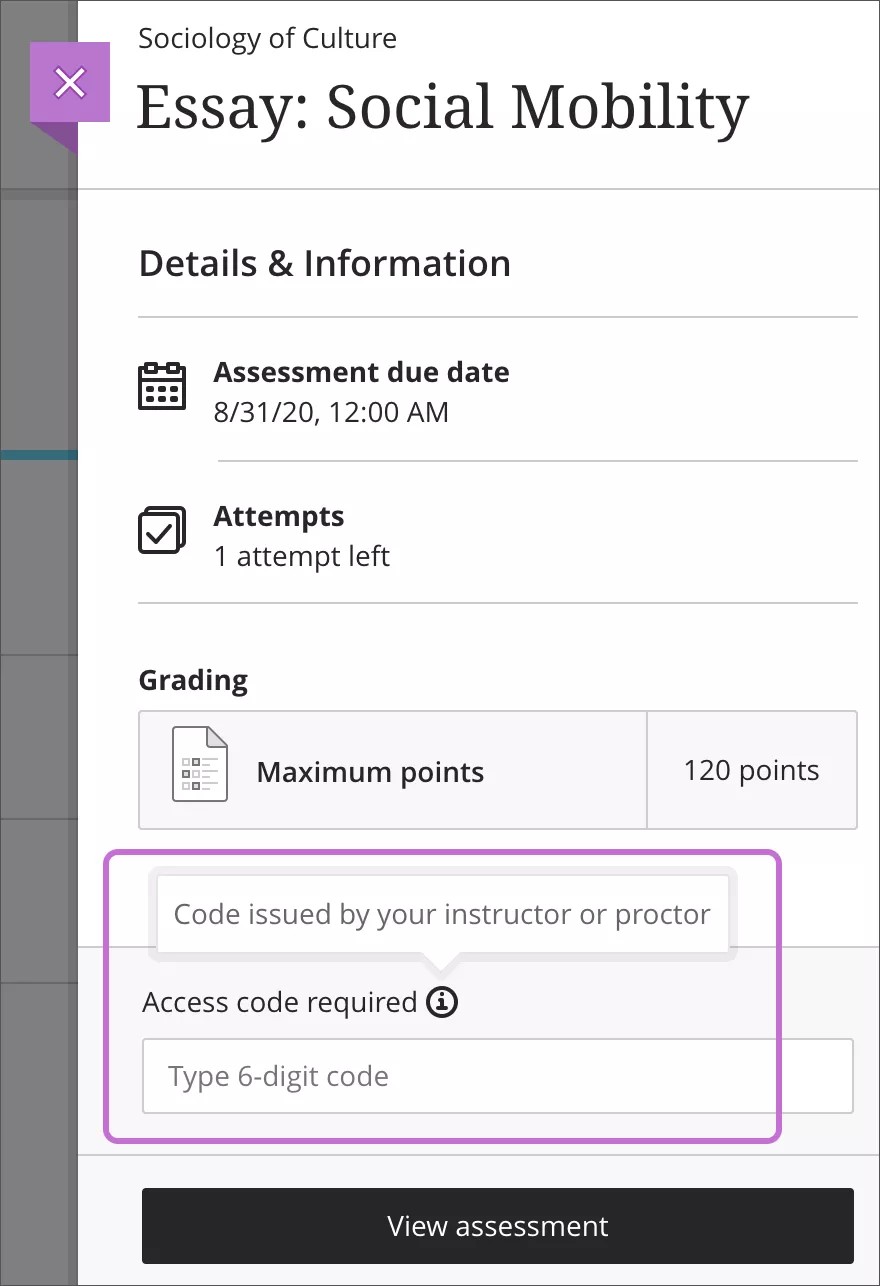Access Your Assessments
Where to find your assessments
Some assessments might be hidden until the instructor releases them. If your instructor has enabled conditional release, you may not see the assessment until certain criteria are met (e.g., completing a prior assignment or reaching a specific date). For a group assignment, you must join a group before the assignment appears in your Grades page.
You can access assessments in multiple locations:
Activity Stream: New assignments appear in the activity stream. If the due date has passed, the assignment is flagged in the Important section.
Calendar: If your instructor added a due date, the assessment appears in your calendar.
Course Content Page: Assessments may be listed directly or organized within folders and learning modules. Your instructor may also include assessments in learning modules or conditional release structures.
Assignment visibility and details
When you select an assessment, the Details & Information panel opens. This panel includes:
Due date, including if the due date has passed
Number of attempts allowed
Time limit (if applicable)
Goals and rubric (if provided)
Access code
Your instructor might require you to input a 6-digit access code to access the assessment. Instructors issue the access codes, but they might have another person, such as a proctor, deliver the codes.
After you type the code, you can open the assessment. You can use the code to resume an assessment you saved. You don't need the code to view your grades and feedback posted by your instructor. If your instructor changes the code between attempts, you'll need to ask for it again.