Find Other Users
Looking for your classmates, instructor, or another Blackboard user? You can find people in multiple places if they've chosen to share their contact information.
Course roster
On the Roster page, you can access basic profile cards and match faces to names. All course members appear in the roster, and you can't remove yourself. You can access the roster from the Course Content page.
You can upload a picture on your Profile page. If you don't add a picture, a generic silhouette appears in the roster. Your profile picture also appears in groups, discussions, conversations, and messages next to your activity.
Select a name to view more information. You control who can access this information in your profile privacy settings.
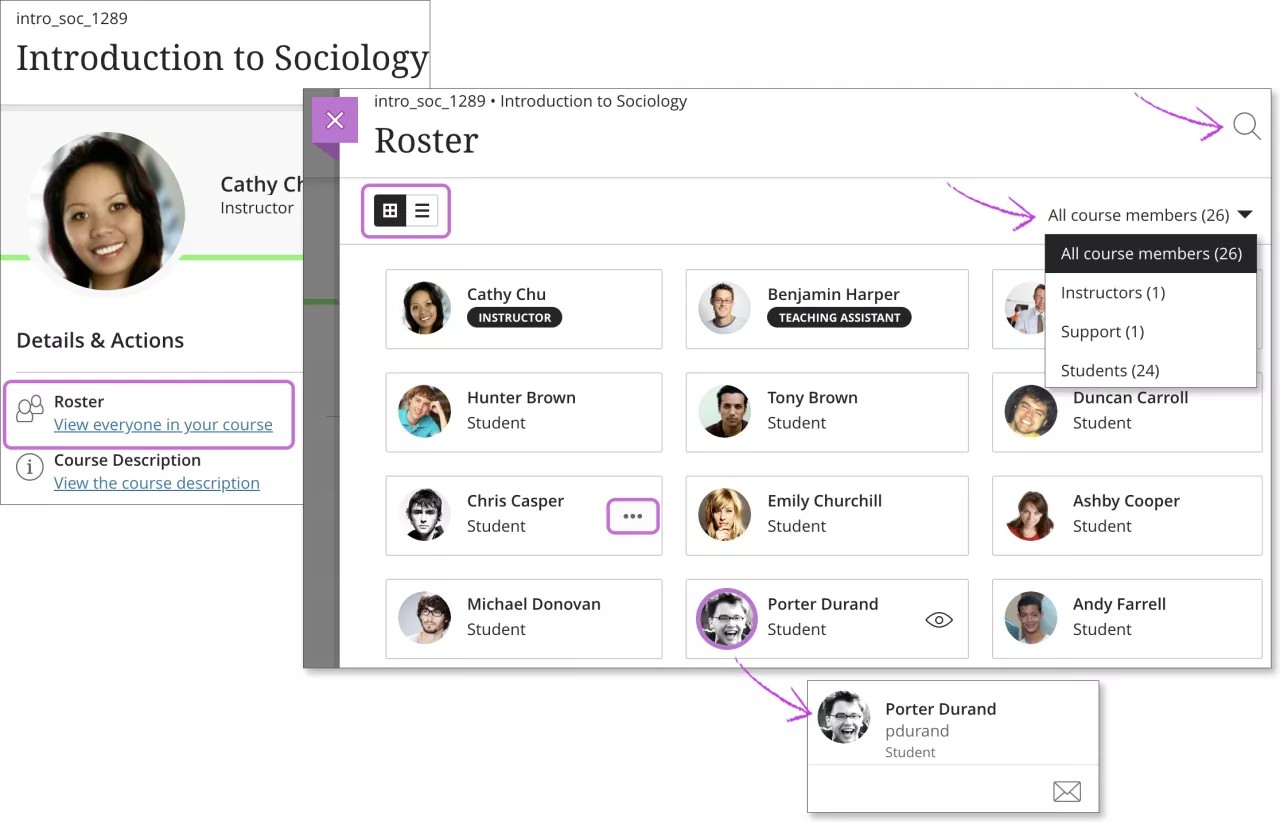
Edit your information. Open the menu next to your name and select Edit member information. You can update your information from the roster or your profile page.
Connect from profile cards. Select a profile picture to open the pop-up profile card and send messages. The profile cards display usernames if allowed by your institution.
Search the list. Reach out to your teaching assistant or find a new study partner. Select Search Roster, and in the search box, enter a name, username, or at least two letters to reveal matches. Any filters previously selected are cleared when you perform a new search.
Filter your view. You can view the roster by roles, such as instructors or support faculty. The filter options are based on the roles found in your course.