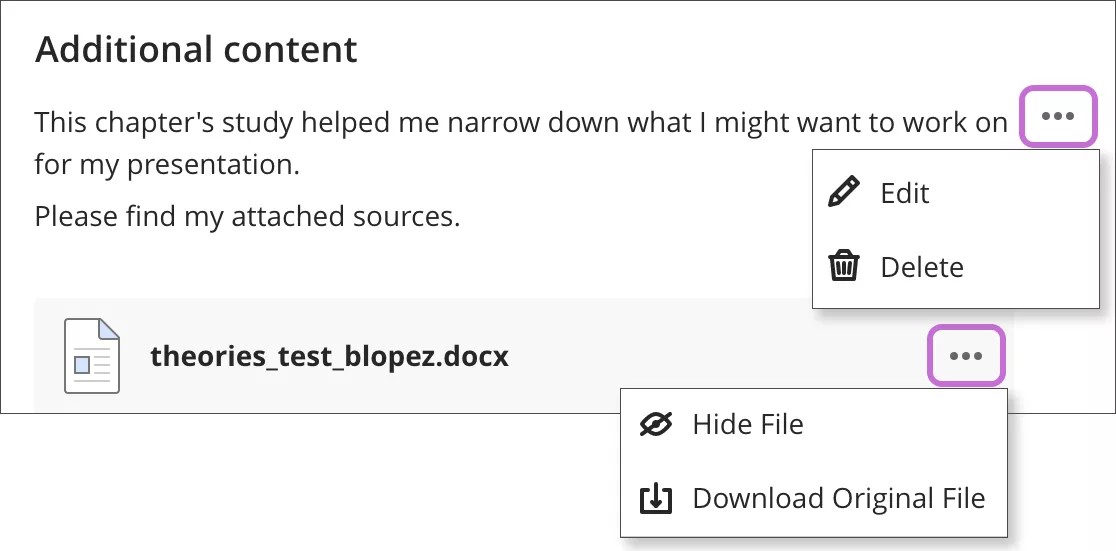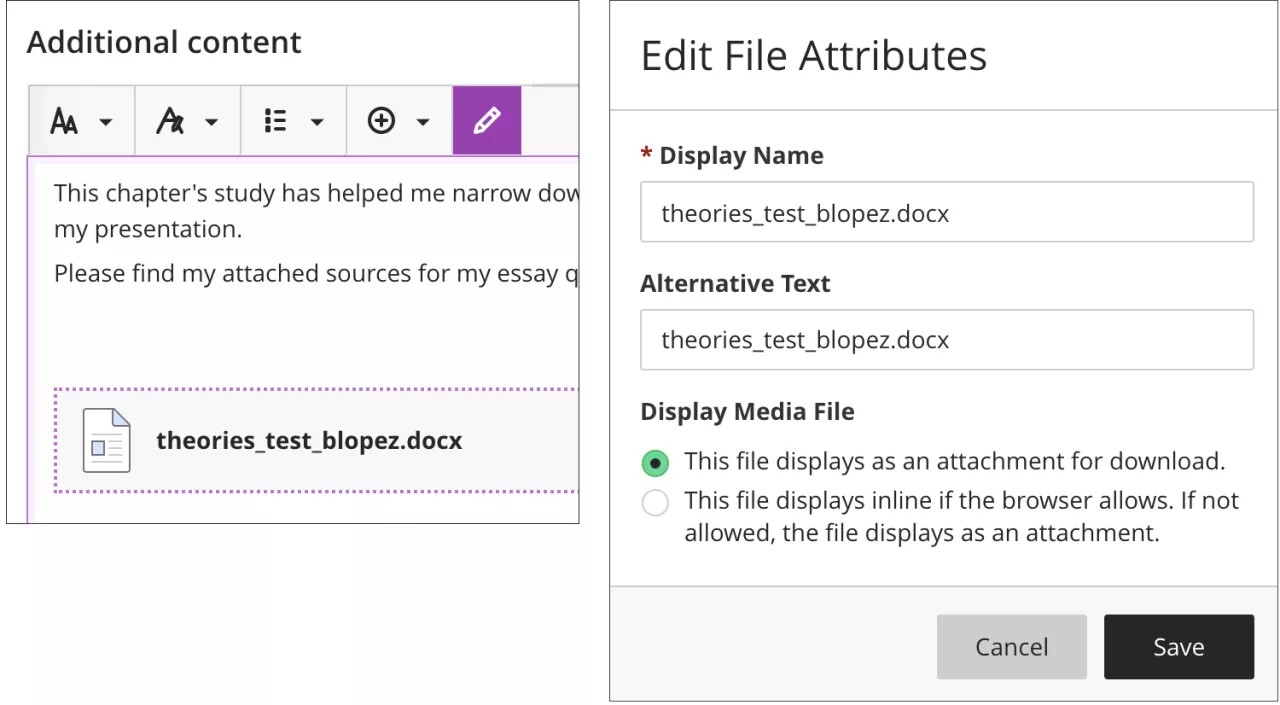Add Files from Cloud Storage
Access cloud storage
You can access your institution cloud storage from your personal profile, courses, and the Tools panel.
Note
Your institution or course might not have this feature turned on.
Access cloud storage in your course
You can access your files in cloud storage for your assignments, tests, discussions, journals, messages, and conversations.
For example, in an assignment, select Add Content to open the editor and select Insert from Cloud Storage. If you view the editor on a smaller screen, select the plus icon to view the menu of options.
Note
On small devices, you can connect the Blackboard app to Google Drive, OneDrive, and Dropbox for easy access to your files within the app.
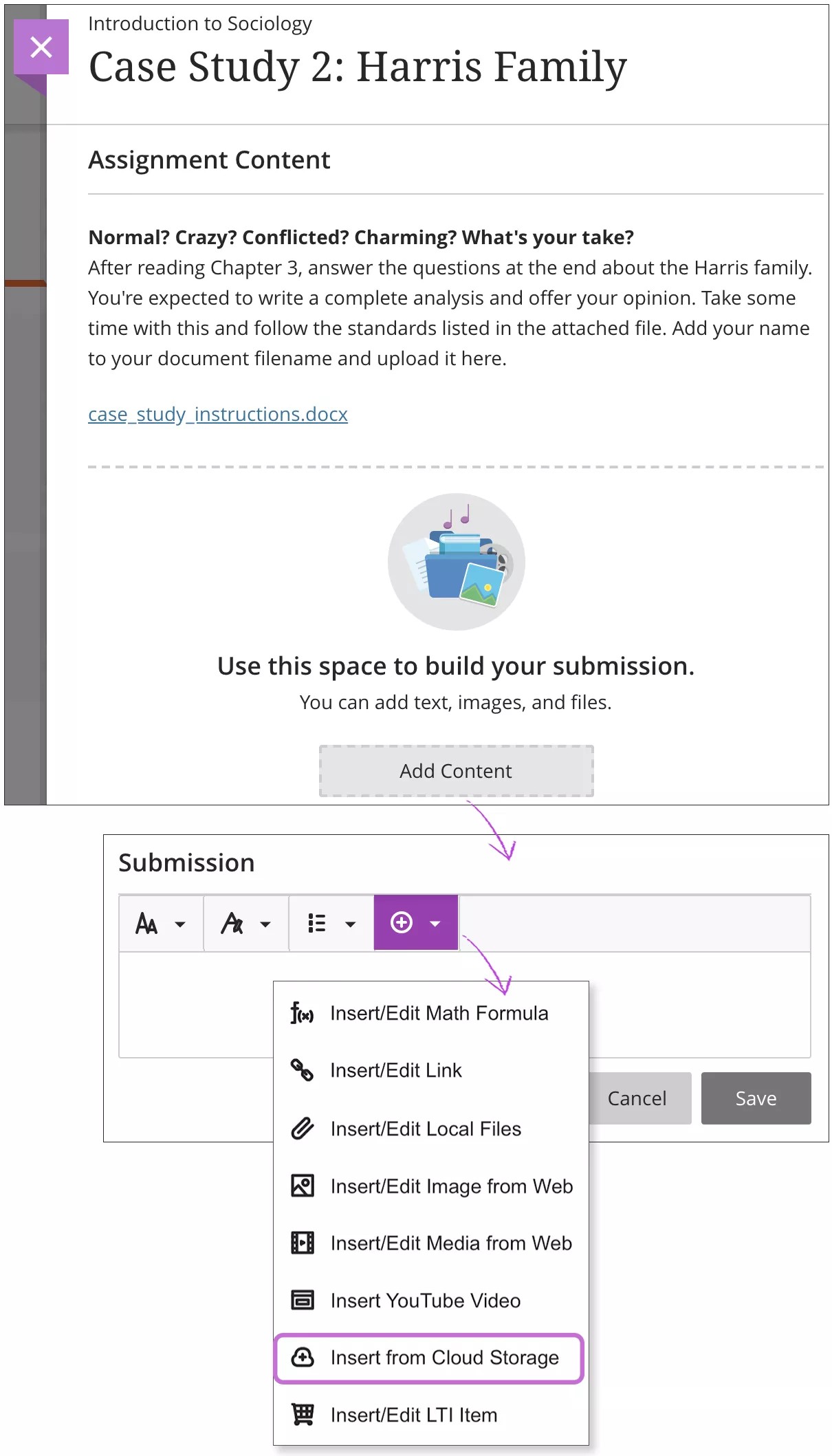
Add files from cloud storage
When you add files from cloud storage, the system makes copies of the files in your course. The files aren't linked. Any change you make to a file within your course doesn't apply to the file in cloud storage.
Access the editor. From the Insert content menu, select Insert from Cloud Storage.
In the cloud storage pop-up window, select a web app from the menu and select one or more files. Or, select a folder title to view the contents and select a file. You can select a ZIP file—a compressed package of files. ZIP files stay compressed when you add them.
Selecting Select shows the number of files selected (e.g. Select 2) and allows you to continue the process.
A preview of the files chosen will appear. Select Import to add the files to the content item as attachments.
Select Import to add the files to the page.
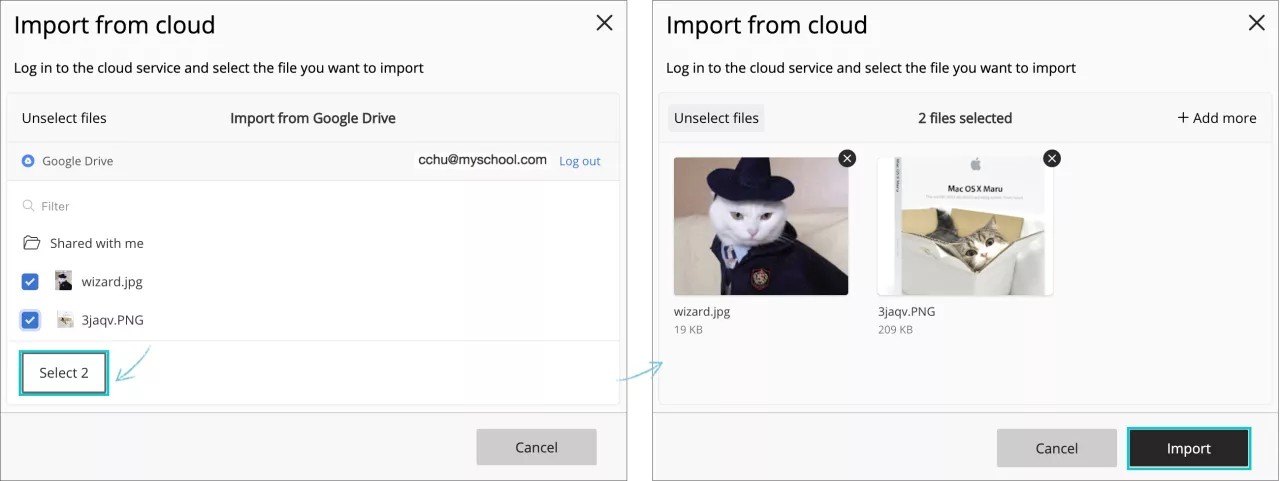
You can continue importing files to your items from the Cloud Storage using the plus sign button and selecting the Upload from Cloud Storage option.
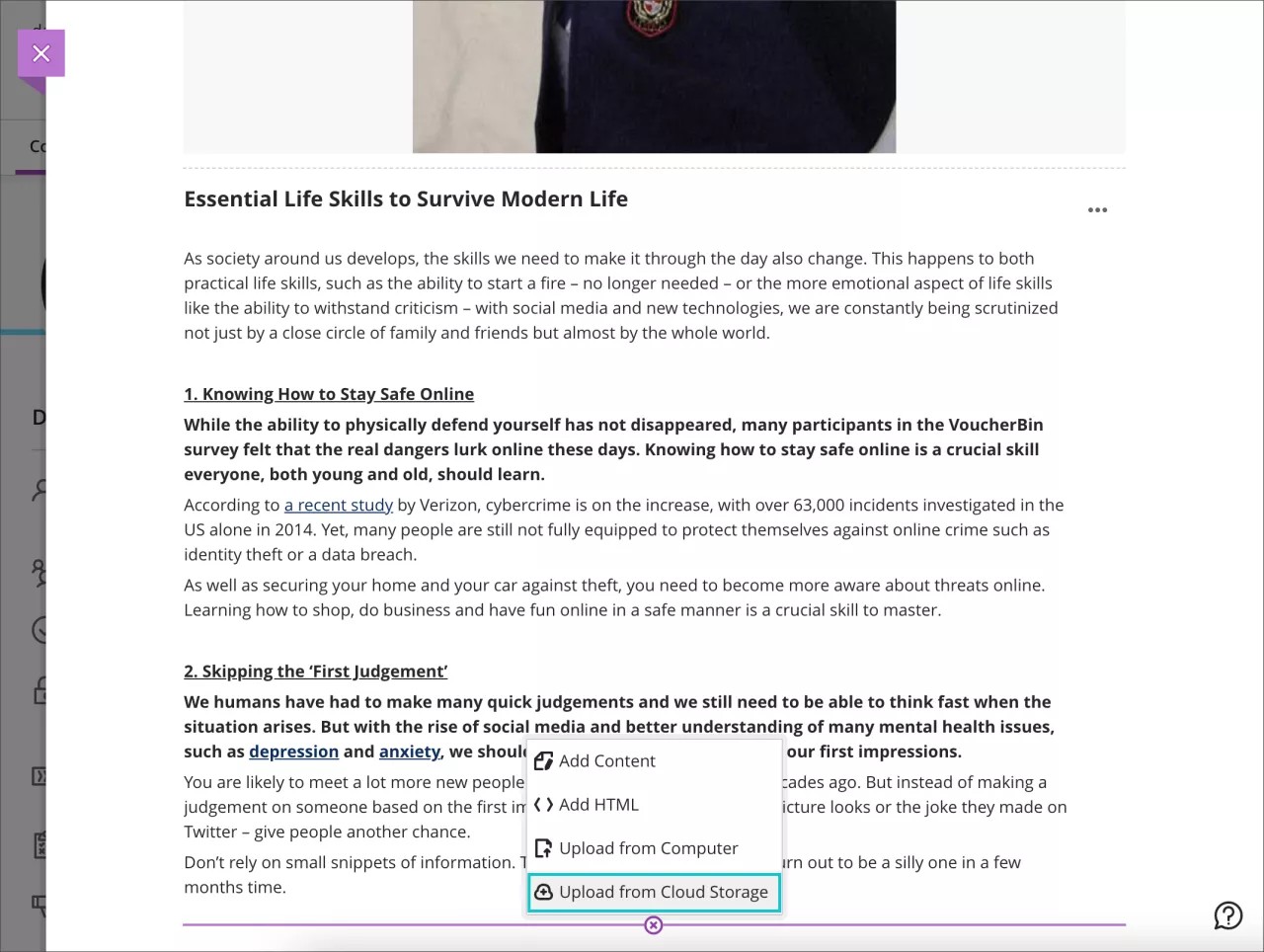
Edit your content
After you add content, you can edit the file.
Select Edit.
To edit settings for the files you've added. Select a file in the editor and then select the Edit Attachment icon in the row of editor functions.
You can add a Display Name and Alternative Text. Alternative text describes the image for people who use screen readers or visit web pages with images turned off.
You can also choose whether to insert the file as a link in the editor or to embed the file directly so it appears inline with other content you've added.
When you're finished editing, select Submit.