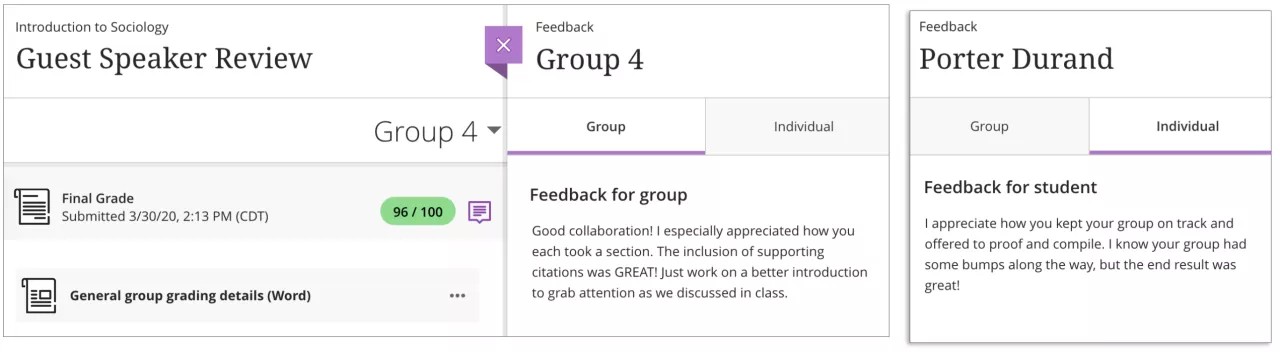Group Assignments
Group assignments allow your instructor to create collaborative tasks where one member submits work on behalf of the entire group. You may be assigned to a group or asked to join one. The workflow is the same for group tests.
Is a group assignment the same as a regular assignment?
Not exactly. Your instructor can create assignments for you to submit individually or as part of a group effort. You can do all of the same things with a group assignment as with a regular assignment. One member submits the group assignment for the entire group. The grade you receive is the same for all members of the group.
Your group and assignment
You instructor can assign groups, or they can allow for self-enrollment, where you join a group yourself.
If your instructor assigned the groups, your group name is listed after the group assignment title on your Course page. Your group members' names appear at the bottom when you open an assignment.
If you see the option Join a group to participate, select the link to choose a group.
A message will display the date and time when the enrollment option closes. If the enrollment period isn't open yet or has closed, you won't be able to join.
Select the group assignment title to open a panel with details and links to join a group.

Available groups appear on the Groups page.
You might see a "Show Members" link to view who has already joined.
The "Number of students" column shows how many members are allowed per group.
You can't join or move to groups that have submitted work or reached the maximum number of members.
Your instructor might allow students to join multiple groups.
You can move to another group while the enrollment period is open and your group hasn't submitted work.
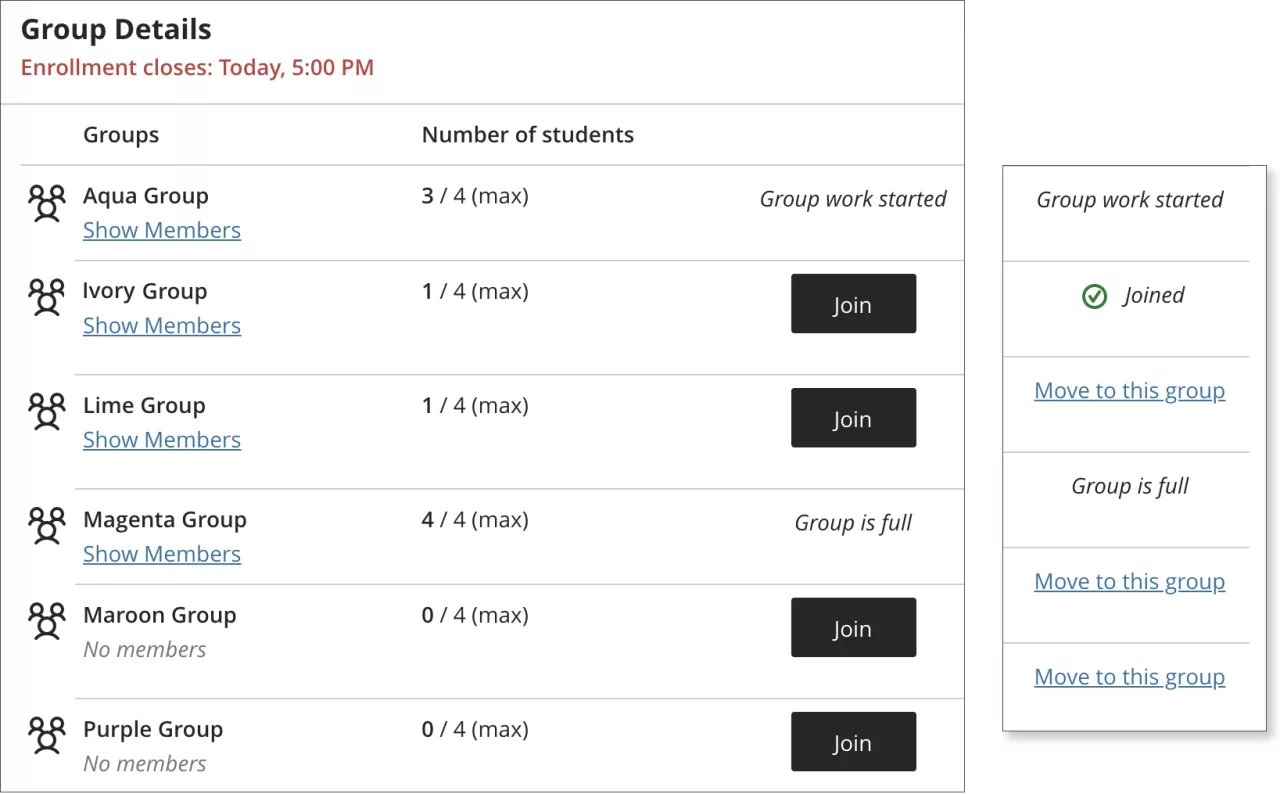
You won't see the group assignment on your Grades page until you join a group. If you can’t view the group assignment, your access might be based on your score on another graded item or a date. You can always view your group members even if you can't view the group assignment. If your instructor has asked you to join a group, you may be able to see your group members before you can access the assignment. Your instructor controls that setting, so contact them if you have further questions.
To access the assignment, select View assessment on the Groups page.
Everyone in the group can keep track of the latest version of the work. Until a member selects Submit, you can open the group assignment as many times as you want.
Can I just view a group assignment? I'm worried if I open it, I'll have to submit it for my group.
You can view a group assignment and you don't have to submit it. When you select View assessment, you can just view the group assignment or add some work. Not ready to submit? Select Save and Close in the panel. Your work on behalf of the group is saved and not submitted. If you or another group member previously started the group assignment, your work was saved. Select View assessment to resume working.
Multiple members can work on a group assignment
When a group member opens a group assignment, the assignment is locked so other members can't edit it. Other group members can request to work on the assignment. The member in control can approve or decline the request.
Open the group assignment. If another group member is working on the assignment, a pencil icon and message appears next to the member's name.
To send a request to the group member who's currently in control, select Take Control.
A message appears to let you know that your request for control was sent. If you decide you don't want control, you can cancel your request.
The person in control of the group assignment receives a notification and can approve or decline your request.
If your request is approved, the group assignment is unlocked and you can work on it. You receive a message if your request is denied.
If your request is denied, your group member may have granted access to someone else. You can request access again later. You might also want to send a message to your group to coordinate who works on the group assignment at certain times.
If you receive a notifications while you work on a group assignment that another member wants to edit, the system saves your work automatically. You can choose to leave the assignment and turn over control to the member who requested access. Or, you can ignore the request and continue.
Group conversations and Collaborate
If your instructor enabled conversations, select the conversation icon in the panel. You can ask for help, share sources, or answer questions others have about the group assignment. You can have conversations with the whole class, just the group, or both.
When a group member has posted to the conversation, an icon appears next to the assignment title on the Course Content page to indicate new activity. The conversation icon in the panel also appears with a colored dot.
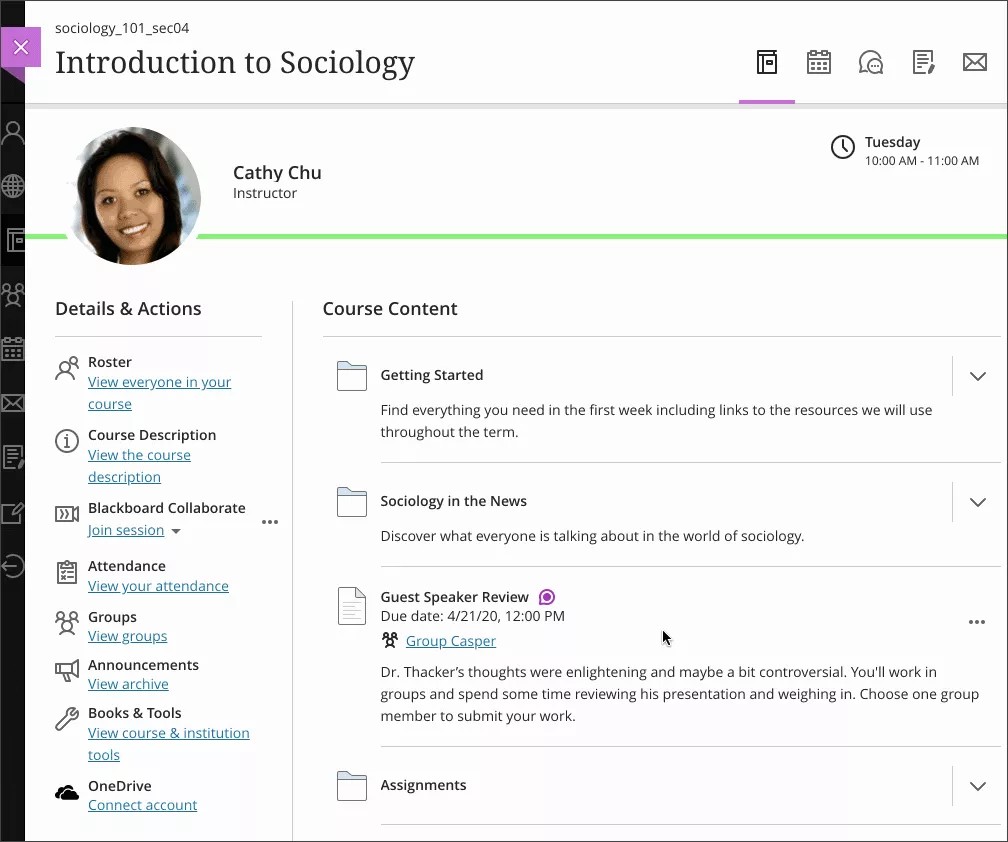
You can also use Collaborate Ultra to meet virtually with your group if your course uses Collaborate and your instructor enabled conversations. To open your group's Collaborate room, select the Open Collaborate room icon.
Note
Users don’t have the ability to make Collaborate recordings in Ultra assignment groups. There is no place to list, manage, or watch recordings from groups. An instructor can join a group and access the record button, but this recording will not be listed or be accessible to view.
Submit a group assignment
As you work on a group assignment, you can save a draft and other group members are allowed to edit it. Everyone in the group can keep track of the latest version of the work.
Only one member of your group submits the assignment. You'll receive a pop-up message where you confirm you want to submit on behalf of your group. You can't make changes to a group assignment after you submit it.
Note
The Submit button is disabled until one of your group members adds content.
How do I check that our group assignment was submitted?
After your group submits an assignment, select the title of the assignment on the Course Content page. A panel appears with the date and time of the submission. Not graded appears if your group submitted the assignment but your instructor hasn't graded it yet. Select the Submission link to view the submission.
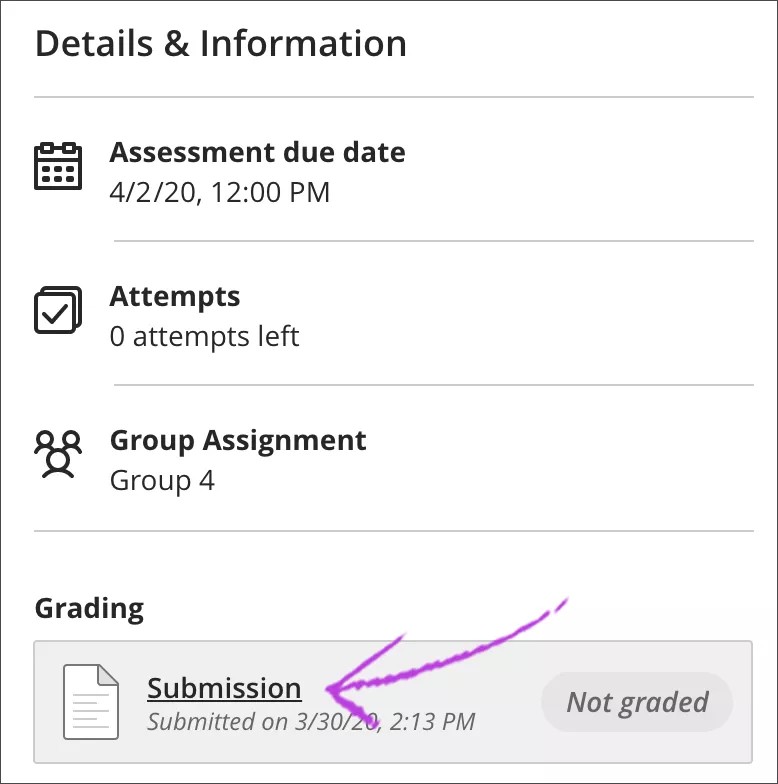
As your instructors post grades, you'll find them in your activity stream. Select View your grade to display your grade. If your instructor added group feedback, you'll see it after the item's title. Select the group assignment title to open your Course Grades page to access all your grades and feedback.
You can also access the group assignment in your course to review your grade and feedback in context.
Your grades also appear on the global and course grades pages.
Group grades and feedback
Your instructors grade a group assignment in the same way they grade an assignment that you work on individually. You see only your own grade, but your instructor can assign different grades to each group member. Instructors may assign different grades if they feel that a group member's contribution earned a grade different from the rest of the group.
You can view your group feedback and feedback your instructor provided just for you. When you open the group assignment to view the grade, the feedback panel opens automatically. Your feedback appears in the Group and Individual tabs. After you close the feedback panel, select the feedback icon to open it again.