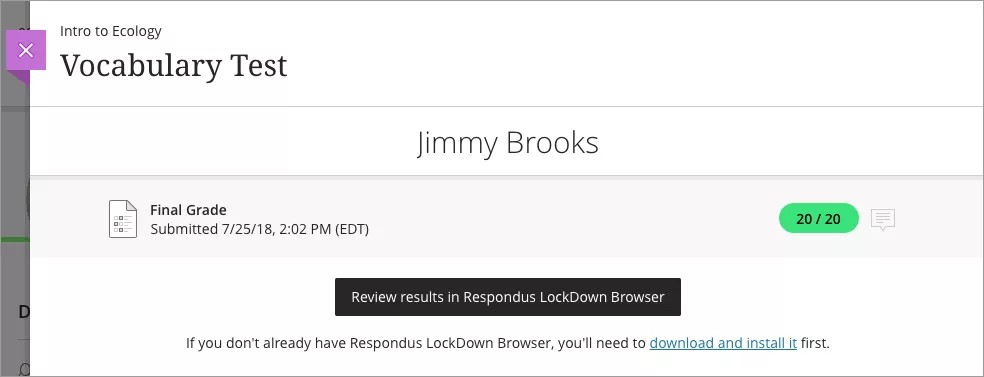Proctored Assessments
Your instructor can deliver assignments and tests securely. Secure assessments help promote academic integrity and honesty in student submissions. Your institution may use Respondus tools to administer secure assessments.
About Respondus
Respondus LockDown Browser prevents your access to any other materials, including internet browsers or other software, while you have an assessment open. You can’t refer to external information or copy material from these sources while you take the assessment. Within the LockDown Browser window, the assessment appears like any other assessment.
Respondus Monitor uses your webcam to prevent your access to physical materials during the assessment. Your instructor may also require you to enable your webcam or show your ID to verify that you're who you say you are.
How do I know if my assessment requires Respondus?
When you go to the area where you can access the assessment, the assessment shows the proctor requirements, such as "Requires LockDown Browser" or "Requires Webcam."
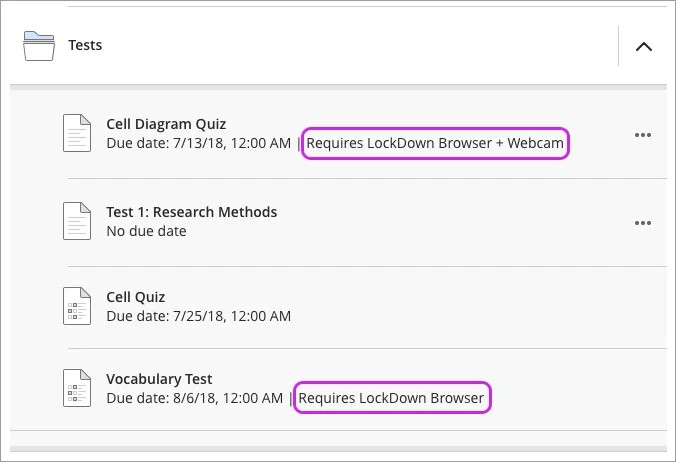
What can't I do during a secure assessment?
If your instructor set up assessment security, you can't perform these actions:
Open the assessment in a standard browser window
Open other programs or browser windows
Visit other websites
Copy and paste
Print
Add files, links, or videos to your submission content
Use certain keyboard shortcuts
Use your phone to submit attempts
Tip
Your instructor may allow you to use the Respondus iPad app. Otherwise, you need to submit a secure assessment with the desktop software.
Download the tools
You need to have Respondus LockDown Browser downloaded on your computer to open a secure assessment. If you haven’t downloaded the tools and try to open the assessment, a message appears with links where to download. Select the link to get started.
Tip
Respondus Monitor is included in the LockDown Browser software. Your institution uses a unique LockDown Browser download link and application. Your instructor or your institution's help desk can provide you with the download URL.
Open a secure assessment
Navigate to the Course Content page.
Locate the secure assessment. You’ll see indicators showing which tools are required to open and complete the assignment.
Open the Details & Information panel to view important information such as the grade, number of attempts allowed, time limit (if any), and which tools are required to continue.
Select View assessment.
LockDown Browser will launch in a new window. If your instructor has enabled Respondus Monitor, the startup sequence will begin automatically.
Complete the assessment.
Add text and answer questions as you would in a standard browser. You can save drafts and return later to continue or submit your work.
You cannot add files, links, or videos to the editor when submitting a secure assessment.
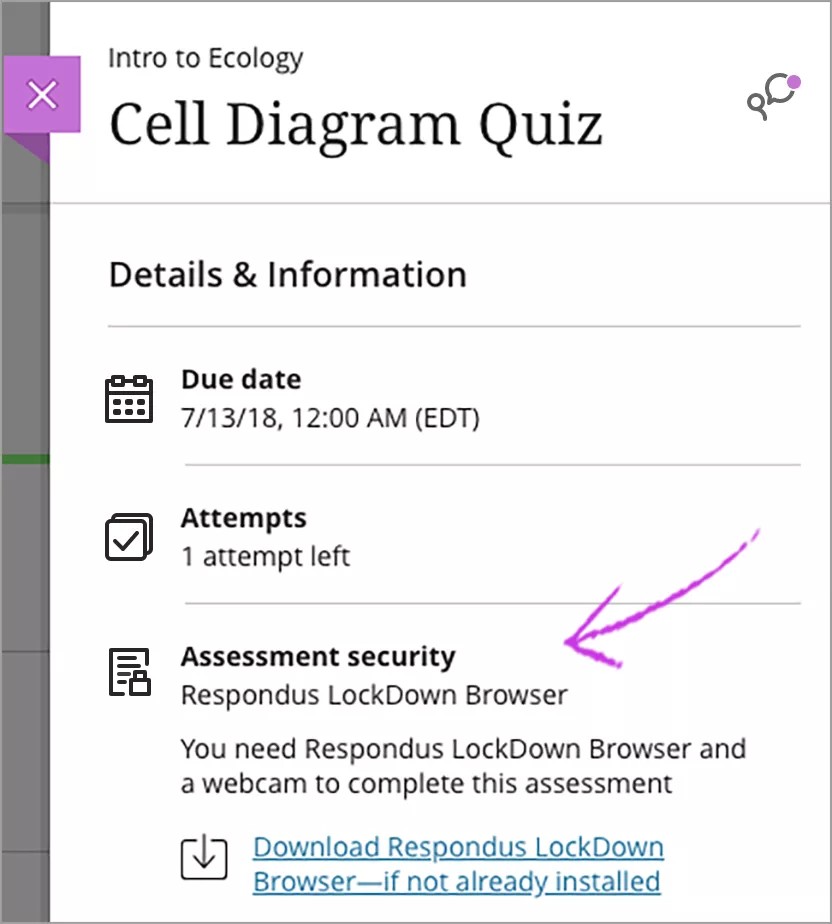
View an attempt
You'll also need Respondus LockDown Browser to view submitted attempts for secure assessments. After your instructor posts your grade, you can find it in multiple places without additional software.
To view the correct answers for your submission, you need Respondus LockDown Browser. Open your attempt and select Review results in Respondus LockDown Browser to launch the tool.