Notifications
About notification settings
On your activity stream's Notification Settings panel, you can choose which notifications you receive about activity in all of your courses:
Activity stream: Choose which activities appear on your Stream page.
Email: If you want to receive email notifications, add an email address to your profile page. Then, choose how often and which activities you want to receive notifications for.
Push notifications: Messages pop up on your mobile device if you have the Blackboard app for students installed. You can select which notifications are sent to your device.
Stream notifications
You can control which activity appears in your stream. Select the Stream Notification Settings tab to open the panel.
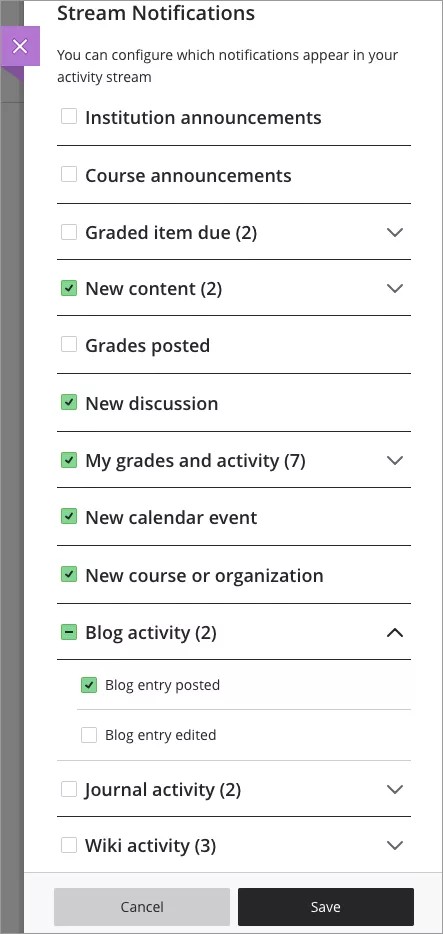
Notifications for due dates, grades, and feedback always appear in your stream.
Choose which notifications you receive about activity in all of your Original and Ultra courses:
Institution announcements
Course announcements
Graded items due
Graded item due soon
Graded item past due
New content
Assessment added
Content added
Grades posted
New discussion
My grades and activity
No recent activity
Grade low or at risk
Grade dropped
Low course activity
Grade increased
Course activity in top 10%
Grade in top 10%
New calendar event
New course or organization
Blog activity
Blog entry posted
Blog entry edited
Journal activity
Journal entry posted
Journal entry edited
Wiki activity
Wiki page created
Wiki page edited
Wiki comment posted
You can choose to receive all or some notifications of a certain type. A checkmark appears when you select all notifications. A dash appears when you select some notifications.
Email notifications
Select the Email Notification Settings tab to open the panel.
If you haven't added an email address to your profile page, you won't see any options in the Email Notification Settings tab.
Note
Organization activities won’t trigger email notifications.
Choose how often you want to receive emails for activities in all of your courses:
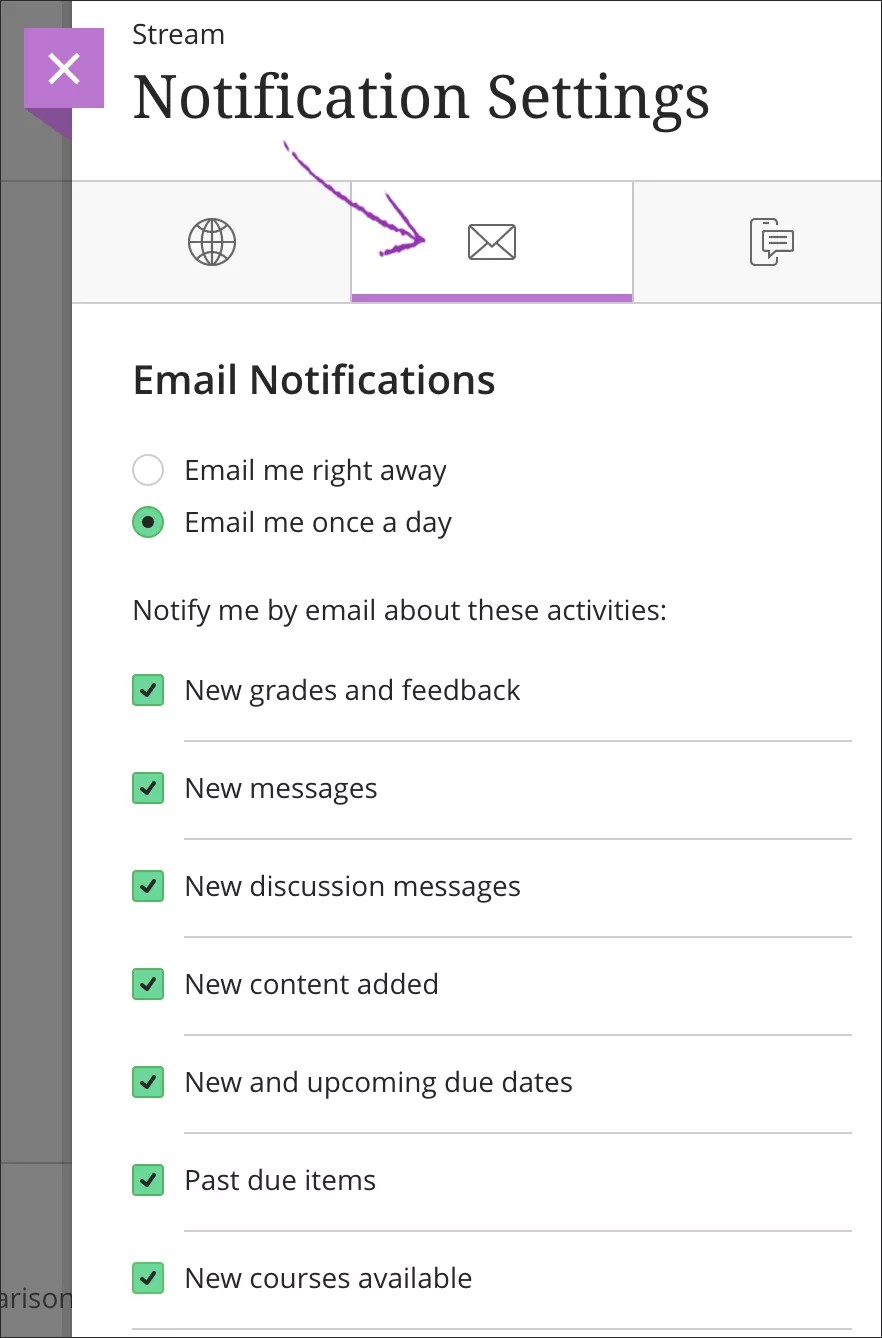
Email me right away: Receive individual notifications for each activity you choose from the list.
Email me once a day: All notifications are collected and sent once a day at a time set by your institution.
In the Notify me by email about these activities list, choose which notifications you want to receive.
Clear all the check boxes if you don't want to receive emails about the activities in the list.
Course Activity | Original Course View | Ultra Course View |
|---|---|---|
New gradable items | Assignments, tests, and surveys Blog, journal, wiki, or discussion activity | Assignments and tests |
New messages | Yes | Yes |
New discussion messages | Sent in daily email only | Sent in daily email only |
New content added | Assignments, tests, and surveys added Content items added | Assignments and tests added Content items added |
New and upcoming due dates Sent when an assessment is made available and 24 hours before the due date Also, sent when you create a manually added item with a due date | Assignments, tests, and surveys due Items due: Manually added items in your Grade Center | Assignments and tests due Items due: Manually added items in your gradebook |
Past due items | Past due assignments and tests Past due surveys | Past due assignments and tests |
New courses available | Yes | Yes |
SMS notifications
SMS notifications are available if your institution used Connect SMS Service before August 3, 2023. If this is the case, SMS notifications continue to be offered and existing SMS notification settings remain in place. There is no plan to extend the service to institutions and organizations who did not utilize the previous Connect SMS service.
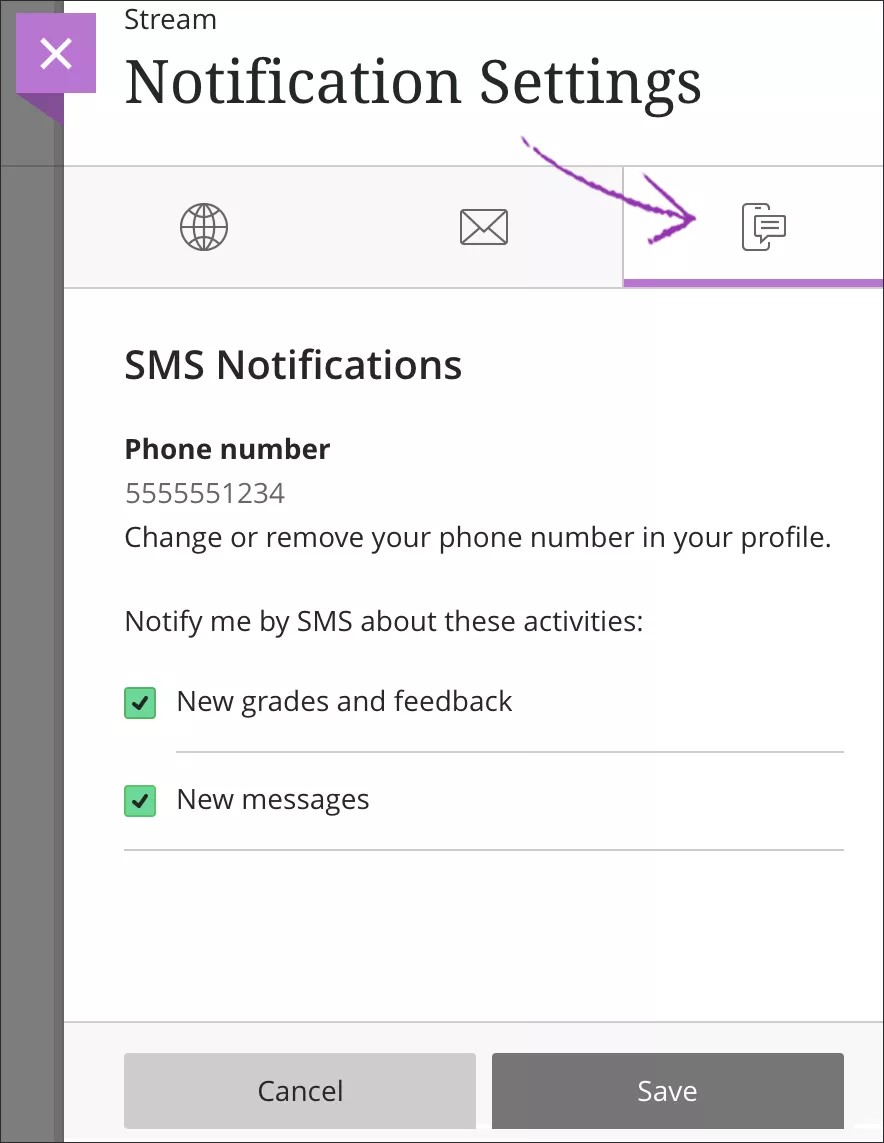
Push notifications
If you have the Blackboard mobile app installed, you can receive push notifications on your mobile device.
You can manage which push notifications are sent in these ways:
Blackboard on the web: Log in to Blackboard on a web browser and navigate to your Activity Stream. Select the Stream Settings icon. From the Notification Settings panel, select the Push Notification Settings tab.
Blackboard app: In the app's main menu, tap Settings.
Choose which push notifications you want to receive for activity in all your courses:
New content
Discussion posts and replies by your instructor
Discussion replies in a thread you authored
New grades and feedback
Due dates for these content types only
Tests
Assignments
Discussions
Manual grade columns
Additional due date reminders - you can set up more reminders for a specific number of days prior to due dates
Due date push notifications always appear one day before the due date and can't be turned off like other push notification types.
When an instructor changes a due date, a new Test Due push notification is generated. The push notification doesn't state that it's a changed due date.
Watch a video about Notifications
The following narrated video provides a visual and auditory representation of some of the information included on this page. For a detailed description of what is portrayed in the video, open the video on Vimeo