Assessment Grades
About assessment grades
In the Details & Information panel, under Grading, you can review what you submitted, available correct answers, and your grade and feedback. If your instructor left feedback, select the speech bubble button to view it.
For questions where you chose from more than answer, you can select Show other options to review the answer choices.
If your instructor needs to grade questions in your assessment, Not graded appears.
Your instructor may choose to hide the correct answers to automatically scored questions until all students have submitted. A banner appears at the top of the assessment with this information. Check back later to see if answers have been revealed.
Your instructor must manually grade some question types such as essays, and then post the assessment grade and feedback. Your grades also appear on the global and course grades pages.
Grade pills
Your instructor determines how to display your grade for each graded item: letter grade, points, or percentage. The grade pill for each assessment question and graded item may appear in colors or with dark backgrounds.
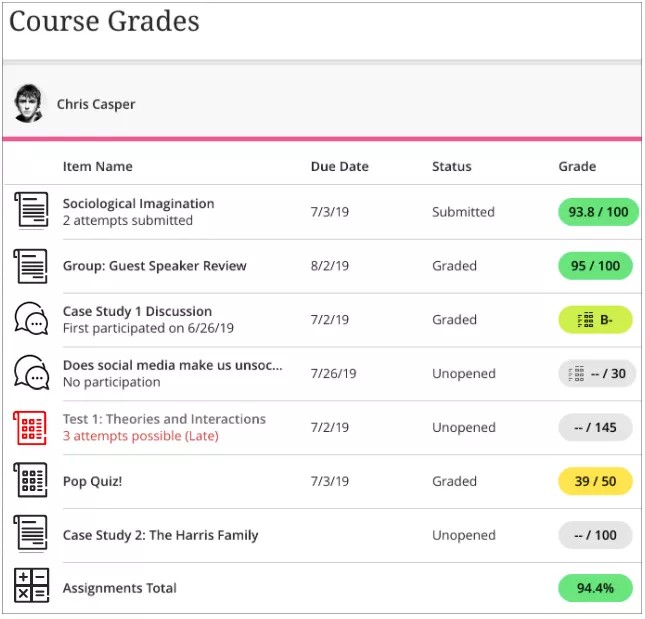
For the colored grade pills, the highest score range is green and the lowest is red. At this time, your instructors can't change the colors or the percentages.
The colors map to these percentages:
> 90% = green
89-80% = yellow/green
79-70% = yellow
69-60% = orange
59-0% = red
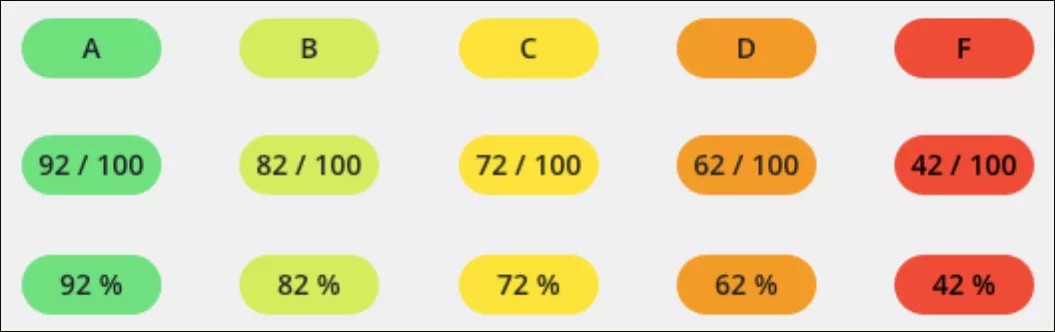
Note
Your institution can disable the color scheme for all courses. The grade pills appear with dark backgrounds and white grades. Colors won't be used to convey performance.
Multiple attempts grades
If your instructor allows, you can make more than one submission for an assignment. Your instructor chooses how to calculate your grade for multiple submissions:
Average of all attempts
First graded attempt
Last graded attempt
Highest graded attempt
Lowest graded attempt
In the assignment’s Details & Information panel, you can view your current grade and the calculation method. Select your grade to view details and review your submissions.
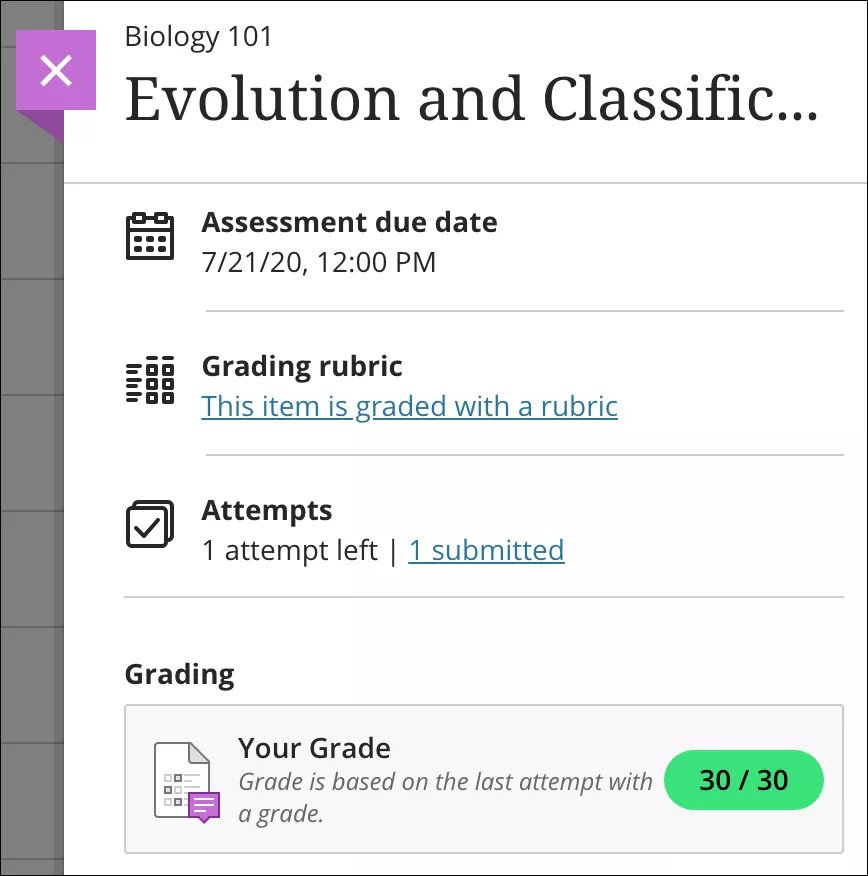
In the Submission panel, you can see which attempts have grades and feedback. Select the attempt you want to view. Your submission opens, and you can view your grade and how it was calculated. You can review your work and expand the Feedback panel if your instructor left comments.
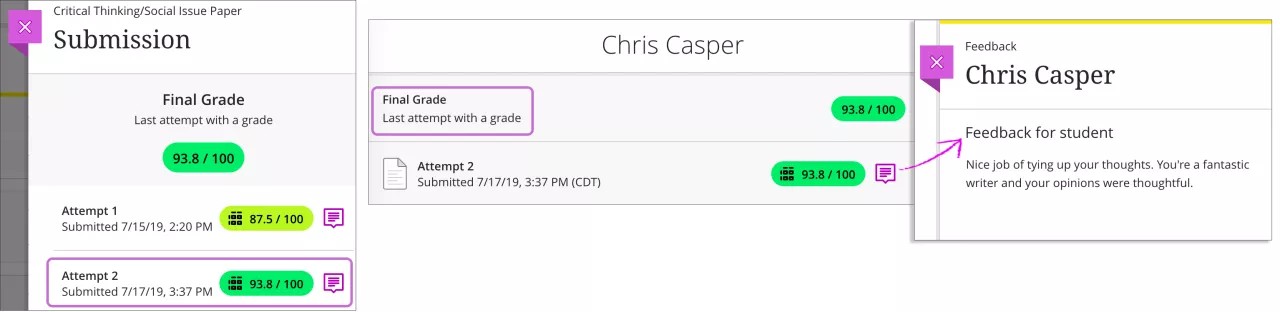
If your instructor left feedback for multiple attempts, you can read each attempt's feedback. A message appears if your instructor has overridden the item's final grade.
You can also see how many attempts you have on the Course Grades page. You can see which attempts you submitted before the due date and if any submissions are or will be late.
Matching questions
Partial credit. You receive partial credit if you answer part of the question correctly. Pairs are equally weighted.
All or nothing. You must match all pairs correctly to receive full credit. One or more incorrect matches = 0 points.
Subtract points for incorrect answers, but question score can't be negative. You lose points for incorrect matches or empty answers. Pairs are equally weighted. The question score can't be less than 0 points.
Allow a negative question score. You earn points for each correct match and lose points for each incorrect match or empty answer. The total question score can equal less than 0.
A question has 5 pairs worth 2 points each for a total of 10 points. You match 2 pairs correctly:
You earn 4 points for 2 correct matches and lose 6 points for 3 incorrect matches for a negative score of -2 for the question.
Multiple answer questions
All or nothing: You must choose all answer choices correctly to receive full credit. One or more incorrect answer choices = 0 points.
Allow partial credit: You receive partial credit if you answer part of the question correctly.
Subtract points for incorrect answers: You lose points for incorrect answer choices. The question score can total less than 0.
Zeros assigned to past due work
If set up by your instructor, you may see zeros for work you haven't submitted after the due date passes. You can still submit attempts to update your grade. Your instructor determines grade penalties for late work.
If you've enabled stream notifications about grades, you're notified about the zero grade in your activity stream.
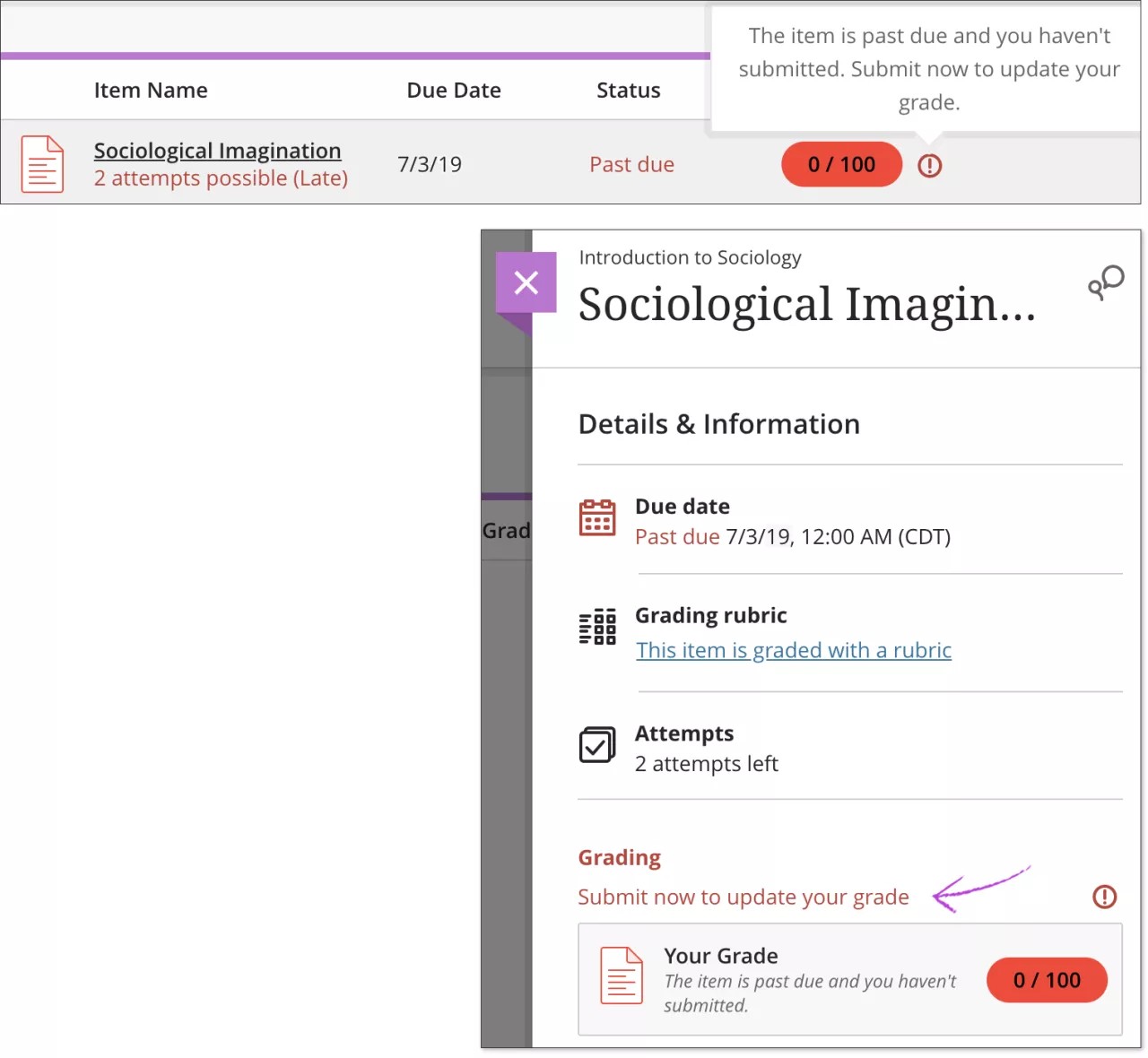
Score changes on questions
Your instructor can make changes to points for a question after grading is complete. Your updated grade also appears in the activity stream and on your Grades page.
Your instructor may also give full credit for a question that wasn't fully covered in the lecture or explained well. After grading is completed, you can see which questions your instructor awarded full credit. Full credit given appears next to the grade pill and is also noted in the answers section.
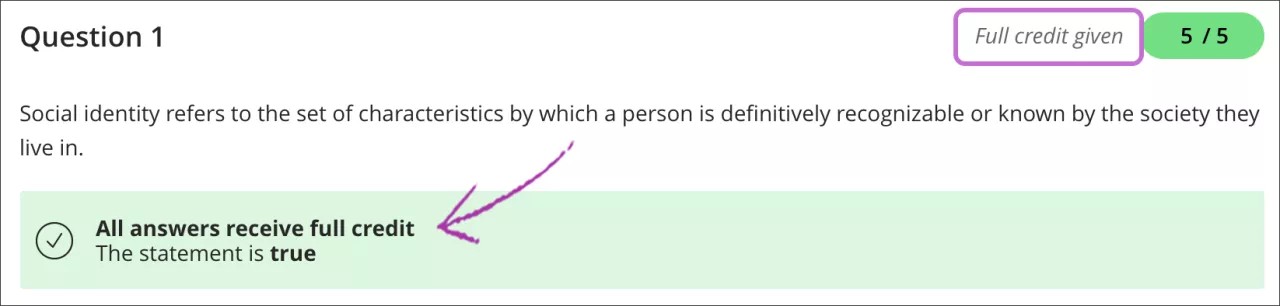
Watch a video about Test Review and Feedback
The following narrated video provides a visual and auditory representation of some of the information included on this page. For a detailed description of what is portrayed in the video, open the video on Vimeo.