Course Grades
View grades for all of your courses
To access your grades across all of your courses:
Select Grades from the navigation bar.
Your grades are grouped by course name and term, listed alphabetically.
Select a course name to open its Course Grades page.
If your instructor has set up the overall grade, select the grade pill next to the name of your course to open a panel with more information about how your grade is calculated.

Note
This information also applies to organizations.
View your grades for a single course
From the Grades page, select the course.
Select the Gradebook tab.
If new grades are posted:
A number appears on the Gradebook tab.
A purple dot highlights each newly graded item.
You’ll also receive a notification in your Activity Stream.
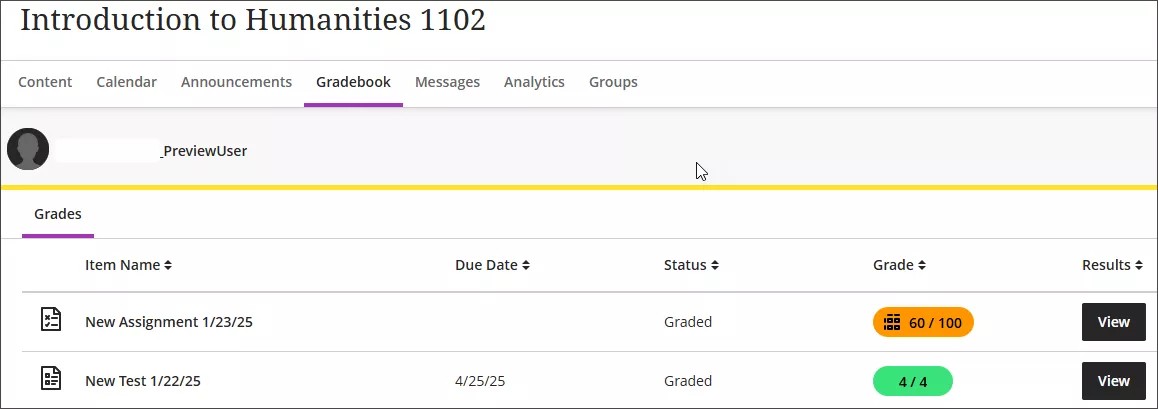
The Gradebook shows your progress and feedback for each graded item.
Current Grade: Your overall grade to date (if enabled). Select the grade pill to learn how it’s calculated.
Status: Whether an item is started, submitted, or late.
Attempts: Number of submissions and whether feedback is available.
Feedback: If feedback is available, a View button appears in the Results column. Select it to open your submission and read comments.
If your instructor uses attendance for grading, an attendance grade will appear.
After the due date passes:
Submission info appears in red.
You may see zeros for work you haven’t submitted.
You can still submit attempts to update your grade. Your instructor determines penalties for late work.
Overall grade
The overall grade helps you keep track of how you're doing in each of your courses. You can see if you're on track for the grade you want or if you need to improve.
If your instructor has set up the overall grade, it appears on your global Grades page and inside your course on your Course Grades page. Select the grade pill to learn more about how it's calculated.
The Overall Grade panel shows you how items and categories are weighted. For example, based on your instructors' preferences, tests may count for more than homework or quizzes. The percentage listed with each entry shows how much it contributes to your overall grade calculation.
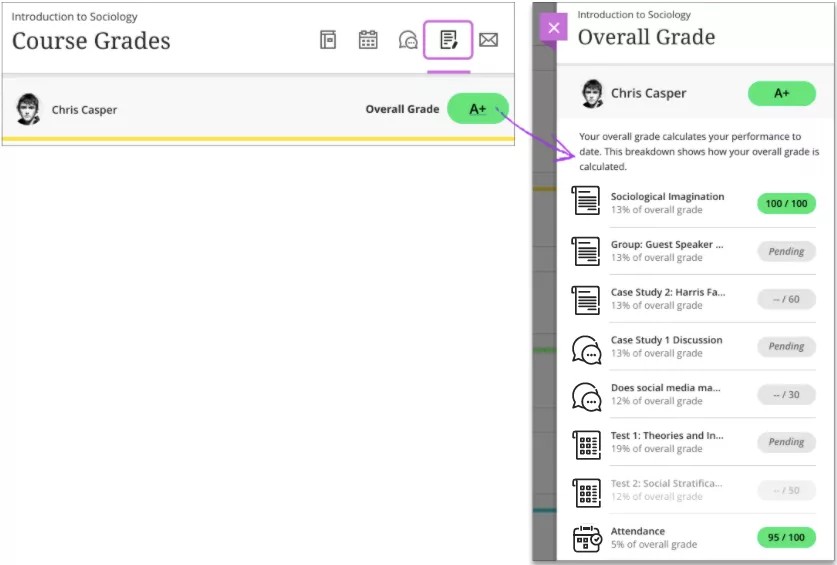
If your instructor decides to override your overall grade, a message appears at the top of this panel. You may still see a grade here or a grade notation to indicate that your participation in the course is unique. Example grade notations include Exempt, Withdrawal, and Incomplete. Your instructor can also create custom notations.