Add Text
The editor appears in most places you can add text. You can use the editor to add and format text, embed images, attach files, and insert equations, links, and tables.
Important
The options that are available in the editor vary with where you are adding text.
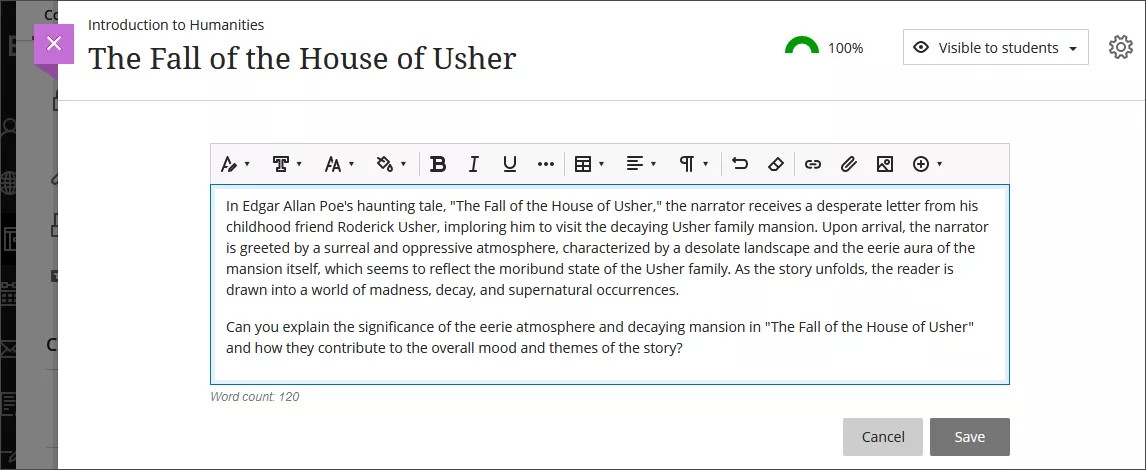
When you open the editor on a small screen, the options condense into menus or second line menus that will remain open until you select the menu again or select a different option menu, for easy access:
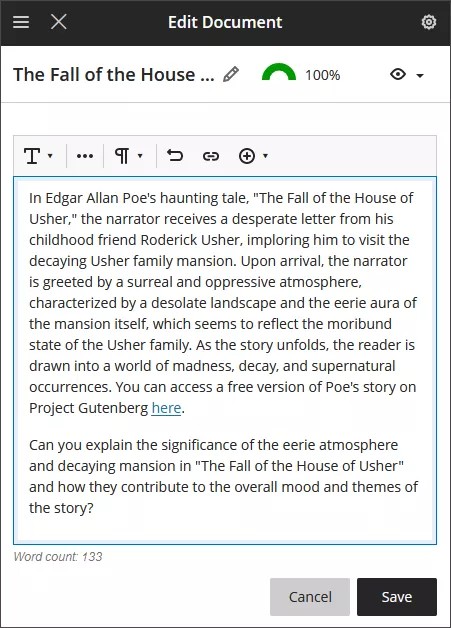
Among many other options in the editor, you can add bulleted and numbered lists, and bold and italicized text. Use the Text style menu to add headings.
You can also launch the math editor to embed mathematical formulas in your text. The WIRIS editor opens in a new window.
Tip
To use your keyboard to jump to the editor toolbar, press ALT + F10. On a Mac, press Fn + ALT + F10. Use the arrow keys to select an option, such as a numbered list.
Can I prevent the loss of text?
While you add text to your course, you can protect against loss of work if an internet connection loss or software error occurs. You can type in an offline simple text editor, such as Notepad or TextEdit, and then copy and paste your work into your course.
Or, before you submit or save, you can copy all of the text you want to add. Select the text and right-click to copy it. You can also use key combinations to copy and paste:
Windows: Ctrl + A to select all the text, Ctrl + C to copy, and Ctrl + V to paste.
Mac: Command + A to select all the text, Command + C to copy, and Command + V to paste.
Can I paste text from Microsoft® Word?
You'll have the best results if you type your text directly in the editor and format it with the available options.
You may see issues when you copy and paste text from a Word document directly into the editor. Your original formatting may not appear as you want. You also may not be able to remove or add formatting after you paste the text into the editor. To avoid the formatting issues, you can remove the formatting and reformat it with the options in the editor.
To remove the Word formatting after you paste the text in the editor, select all the text and select the Remove Formatting icon. Only use this option if you understand that all formatting will be removed. All bullets, numbered lists, indentations, line spacing, centered text, and font formatting and sizing will be removed.

Or, before you add your text in the editor, you can paste it into an offline simple text editor, such as Notepad or TextEdit, and clear the formatting. Then, you can paste the text into the editor and format it as you want.