Migrate from D2L Brightspace
We know that you’ve spent a lot of time developing your courses in Brightspace and don’t want to redo all that work because your institution decided to switch to Blackboard. You can easily convert your course from Brightspace to Blackboard while preserving as much of your course’s material and customization as possible.
Import your course
To import your course from Brightspace to Blackboard, you need to download a course file.
D2L Brightspace
Go to your course in Brightspace and select the Course Tools menu.
Select Course Admin.
Select Import / Export / Copy Components.
On the next page, select Export as Brightspace Package, then select Start.
Select Select All Components, then select Continue.
On the next page, go to the bottom and select Include Course Files in the Export Package.
Select Export. A notification will appear in your Update Alerts when the export's complete.
Select Click here to download the export Zip package.
Blackboard
Go to your course's Content page in Blackboard. Select the More options menu and then select Import Content.
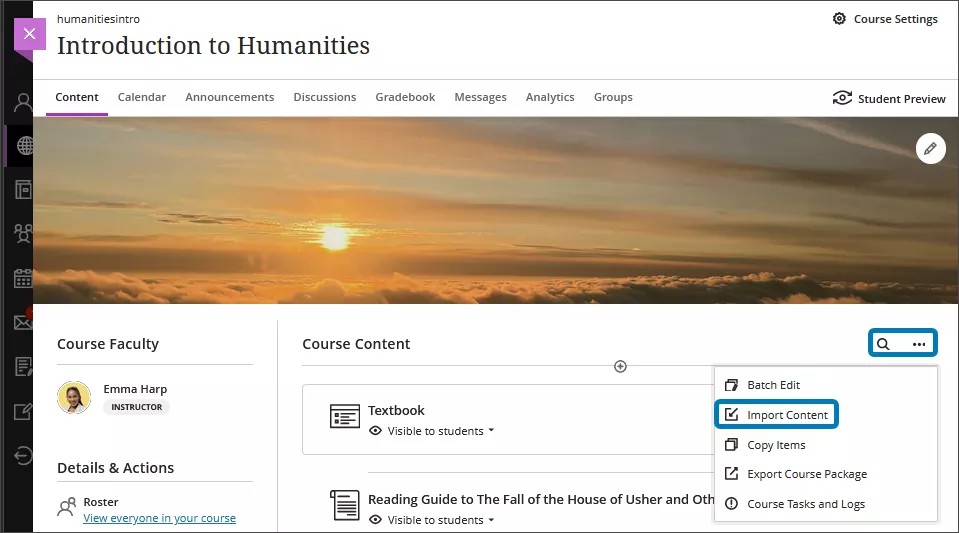
Select Import Content again on the panel that appears. Choose the ZIP file that you downloaded earlier.
A gray bar appears at the top of the Content page that says, “Importing course content.” Larger courses will take a longer time to upload, depending on the speed of your internet connection. There’s no progress bar.
Important
Your institution can limit the size of files that can be uploaded to Blackboard. Your course might exceed this size limit if there are many large files in it.
If you leave the Content page, you can check on the upload’s progress by going to the Course Tasks and Logs panel. Select the More options menu at the top of the Content page and then select Course Tasks and Logs.
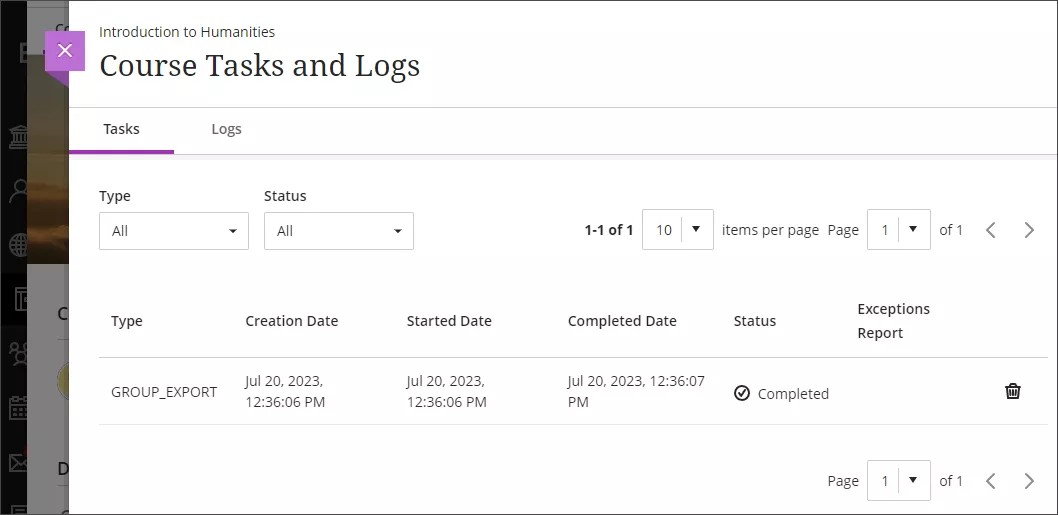
When the import is complete, you’ll be asked to review exceptions with your import. This prompt appears at the bottom of your screen.
Note
Participation and activity data are not preserved during the conversion process. Items like posts on discussions, assignment submissions, and grades are all removed.
Import Brightspace D2L Courses to Blackboard
The following narrated video provides a visual and auditory representation of some of the information included on this page. For a detailed description of what is portrayed in the video, open the video on Vimeo.
Review exceptions and customize your course
Select the red text link with the number of exceptions to your import to review them. Don’t be alarmed – most exceptions are not significant and won't require any adjustment from you.
When you import a Brightspace course to a Blackboard course, all of your Lessons & Folders and Units are converted to folders. You can easily drag imported items outside of folders and put them on the main Content page. You can also create a folder within an existing folder to further organize your content.
You can turn your Brightspace Lessons & Folders and Units to learning modules in Blackboard to further control student access. Learning modules include features for forcing a sequence, controlling student visibility, and can include an image to help your students navigate to the module. Visit the “Create Learning Modules” topic for more information on learning modules.
There are differences between the features available in Blackboard and in Brightspace, so we recommend reviewing all discussions, quizzes, and tests after you import them. Unsupported test and quiz options are removed during import. Embedded images and multimedia in HTML Documents are preserved. HTML Documents convert to Documents in Ultra Course view or Content Items in Original Course View.
Due dates and student visibility for content can be adjusted using the Batch Edit feature. You can also delete content in a group. Visit the “Batch Edit” topic for more information about this feature.
Important
Mathematical formulas written in LaTeX that don't have correct syntax won't convert from Brightspace to Blackboard. Review all formulas in your course after you import it.
Content types that will convert
As we make improvements in the conversion process, the supported list will expand.
Announcements
Headline
Content
Start Date
End Date
Assignments
Discussion Forums
Title
Description
Visibility
Discussion Topics
Title
Description
Visibility
Points
Files
Folders & Lessons
Gradebook Categories
Gradebook Columns
Numeric
Selectbox
Pass/Fail
Text
HTML Documents
Learning Tools Interoperability (Standalone)
Quizzes
Questions
Point Values
Question Pools
Number of Questions
Point Values
Sections
Settings
Timer
Question Library
Sections
Questions
Arithmetic
Significant Figures
Rich Content Editor
Audio, Images, Videos, and File Uploads
Equations
Links to Files
Units/Modules
Web Links
Content types that will NOT convert
These items are not currently brought over during the conversion process:
Grade Schemas
Gradebook Columns
Formula
Calculated
Rich Content Editor
Learning Tools Interoperability (Embedded)
Rubrics
SCORM
Unit/Module Descriptions