Gradebook
Use your course's Gradebook page to quickly access its coursework and enrolled students. You can customize the gradebook, search submissions, and upload or download grades.
Access the gradebook
From Courses, open a course. Then select Gradebook at the top of the page.
You can manage items and post grades from four views: Overview, Gradable Items, Grades, and Students.
Note
If you have submissions that need grading, the number to grade appears on the Gradebook tab as an indicator. An exclamation point indicates that all submissions are graded, but grades for one or more assessments needs posting or reconciliation.
Gradebook settings
You can use gradebook settings to customize your gradebook to match your teaching style and course goals. Select the Settings button to open the Settings panel.

Grade Schemas
Grade schemas map assessment scores to percentages, letter grades or some other notation for reporting performance.
Student Performance
You can receive alerts in your activity stream about student performance and activity. You can set an alert for the number of days a student is inactive. If you’ve set up the overall grade for your course, you can also receive an alert when a student’s overall grade percentage drops below a certain point.
Select View Course Activity to go to the Course Activity report.
Important
This report won't display if there's not enough data in your course to populate it.
Automatic Zeros
You can choose to automatically assign zeros to missing work past the due date. If allowed, students and groups can still submit work after an automatic zero is assigned to improve their score. Then, you can grade as normal.
If you assign automatic zeros, your settings are applied to these gradable items:
Assignments and group assignments
Tests and group tests
Gradable individual and group discussions
Discussions
Journals
Scorm
Manual grade items
LTI items
Note
The automatic zeros setting doesn't apply when you collect submissions offline. If you collect submissions offline, you must manually create the student attempts and submission dates and times.
Overall grade
The overall grade is a calculated item displaying a running tally of all the items you grade and post that counts toward the overall course grade.
Students Visibility
Use the Students Visibility setting to hide or show unenrolled students.
With this option turned on, students are hidden from these gradebook areas:
Grades page
Students page
Calculation student list
Gradable items student list
Submission tab for an assessment
Student Activity tab for an assessment
Item Management
On the Item Management page, you can configure column visibility for all gradebook views, including Grade page, Gradable Items page, and Overview page. Visibility settings apply to all non-student users, including instructors, TAs, and graders, for your course. The student view of any grading-related page is unaffected. If you hide a column from the gradebook, that column is hidden from non-student users but continues to appear for students.
Grade Categories
Grade categories are groups of similar coursework. You can add custom categories to the gradebook.
Course Rubrics
A rubric is a scoring tool you can use to evaluate gradable work. You can provide clear descriptions of the characteristics of the work associated with each part, at varying levels of skill. You can create a new rubric from the Gradebook Settings panel. If your institution uses the AI Design Assistant, you can also generate a new rubric by using the AI Design Assistant.
Overall Grade Notations
You can create and manage grade notations to override a student's overall grade if their performance falls outside the defined schema. For example, if a student has to withdraw from your course in the middle of a semester, you can use a grade notation to indicate the student's circumstance or situation without assigning an actual grade.
To add a grade notation, select Add Overall Grade Notation. Enter a name and description.
To apply a grade notation, go to the gradebook in Grades view and select the student's overall grade cell. From the menu, choose the notation. The cell will turn gray to indicate that you overrode the overall grade.
To remove the override, select the student's overall grade cell and select Undo Override. The overall grade reverts back to the overall grade calculation you defined for the course.
Accommodations
You can add accommodations for individual students, such as an exemption from assessment due dates or time limits. Use accommodations to help students progress in the course even though they may have difficulty with some requirements.
To add an accommodation, go to the Students view of the gradebook. Select the More options menu at the end of a student row, and then select Accommodations to open the Accommodations panel.
You can also select a student’s name to open their student overview. Then select Accommodations.
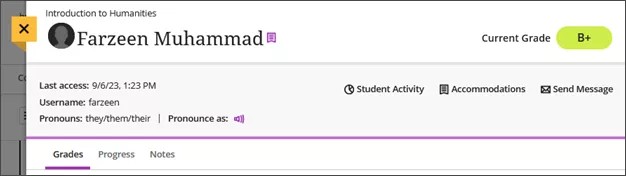
When an accommodation is assigned to a student, a purple flag appears by their name.
Send reminders
You can send reminders to students or groups who haven’t submitted an assignment yet. The item must be visible to students and have no release conditions. Reminders also can't be sent for manually created columns.
From the Gradable items view, open the More options menu for the item, and then select Send Reminder.
From the Grades view, select a gradable item at the top of the grid to open its menu. Then select Send Reminder.
Note
Reminders are an option for all gradebook items, including LTI and third-party tools. You can only send reminders if you're enrolled in the course.
Reminders are sent to the student or group as a blind carbon copy (BCC) course message. Instructors receive a copy of the message too.
If messages are turned off for the course, reminders are sent as email.
For anonymous grading, students always receive reminders via email to preserve anonymity.
Add gradable items, calculations, or attendance
You can add gradable items, calculations, or attendance directly in the gradebook.
From the Grades view, select the plus sign between rows to access the menu.
From the Gradable items view, select the plus sign between columns to access the menu.
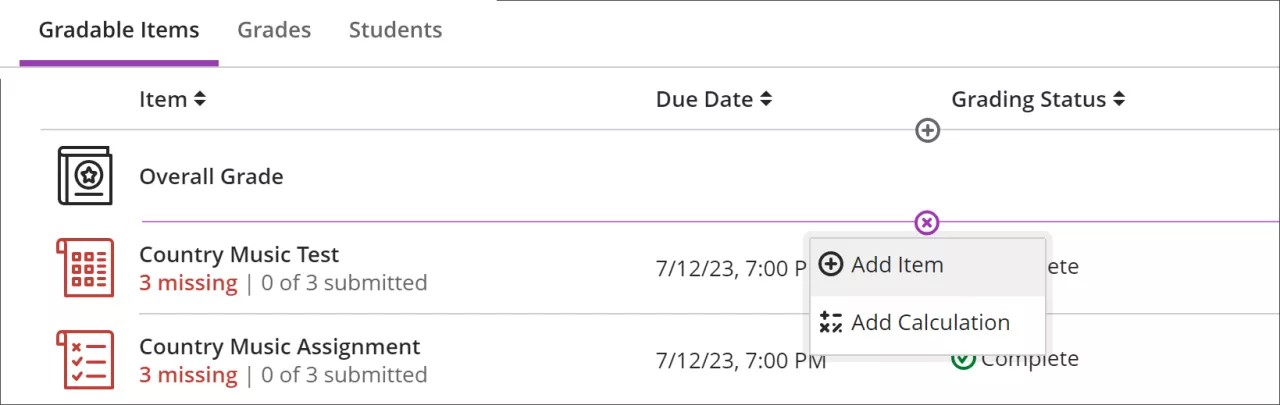
Add items
Add gradable items to record grades for any type of activity that takes place outside of Blackboard Learn, such as field trips, observed assessments, or participation grades. You can also use gradable items to transcribe grades for assignments or tests completed on paper.
From the menu, select Add Item. The new item won’t show up on students’ Course Content pages, but they’ll see the item in their gradebook.
Add calculations
You can add a calculation, such as an average assignments grade. From the menu, select Add Calculation.
Add attendance
After you enter attendance, the Add Attendance option won't appear in the menu again. To remove attendance from gradable items, use the attendance settings or gradebook grid.
Download results
If you want offline records of student answers for certain types of gradable items, you can download results as an Excel (XLS) file or a comma-separated values (CSV) file.
In the Gradable items view, select Download Results from the More options menu.
In the Grades view, select the gradable item at the top of the grid and then select Download Results from the menu.
The results file contains this information for each student:
Student name
Question number
Question text
Answer text
Possible points
Automatic score
Manual score
Grading status
Additional content
Download submissions
Download submissions
To accelerate your grading process, you can download individual students' assessment submissions and view them offline. You can download all or only selected submissions as a single ZIP file. Unzip or expand the file to view the contents. Each submission is saved as a separate file with each student's username.
In the Grades view, select the gradable item at the top of the grid and then select Download Submissions from the menu.
View graded item statistics
To gain insight about a student's overall performance on graded content, select a column in the gradebook to access summary statistics for any graded item. The statistics page displays key metrics such as:
Minimum and maximum value
Range
Average
Median
Standard deviation
Variance
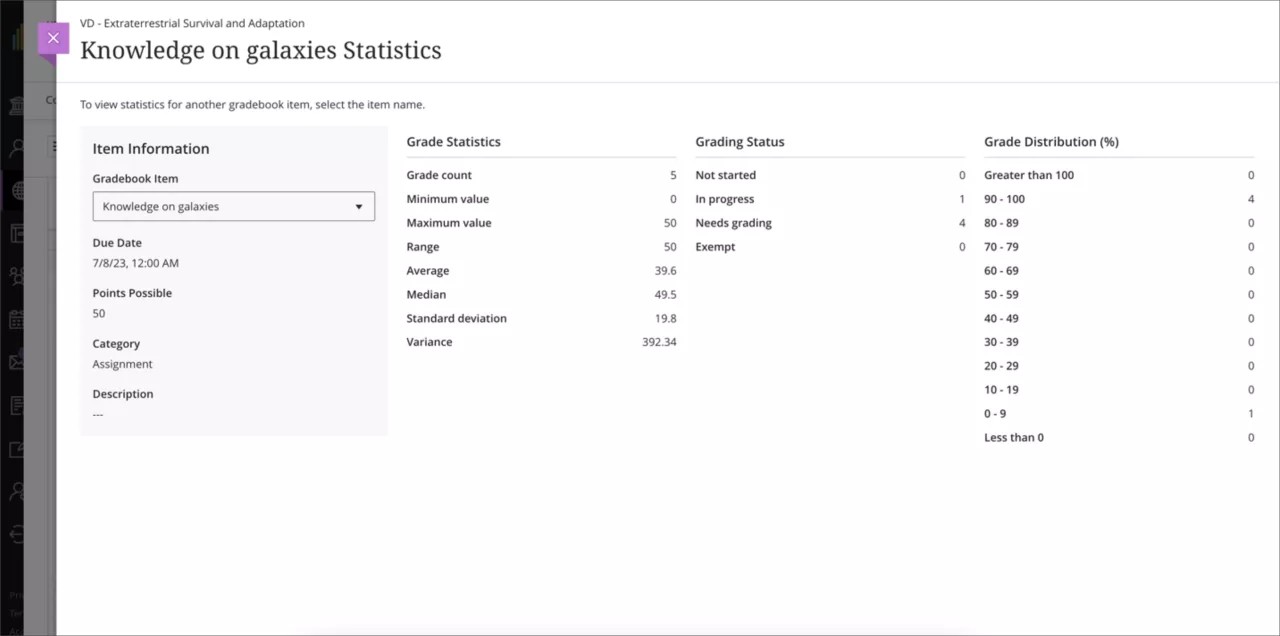
Watch a video about the gradebook
The following narrated video provides a visual and auditory representation of some of the information included on this page. For a detailed description of what is portrayed in the video, open the video on Vimeo.