Student Overview
Use Student Overview as a single place to get relevant information on a student and personalize your communications with them. You can see how your students have performed over time with analytics. You can also use the message feature to quickly follow-up with a student about any of the information on the Student Overview.
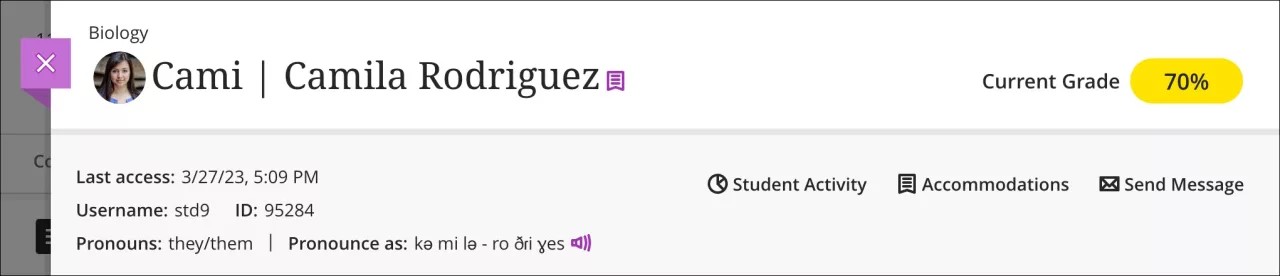
Student Overview's header includes important information about your students. You'll find:
Student name and surname
Date a student last accessed your course
Overall grade, if you've turned this feature on
Accommodations, if you have added any for due dates or time limits
Student Overview also has additional information, if a student has provided any:
Additional name
Username
Student ID
Pronouns
Pronunciation description
Name pronunciation recording
Three other features can be accessed from the Student Overview:
Student Activity report. This provides you with an overview of how a student is interacting with your course over time. Observe how a student's engagement and performance have changed on a week-to-week basis. Visit the "Student Course Activity Data" topic for more information about the feature.
Accommodations. You can provide due date and time limit accommodations for specific students.
Send messages. Contact your students about their grades or progress.
Access Student Overview
You can access Student Overview through five different locations:
Gradebook on the Students tab
Roster
Messages
Discussions
Table view of the Course Activity report. Visit Course Activity Report for more information about the report.
At any access point, select a student's name to bring up Student Overview.
Grades Tab
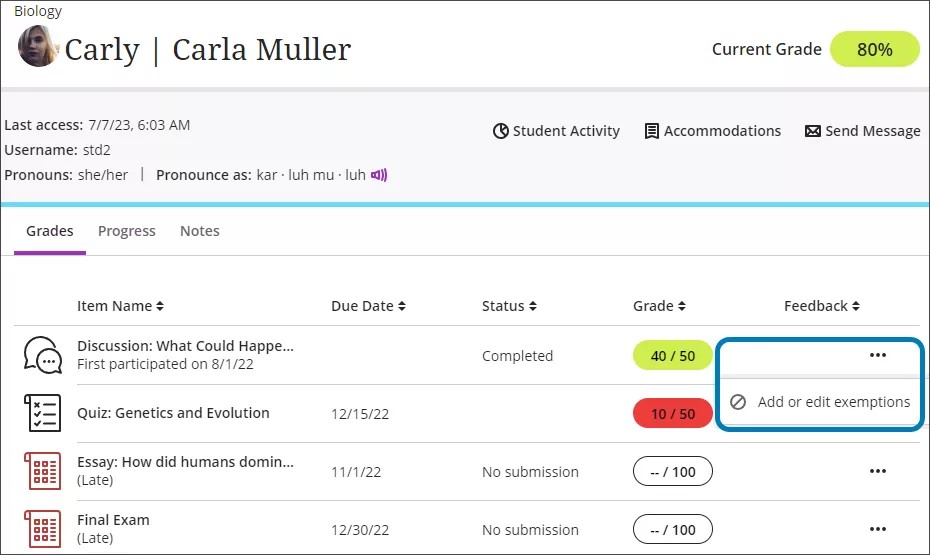
There are five columns in the Grades tab:
Item Name
Due Date
Status
Grade
Feedback
Each column can be sorted in ascending or descending order. Select the ellipsis icon to exempt any item from being graded for that specific student.
Select anywhere in the row to bring up a student's submission for any item. You can grade or review the item from this panel. Gradable items will function differently based on the type of gradable item and the settings available for that feature.
Progress Tab
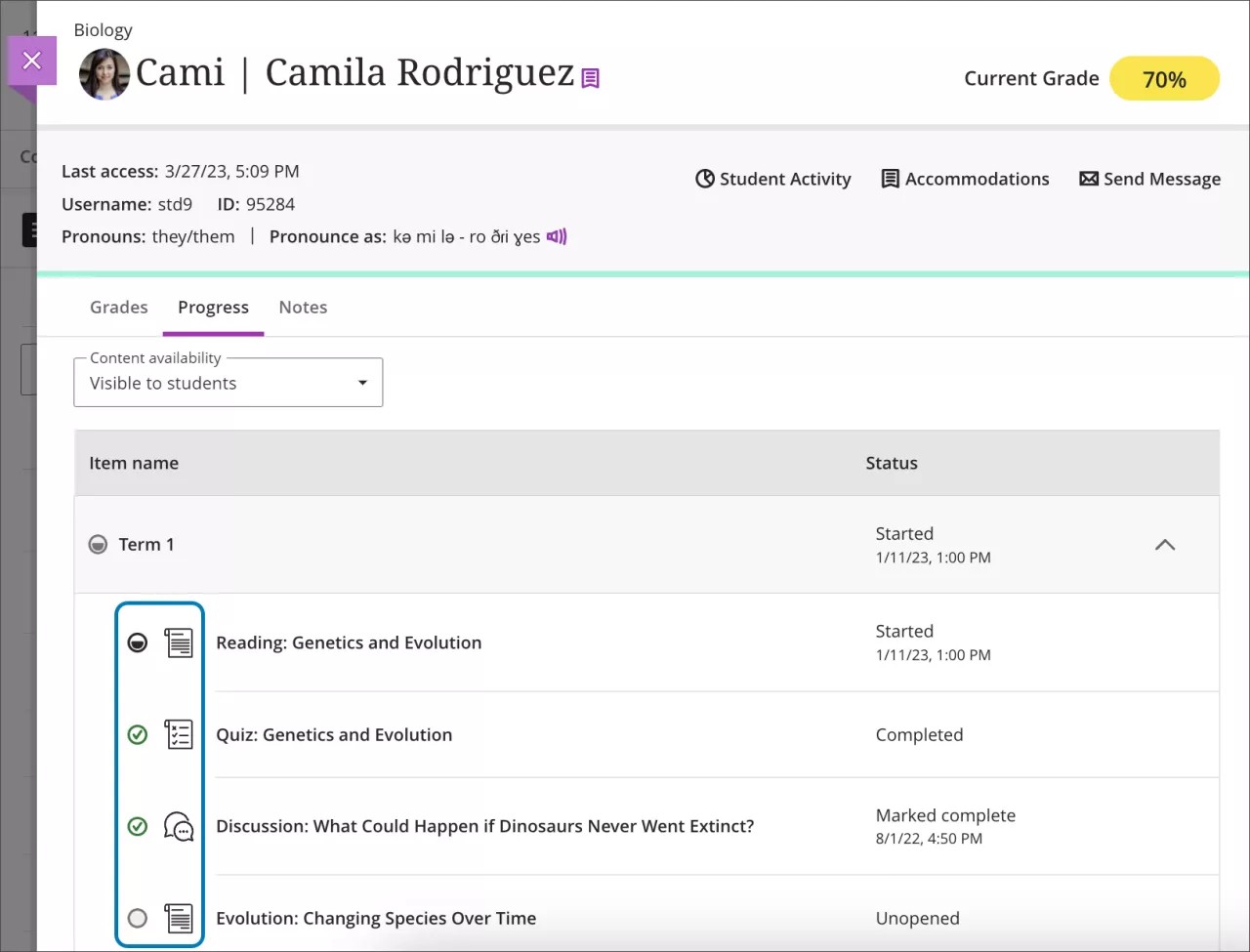
The Progress tab displays item names and statuses. By default, the tab only displays content visible to students. There are four statuses:
Unopened, illustrated by a circle icon
Started, illustrated by a half-filled circle icon
Completed, illustrated by a green check mark
Marked complete, also illustrated by a green check mark
You can change the filter to show all content by using the Content availability menu at the top of the tab and selecting All. This view includes the items that aren't visible to the student. This helps you better understand students' progress with all course content.
Go to Progress Tracking for more information about the feature.
Notes Tab
The Notes feature allows you to leave notes for yourself and other instructors in the course about your students. Notes are private and can only be accessed by instructors, administrators, and higher roles.
Notes have many uses for informing your teaching and interaction with students:
Track the evolution of a student over time and leave useful notes on their progress
Write down agreements with a student, such as an extension on an assignment or a meeting
Note students with behavioral issues or a history of academic dishonesty
Record considerations for grading, such as a student having difficulties at home or who's taken medical leave
Select Notes tab. You can review older notes or add a new note. The most recent notes appear at the top of the list. Select within the Add a note field to create a note.
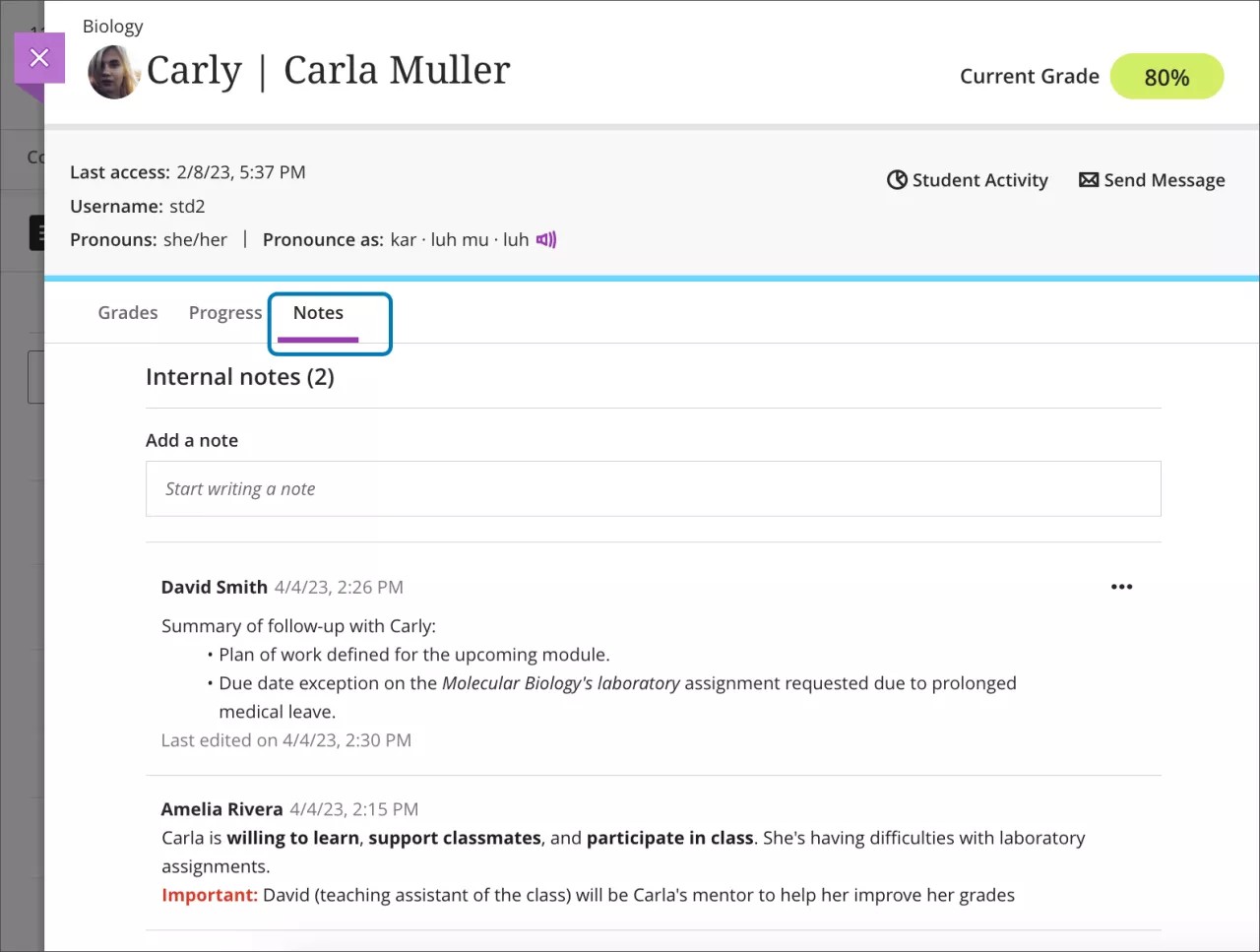
The content editor has several options for formatting. For instance, you can bold or italicize text, change colors, apply styles, and adjust font size.
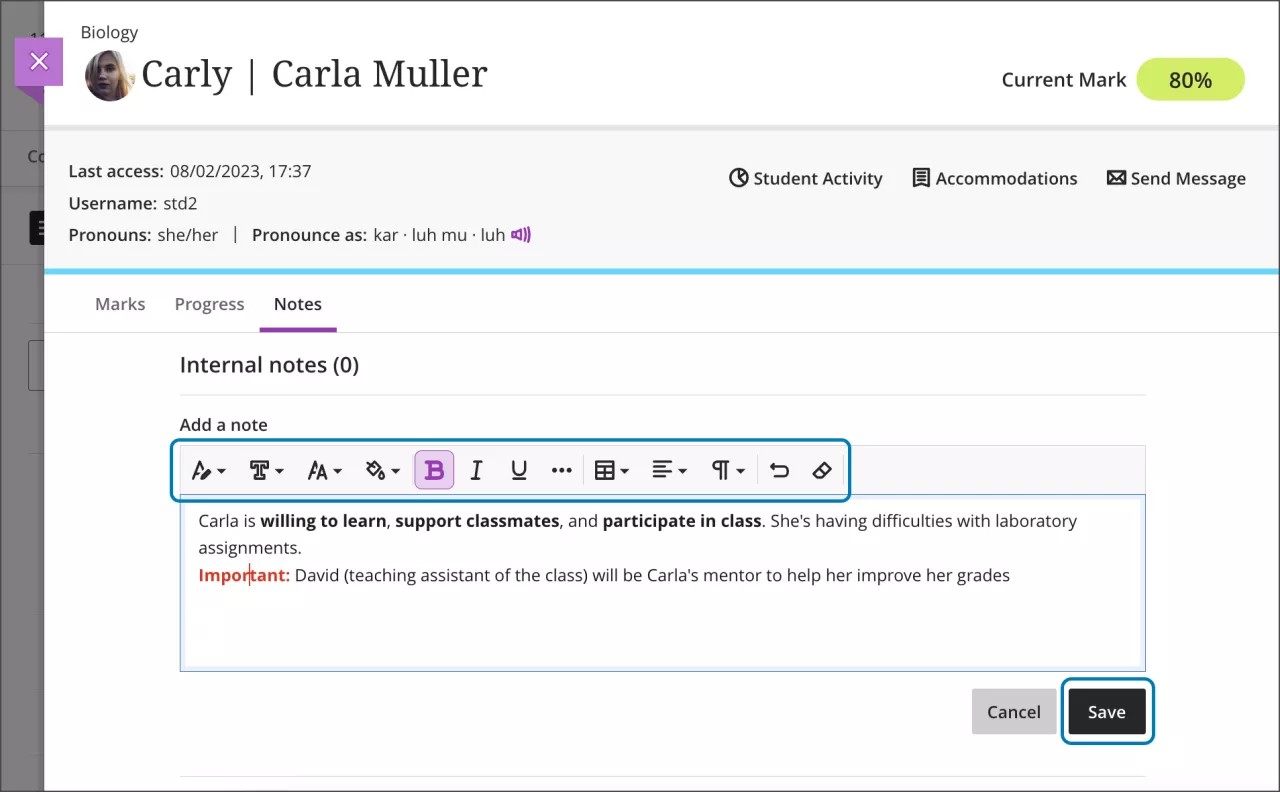
Select Save to save your note. Each note has the author of the note and a timestamp with its creation date. You can return to your older notes to edit or delete them by selecting the ellipsis icon. Other instructors can’t edit your notes and you can't edit the notes of other instructors. If a note is edited, there is a separate timestamp for the latest edition.

Note
Administrators can clean up the Notes tab in cases of irrelevant or outdated notes. Harmful comments can also be deleted this way.