Matching Questions
About matching questions
With matching questions, students pair items in the Prompts column to items in the Answers column. The number of items in each column doesn’t have to be equal because you can reuse answers and add additional answers. Additional answers are distractors that don’t match any of the prompts and increase the question's difficulty. Some instructors use distractors so students can’t guess at answers by the process of elimination.
Matching questions are graded automatically. If an assessment only has this type of question, the assessment scores are posted automatically for students to view. You can also allow partial and negative credit.
Match the animals to their diets.
Students match the prompts: pig, lion, zebra, horse, and hedgehog to the answers: carnivore, omnivore, and herbivore.
In this example, students need to use some answers more than once. All answers appear in a random order to students.
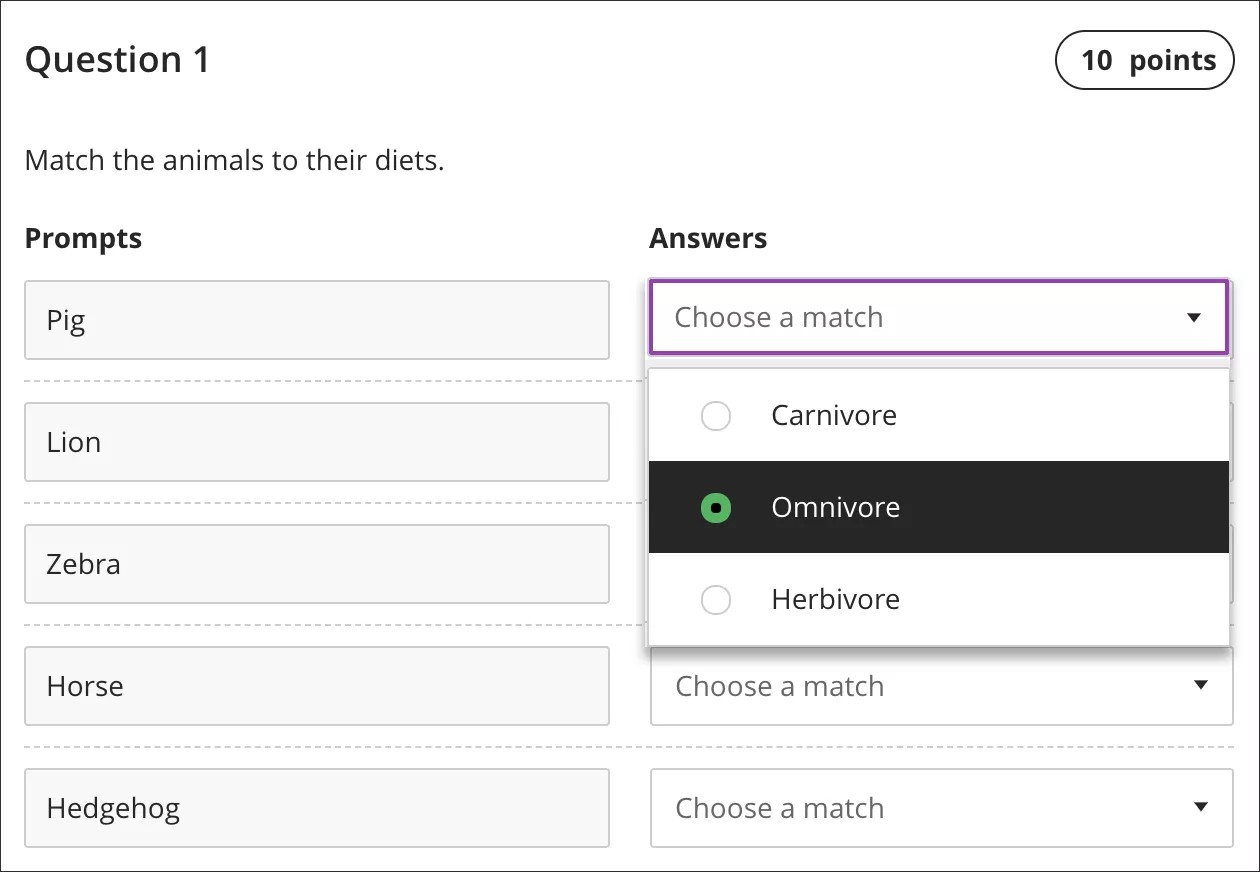
Watch a video about matching questions
The following narrated video provides a visual and auditory representation of some of the information included on this page. For a detailed description of what is portrayed in the video, open the video on Vimeo, navigate to More actions, and select Open transcript.
Create matching questions
Note
You can only randomize answers for Matching and Multiple Choice questions. If you want to randomize answers for True/False questions, use the Multiple Choice question type with True and False answer choices.
When you create a test, select the plus sign to open the menu. In an existing test, select the plus sign wherever you want to add a question. Select Add Matching question.
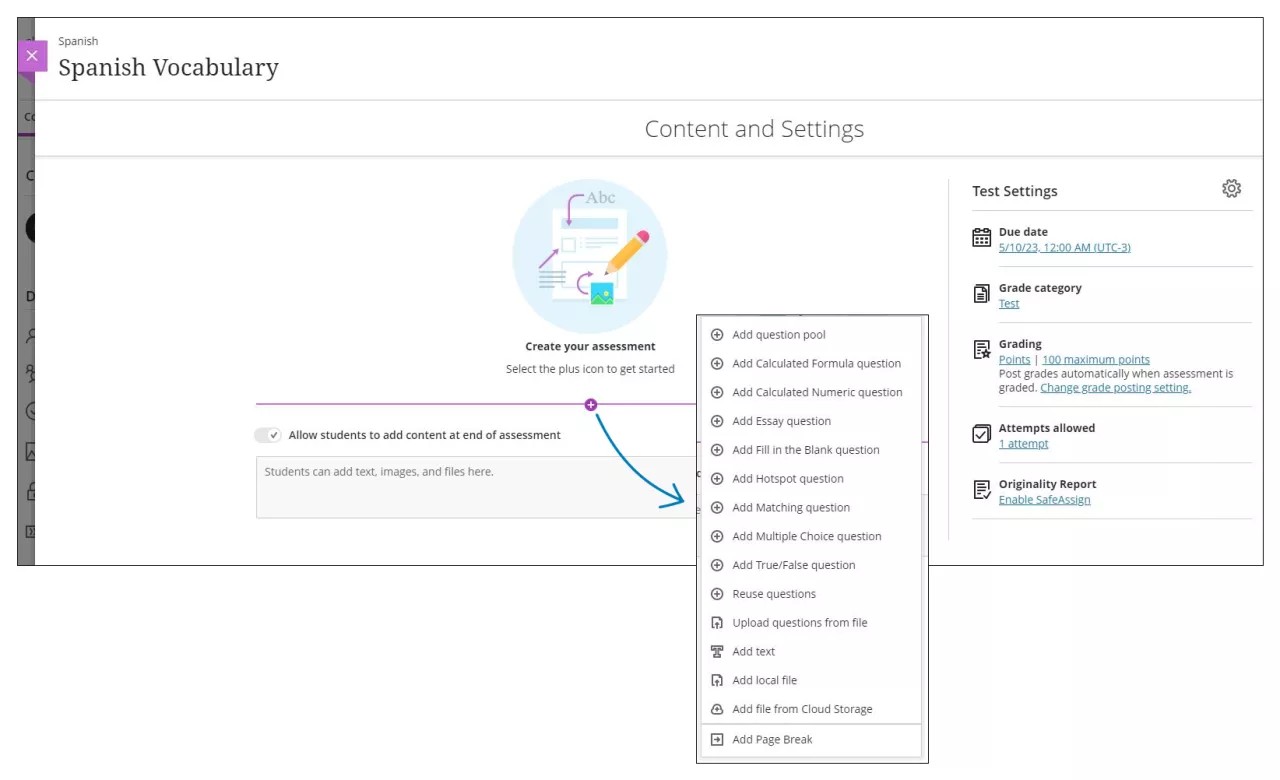
Add the instructions or question in the editor.
Add prompts and answers.
Add at least 1 prompt and 2 answers. The default fields in a new Matching question satisfy this requirement.
Add Pair: The maximum number of prompt and answer pairs is 100. You can reuse answers in pairs.
Add Answer: Additional answers don't match any prompts, and you can't reuse them. The maximum number of additional answers is 10.
You can add files, video, audio, and links to any field with an editor. Make a selection in the editor's options or Insert Content menu, such as Insert from Cloud Storage. You have limited editor functions for prompts and answers. For example, you can't add bullets or numbered lists.
Use the options in the editor to format the text.
Tip
To use your keyboard to jump to the editor toolbar, press ALT + F10. On a Mac, press Fn + ALT + F10. Use the arrow keys to select an option, such as a numbered list.
Choose whether to allow partial or negative credit.
Questions have a default value of 10 points. Select the points grade pill to type a new value.
Save the question.
Saveis disabled until you add the question and at least 1 prompt with 2 answers. If you don't want to use the additional answer field, you need to have two pairs with answers.
Delete any empty fields, such as an empty pair you added or an empty additional answer, to enable the Save option. The Delete option isn't enabled next to the Additional answer 1 field until you create at least two pairs with answers.
Reuse an answer
You can use the same answer for more than one pair. You can't reuse an answer in an additional answer field.
Access the menu next to a pair's answer field and select Reuse an answer. Make a selection from the answers you previously added. When you reuse an answer, a message appears in the answer field: Reused answer from pair [number]. Select the X to remove the reused answer.
If you delete a pair with an answer you reused in one or more other pairs, the answer is also deleted from the affected pairs. If you start to edit an answer that's reused, you'll receive this message: This answer is reused. Changes will affect other pairs.
Partial and negative credit
Partial and negative credit is turned on by for all questions by default. Partial credit is automatically distributed as a percentage across the matching pairs. You can edit the partial credit values if needed to grant some pairs more or less credit. Values for partial credit must total 100%.
You may also specify a negative credit percentage to any pair. Negative credit is only assessed when applied and when a student mismatches a pair. If desired, instructors may choose to allow an overall negative score for the question.
Tip
Let students know which scoring option is used in the assessment instructions.
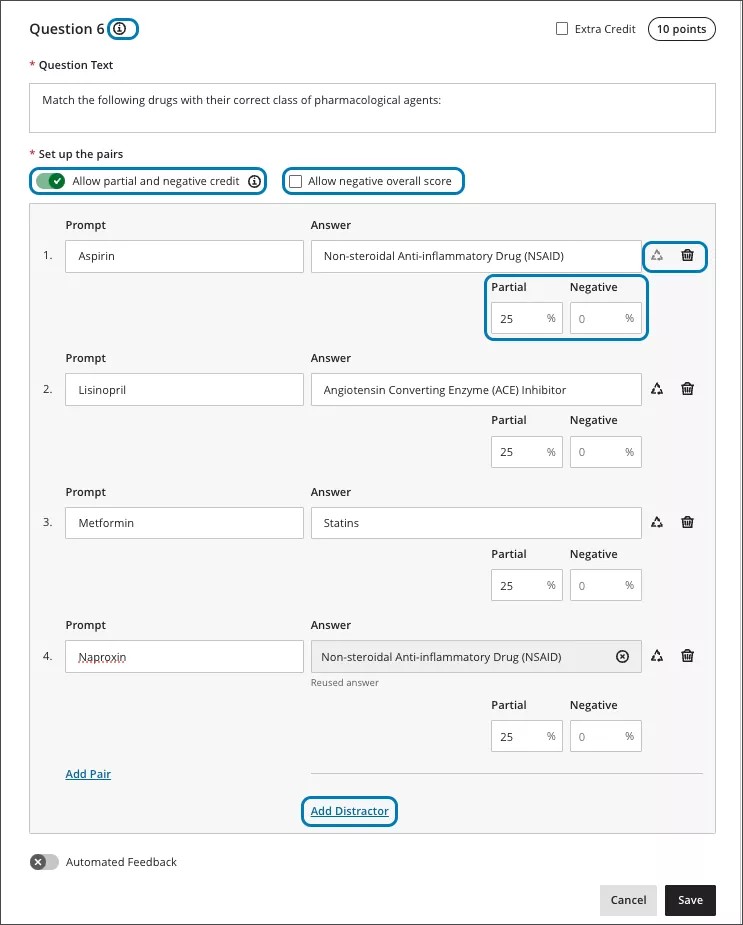
A question has 5 pairs worth 2 points each for a total of 10 points. A student matches 2 pairs correctly:
The student earns 4 points for 2 correct matches and loses 6 points for 3 incorrect matches for a negative score of -2 for the question.
Add media to matching questions
You can add media to questions and answers. When you choose to reuse an answer, the media files that display inline also appear for your selection. Access the menu next to a pair's answer field and select Reuse an answer.
These media files types display inline across browsers:
Images: JPEG, GIF, and PNG
Audio: MP3, FLAC, and WAV
Video: MP4
For example, if you upload an MP4 video file to an answer, students have controls to play the video while they view the question. If you don’t see the option to display a media file inline, students have to download the file to view it.
Students can view media in answer choices and scroll through the list before they make selections. Videos that appear inline have controls to play and download. Media files that don't appear inline have a menu to preview or download. Students can select images to enlarge them.
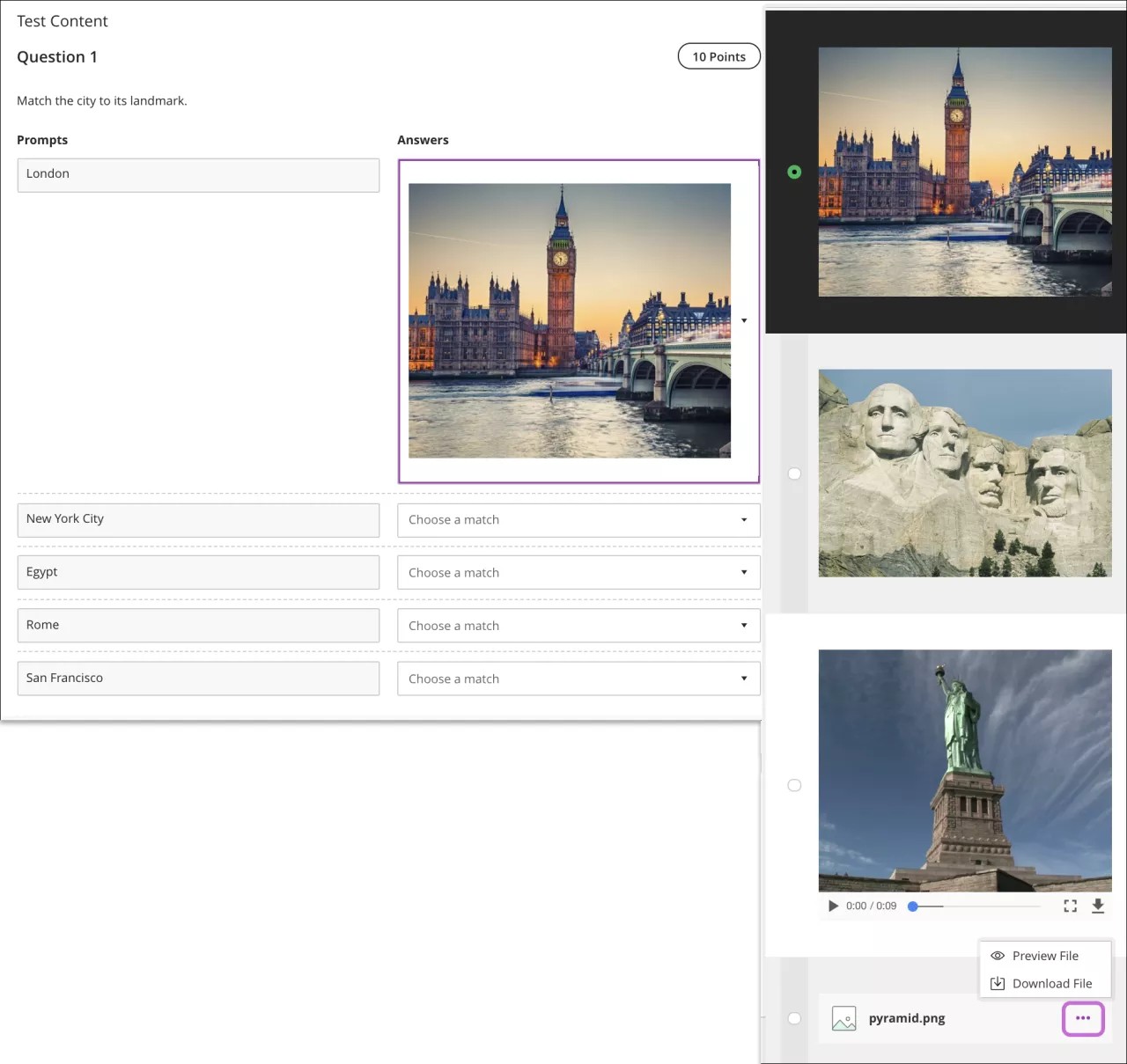
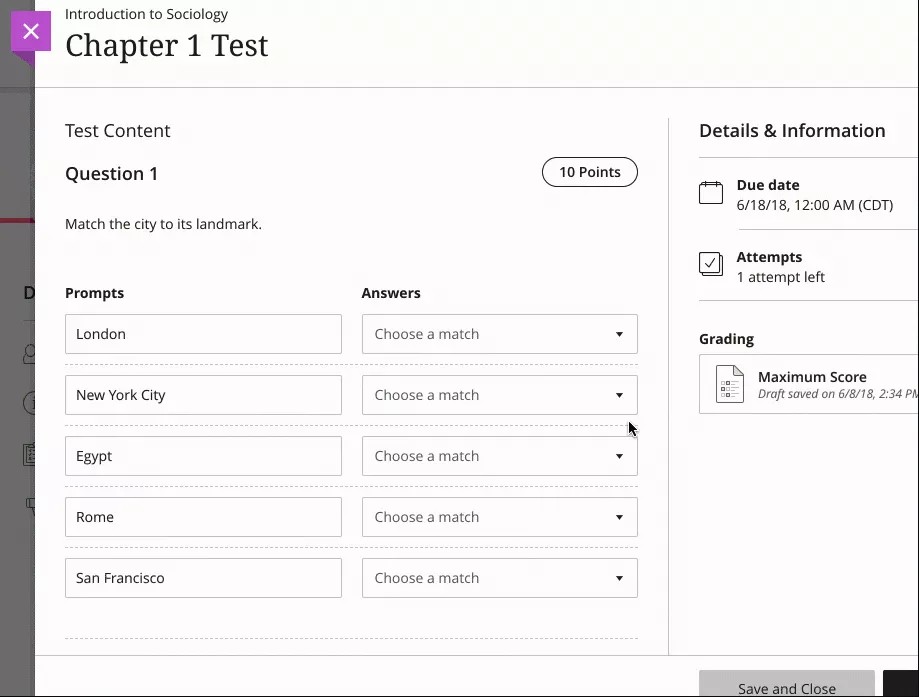
Grade matching questions
Matching questions are graded automatically. If an assessment only has this type of question, the assessment scores are posted automatically for students to view. Students see the graded question just as you do.
Note
You can't change the points an individual student earned for an automatically graded question.
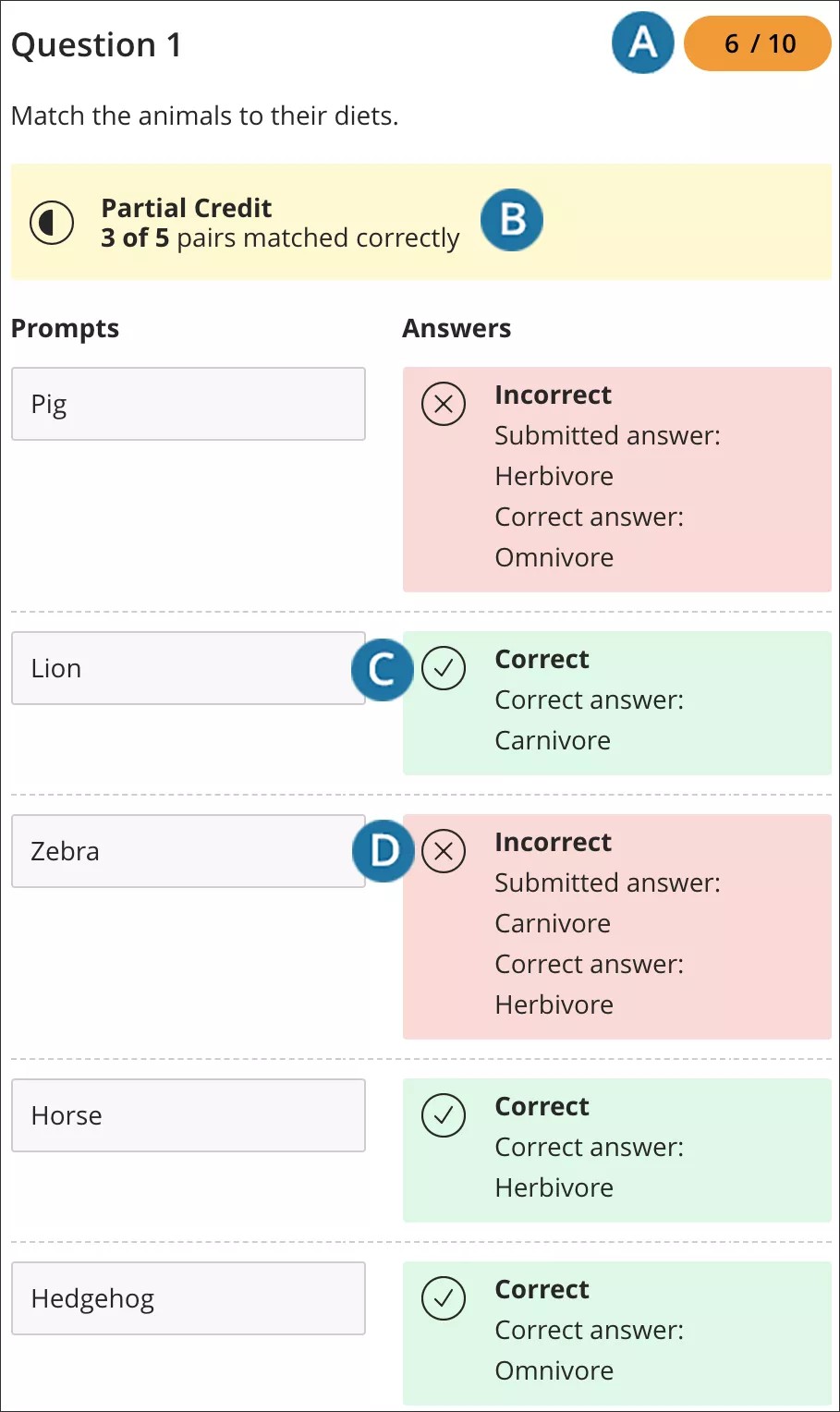
The question's grade pill displays the points earned. Matches are scored based on the scoring option you chose. You can't change the scores of individual questions graded automatically.
A summary of how many pairs were matched correctly appears above the prompts and answers.
Correct matches appear with a check mark icon and have a green background.
Incorrect matches appear with an X icon and have a light red background.
You can change the scoring option, even after submissions exist. Grades will update.