Time Limit
About time limits
A time limit can keep students on track and focused on the test because they have a limited amount of time to submit. The test attempts are saved and submitted automatically when time is up.
Note
You can't add a time limit to group tests.
You can also allow students to work past the time limit. Additional time allows students to reconnect if they lose connectivity during their attempts. You can allow extra time to see if the original time you set is enough for students to read and answer all the questions. When you grade tests, you can see how much extra time each student used to complete the test. You can also see which questions were answered after the initial time limit. Students also see this same information when they access their graded tests.
If students have a time limit accommodation and you allow more time to complete an assessment in the settings, the times are combined.
Add a timer to your test
In the Settings panel, select Add time limit in the Additional Tools section.
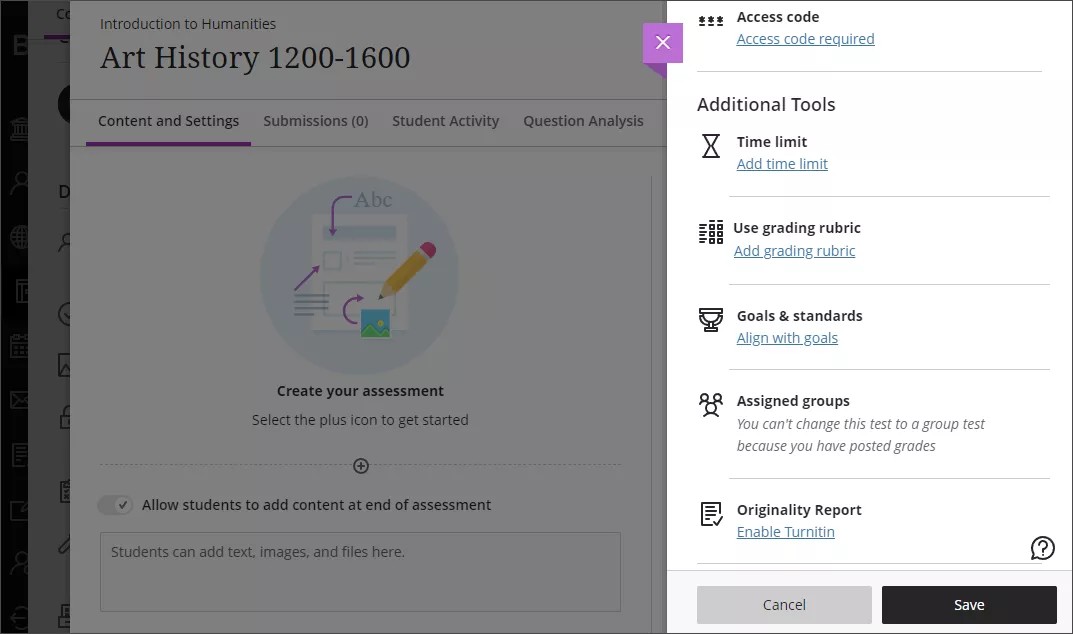
Enter a time limit in minutes. You must add time limits as whole numbers between 1 and 1440. Decimals aren't supported.
Select one of two options:
Work is automatically saved and submitted when time expires: If a student doesn't submit within the time limit, the system saves and submits the test automatically.
Students have extra time to work after the time limit expires: In the menu that appears when you select this option, choose the amount of extra time:
50%
100%
Unlimited extra time
The 50% and 100% options display how much time is added to the time limit before the test is saved and submitted automatically.
Example 4. ExampleIf you set 60 minutes as the time limit and choose 50% extra time, your students can work for an additional 30 minutes. Your students aren't alerted to the extra time allowed until the initial time limit is almost up. They receive a pop-up message that alerts them to the extra time allowed. They can choose to use the extra time or submit the test. They're informed that they may receive partial credit for work submitted after the time limit.
If you allow multiple attempts, the time limit applies to each attempt.
Select the X to return the Settings panel. You can view the time limit setting you made. Select the time limit if you want to make changes. Point to the time limit to access the trash icon to remove it. However, you can't edit the time limit after students have made submissions. The time limit also appears on the Course Content page with the test details, but the extra time doesn't appear.
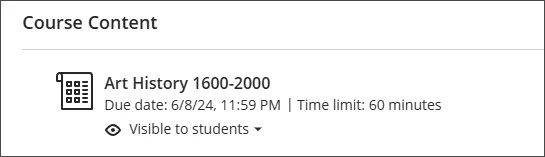
Student view
Students see the time limit with other test details on the Course Content page. They also see the time limit on the test's Details & Information panel and within the test as they’re working.
When students select Start attempt, they'll receive a pop-up window to start the timer before they can access the test.
The timer keeps running whether or not students are actively working on the test. The timer appears at the bottom of the window to let students know how much time is left. If they save a draft or leave the test window, the countdown continues and their work is saved and submitted when time is up.
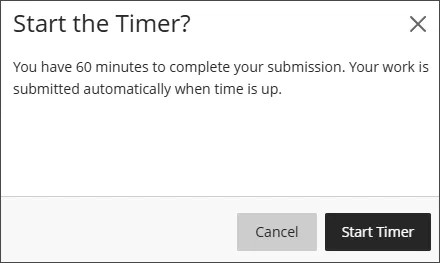
Watch a video about timed assessments
The following narrated video provides a visual and auditory representation of some of the information included on this page. For a detailed description of what is portrayed in the video, open the video on Vimeo.