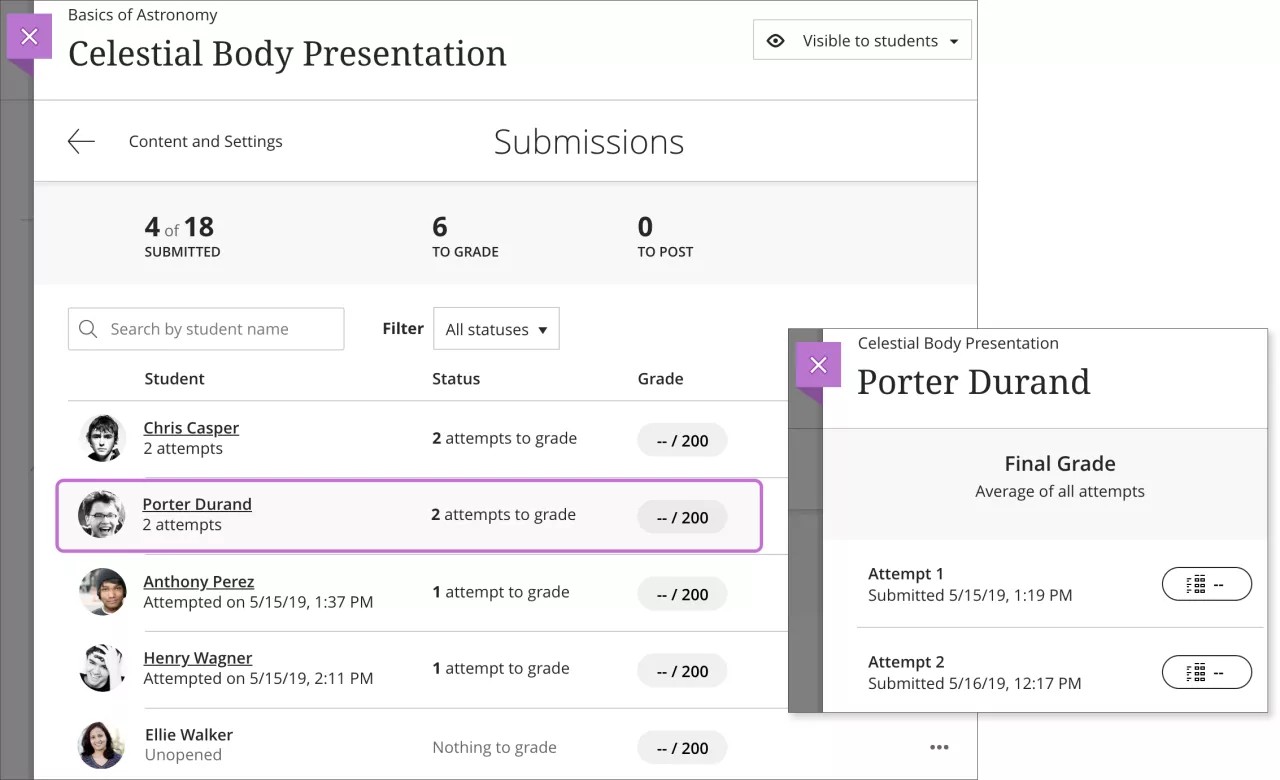Access and Grade Attempts
About graders accessing and grading attempts
When you enable parallel grading, graders can only access the assessment attempts assigned to them. At this time, graders don't receive notifications in the activity stream when attempts in the parallel grading workflow are ready to grade. Reconcilers receive notifications when grades are ready to reconcile.
As the final grader, the reconciler can't assign grades for graders.
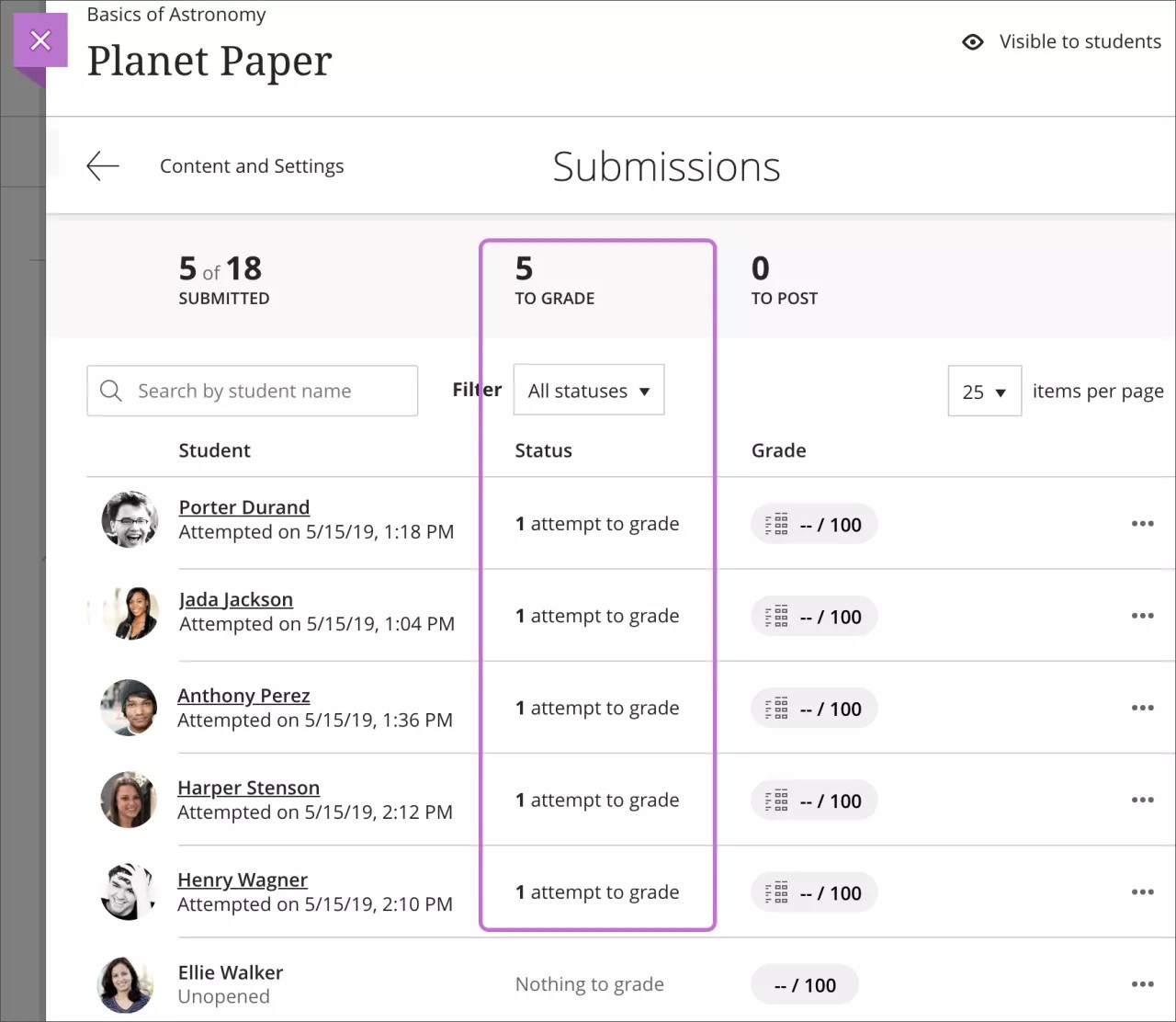
In the anonymous grading workflow, graders also can only access the submissions assigned to them. The grading list is blank until students make submissions.
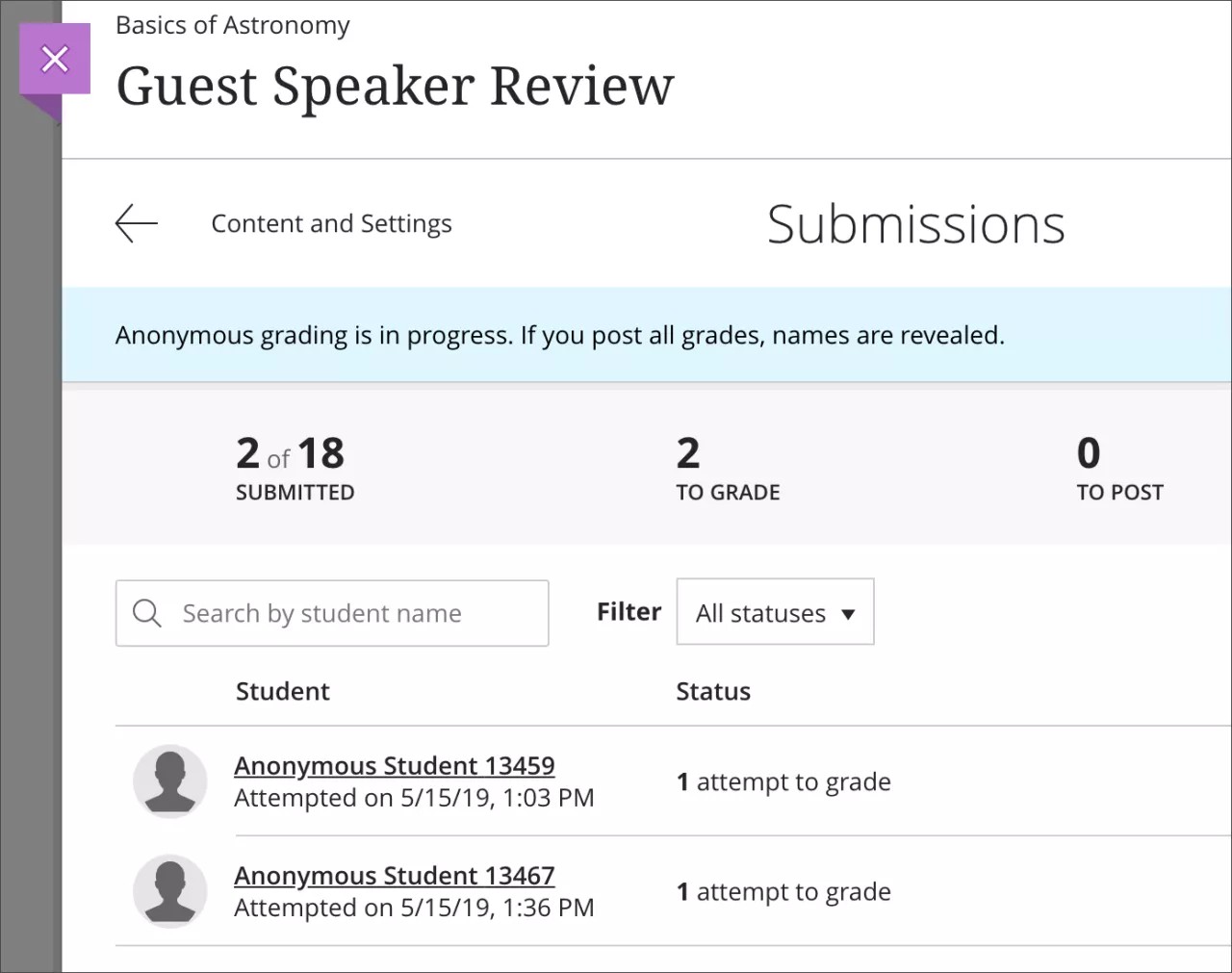
Warning
At this time, the annotations a grader adds to students' files aren't available to students or reconcilers.
After graders provide grades and feedback for their sets of submissions, their work is complete. Graders can't post grades. Instructors and reconcilers can't view a grader's rubric or edit a grader's grade and feedback.
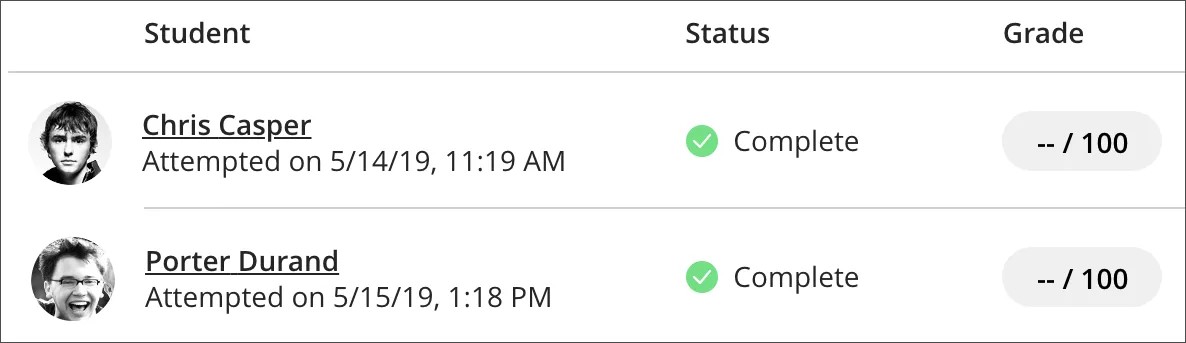
After the reconciler posts grades, a grader can only view the reconciler's final grades, rubrics, and feedback. Graders can't edit their evaluations after grades are posted.

Multiple attempts
When you allow multiple attempts on an assessment, graders can view their workload on the Submissions page. The final grader can reconcile grades even if graders don't grade all the attempts.