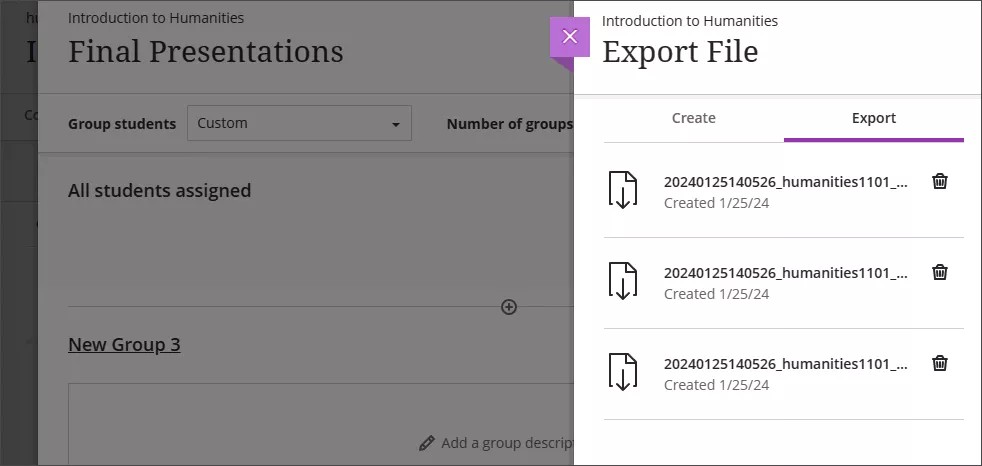Import and Export Groups and Members
You can bulk create groups or add group members in Ultra courses by importing a CSV (comma-separated values) file. This feature also allows you to export groups and members to a CSV file.
Access the Import Group Sets panel from the Groups tab
You can create group sets by importing a CSV file from the Groups tab. When you assign an assessment to a group set, you can import a CSV file. This allows you to assign an existing group set or create a new one while creating an assessment.
In the Groups tab, select Import Group Set to open the side panel that contains the templates to use:
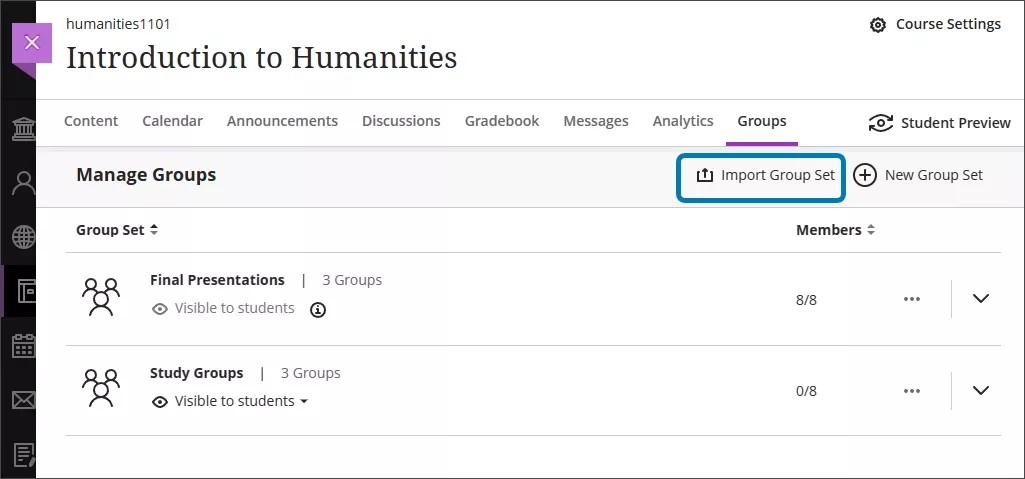
After you select Import Group Set, the Import Group Sets panel opens. From here, you can break your class into smaller student groups.
Import Group Sets from the Import Group Sets panel
In the Import Group Sets panel, select Download Group Sets template to download the CSV template you need to import groups.
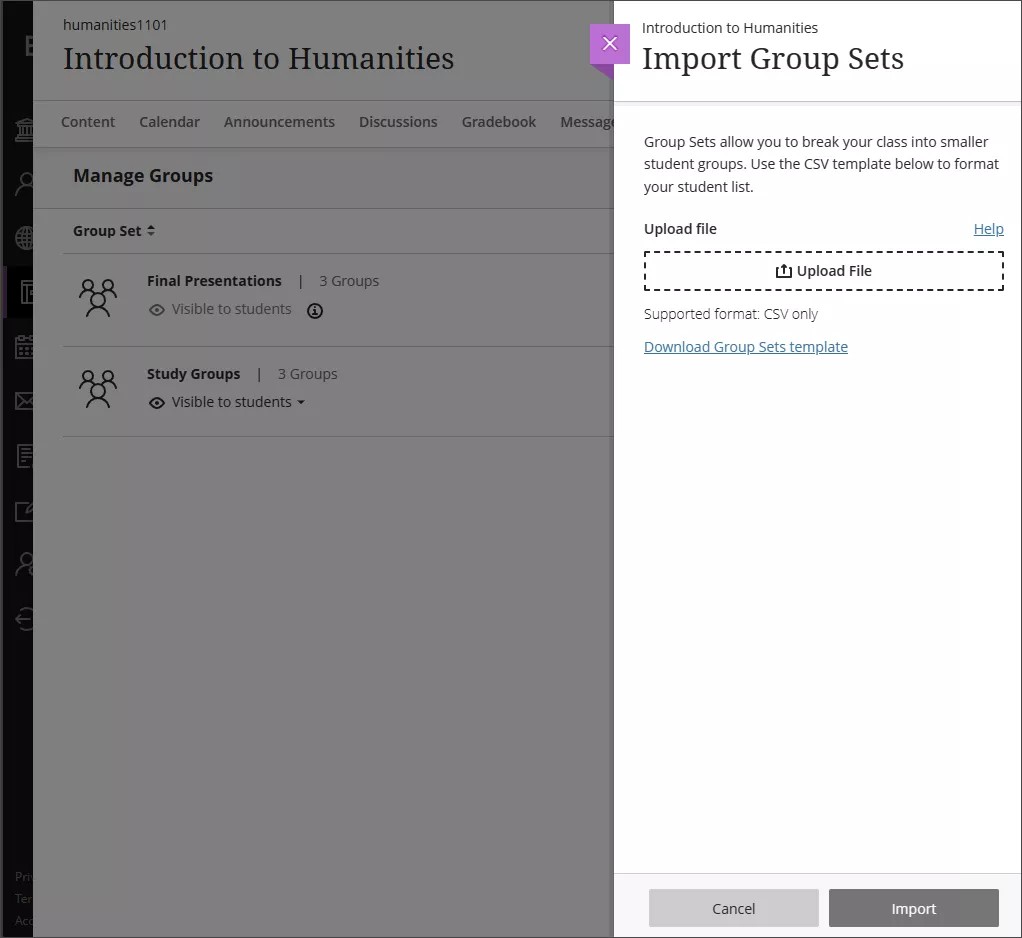
The CSV has five columns. Required columns are marked with an asterisk.

Group Code*
Group codes are unique alphanumeric identifiers used only for import purposes. Group codes provide a unique way to identify each group in case they have the same name. You can assign any group code you want.
Title*
The name of the group within the group set.
Description
An optional field to provide a description of the group.
Group Set*
Group sets are smaller student groups within the group set.
Self Enroll*
Enter Y if you want students to be able to self enroll into groups; enter N if you want to assign students to groups yourself.
Fill out the CSV with the group sets you’d like to create. You can now import the group sets by going to the Import Group Sets panel. Either select Upload File and browse for the CSV in your device or select and drag the file into the Upload File rectangle. Select Import at the bottom of the panel.
Importing the groups will take some time. You can refresh your screen to check if the groups have been imported. You’ll also receive a confirmation email when the import is complete.
Access the Import Groups or Members panel from the Group Sets view
Select the group that you would like to import groups or members into on the Groups tab.
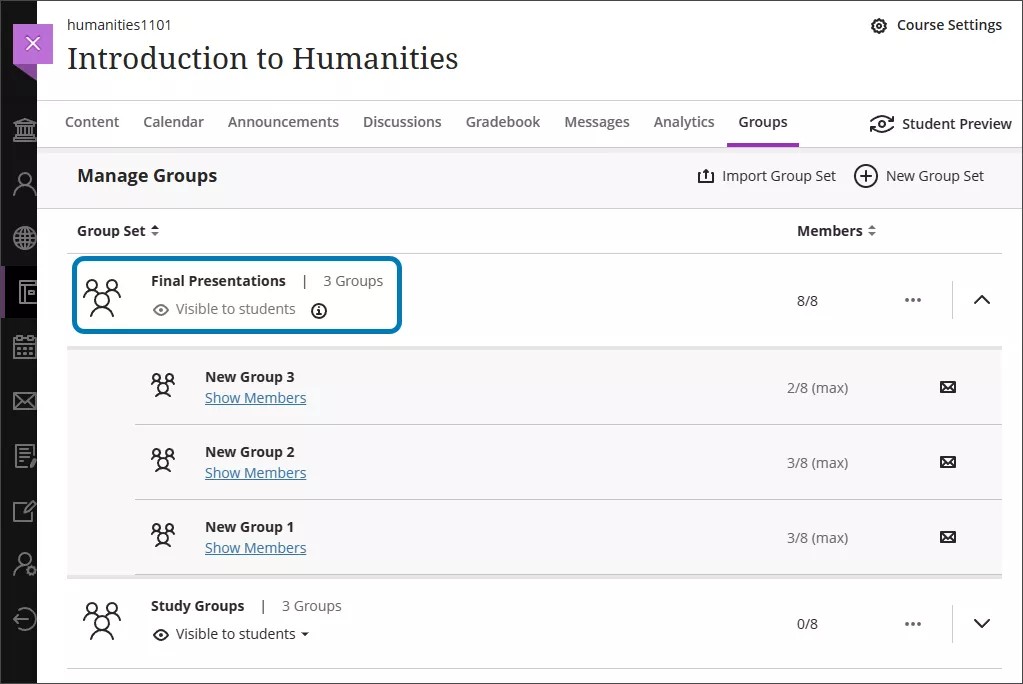
You are now in the Group Sets view.
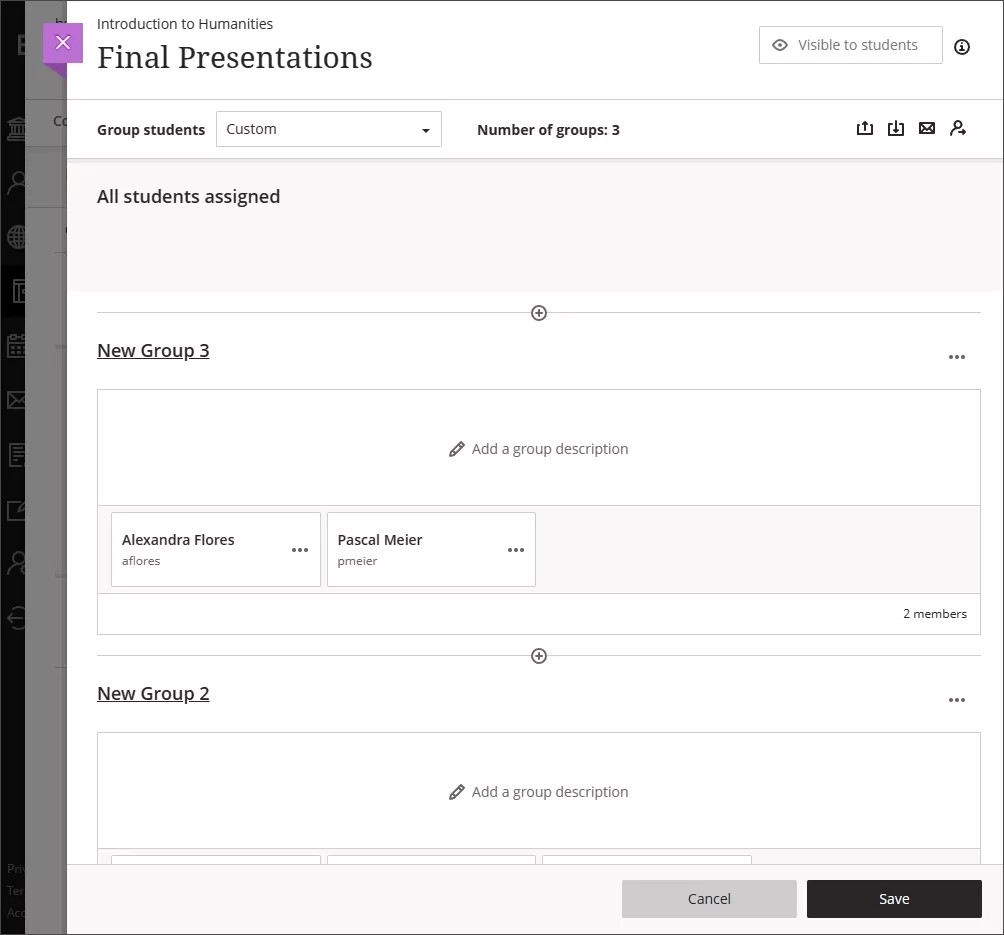
Import Group Sets or Members from the Import Groups or Members panel
You can import groups or you can import members from the Import Groups or Members panel. You can download two different templates:
A template for creating groups.
A template for importing members into groups In both templates, all mandatory cells are marked with an asterisk.
Group creation template
Select the Create groups tab in the Import Groups or Members panel.
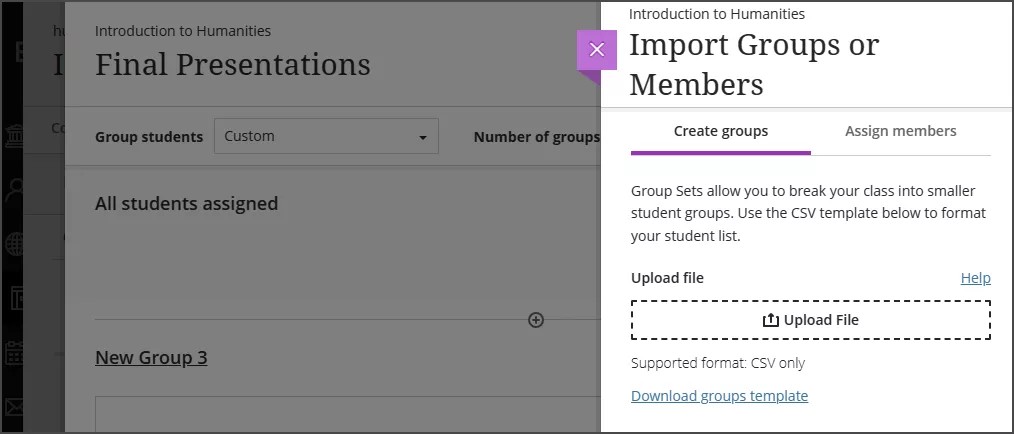
Select Download groups template and download the template. The CSV has five columns.
Required columns are marked with an asterisk.

Group Code*
Group codes are unique alphanumeric identifiers used only for import purposes. Group codes provide a unique way to identify each group in case they have the same name. You can assign any group you want.
Title*
The name of the group within the group set.
Description
An optional field to provide a description of the group.
Group Set*
Group sets are smaller student groups within the group set.
Self Enroll*
Enter Y if you want students to be able to self enroll into groups; enter N if you want to assign students to groups yourself.
Fill out the CSV with the group sets you’d like to create. Go to the Create groups panel. Either select Upload File and browse for the CSV in your device or select and drag the file into the Upload File rectangle. Select Import at the bottom of the panel.
Importing the groups will take some time. You can refresh your screen to check if the groups have been imported. You’ll also receive a confirmation email when the import is complete.
Import members into groups template
Select the Assign members tab in the Import Groups or Members panel.
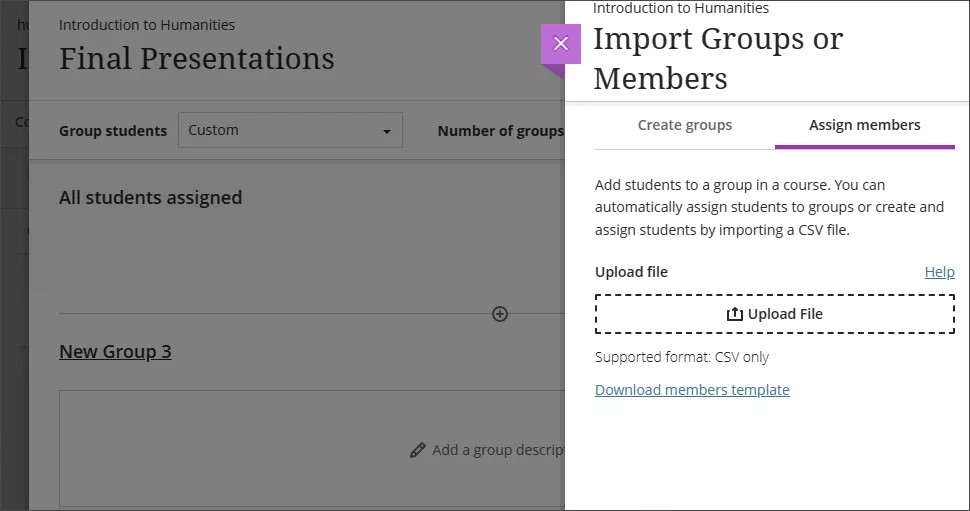
Select Download members template and download the template.
The CSV has six columns. Required columns are marked with an asterisk.
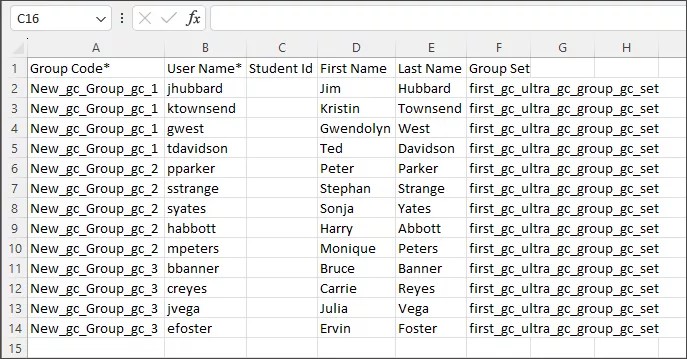
Group Code*
Groups codes are unique alphanumeric identifiers used only for import purposes. Group codes provide a unique way to identify each group in case they have the same name. You can assign any group you want.
User Name*
The username of the student you’re assigning to a group.
Student ID
If available, the student ID number.
First Name
Student’s first name or given name.
Last Name
Student’s last name or surname.
Group Set
Group sets are smaller student groups within the group set.
Fill out the CSV with the students you’d like to assign. You must assign all students to groups. Go to the Assign members tab in the Import Groups or Members panel. Either select Upload File and browse for the CSV in your device or select and drag the file into the Upload File rectangle. Select Import at the bottom of the panel.
Importing students will take some time. You can refresh your screen to check if the students have been imported. You’ll also receive a confirmation email when the import is complete.
Export groups
After groups are created, you can export them from the Group Sets page to edit the CSV and import them again later.
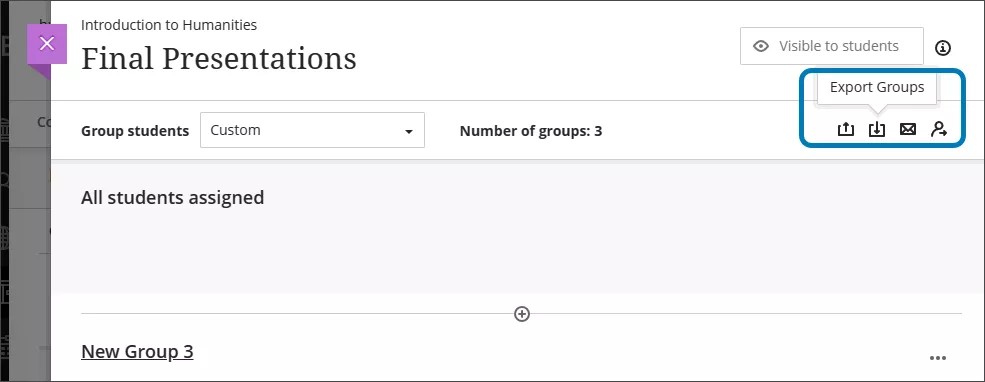
You can export groups or members’ CSV files or both files at the same time.
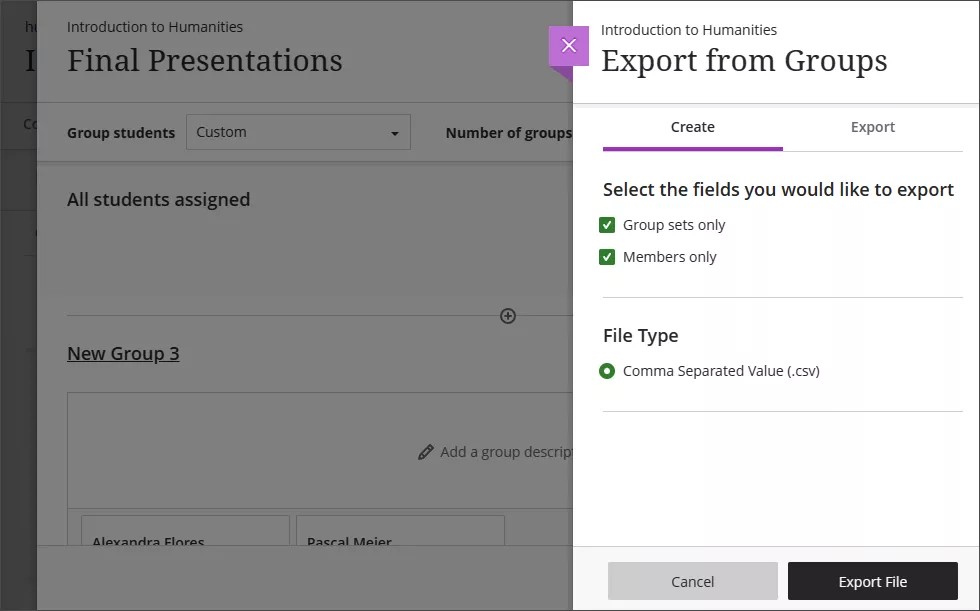
Select Export Groups to bring up the Export panel. Under the Create tab, select the boxes to export group sets, members, or both. Select Export File. Your file is now in the queue to export. You’ll receive an email when the export is complete.
When the export’s complete, select Export Groups from the Group Sets page again to bring up the Export panel. Select the Export tab. The exported groups and members will appear as zip files. Select any exported file from the list to download to your device. The CSV files are within the zip file.