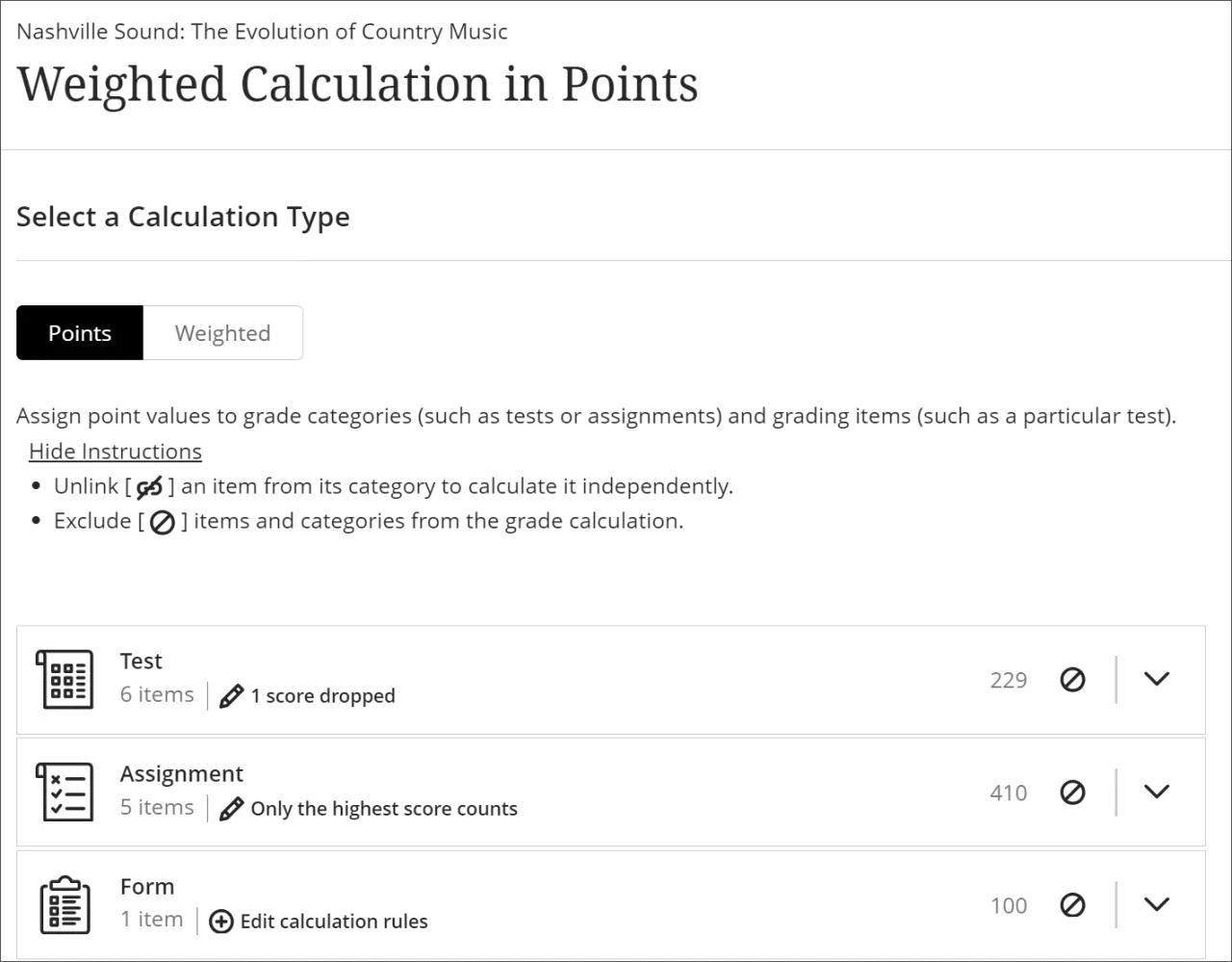Total Calculation Column
About total calculation columns
When you add a Total Calculation column, you can choose from two calculation methods:
Weighted: The weighted calculation calculates categories and grade items as a percentage of a final grade worth 100%. You can assign percentage values to any course item and category and choose whether to weight items in the same category proportionally or equally.
Points: A points-based grade calculation may aid transparency as it makes clear to students what’s worth more in a course and what’s worth less. You can select which categories and items you want to include in the calculation. The max total points available in the course will be decided by the items and categories you include in the calculation.
Examples of weighted columns
You can create any number of weighted columns, including weighted columns that include other weighted columns. You can create a weighted column that uses the quarters' weighted columns and the final test grade columns to calculate a final grade.
(Quarter 1 = 15%) + (Quarter 2 = 20%) + (Quarter 3 = 15%) + (Quarter 4 = 20%) + (2 semester tests = 30%) = (Year final grade*)
You can customize your gradebook using weights so certain coursework contributes to a student’s overall score more than other coursework.
Weights are useful but can be complicated. In this example, we outline how Blackboard calculates a column total when each item carries a different weight.
Your course includes five tests, but the last test is a final exam and needs to carry more weight in the group than the other tests when the final grade is calculated for this column.
Tests 1-4 are each worth 15% and the final exam is worth 40%. The tests are also each worth different point values, as shown below.
Item name | Possible points | Item weight |
|---|---|---|
Test 1 | 30 points | 15% |
Test 2 | 30 points | 15% |
Test 3 | 60 points | 15% |
Test 4 | 60 points | 15% |
Final Exam | 100 points | 40% |
280 points | 100% |
So how is the column’s possible points calculated? We have to apply the weight to both the student’s score as well as the total possible points.
First, consider how many achievable points there are in this column, based on the weight.
Test 1: 30 points x .15 = 4.5
Test 2: 30 points x .15 = 4.5
Test 3: 60 points x .15 = 9
Test 4: 60 points x .15 = 9
Final exam: 100 points x .4 = 40
The sum of all possible weighted points in this category is 67.
Now let’s look at the student’s results for each test.
Item name | Student score | Possible points | Item weight |
|---|---|---|---|
Test 1 | 22 points | 30 points | 15% |
Test 2 | 25 points | 30 points | 15% |
Test 3 | 40 points | 60 points | 15% |
Test 4 | 55 points | 60 points | 15% |
Final Exam | 80 points | 100 points | 40% |
222 points | 280 points | 100% |
We know the achievable points for the column, so let’s see what weighted scores the student achieved.
The sum of these achieved weighted percentages is .7925, or roughly 79%.
Test 1: 22/30 points x .15 = .11
Test 2: 25/30 points x .15 = .125
Test 3: 40/60 points x .15 = .1
Test 4: 55/60 points x .15 = .1375
Final exam: 80/100 points x .4 = .32
To find out the weighted score total for this column, we multiply the achieved weighted percentage and the possible weighted points.
.7925 x 67 points = 53.0975 points
Add a weighted column
From the Gradebook, in the Gradable Items or Grades view, select the plus sign where you want to place the new column and select Add Total Calculation.
Enter a title for the calculation. If you don't add a title, "New Total Calculation" plus the date appear in the gradebook.
Under Settings, enter a description and select the grade schema: Points, Percentage, Letter, or Complete/Incomplete.
To display the calculation column on student Grades pages, select Visible to students. Students will see the calculated grades, but not the descriptions or formulas.
Under Select a Calculation Type, select Weighted.
Under Weigh gradable items within a category, select Proportionally or Equally.
Proportionally takes the raw scores of the included columns and categories and then divides the result by the total points possible to obtain a percentage for each item in the weighted column. The resulting percentages retain the proportional weight of each item so that items with a larger point value have more effect on the calculated grade.
When the columns and categories you select for the weighted column have different point values, Equally converts them to percentages. These percentages are averaged to obtain an equal value for each of the items included in the weighted column.
Categories containing items are listed first and ordered by the number of items contained. Expand a category to see its items. From here you can:
Unlink an item from its category. This is useful if you want to include the item in the calculation separately from the rest of the category.
Unlock an item or category to edit its weighting. The calculation will automatically balance all unlocked items to ensure the overall calculation equals 100%.
Exclude an item within a category from the overall grade calculation. This removes the item points from the total number of points available in the course. The item or category turns gray to indicate that it's not included in the calculation. Select the button again to include the item or category in the calculation again.
For each category, you can select Edit calculation rules to verify or update the current settings:
Drop Scores removes the specified number of the highest or lowest grades for each category from the calculation.
Use only removes all grades from the calculation except for the highest or lowest score.
Select Save
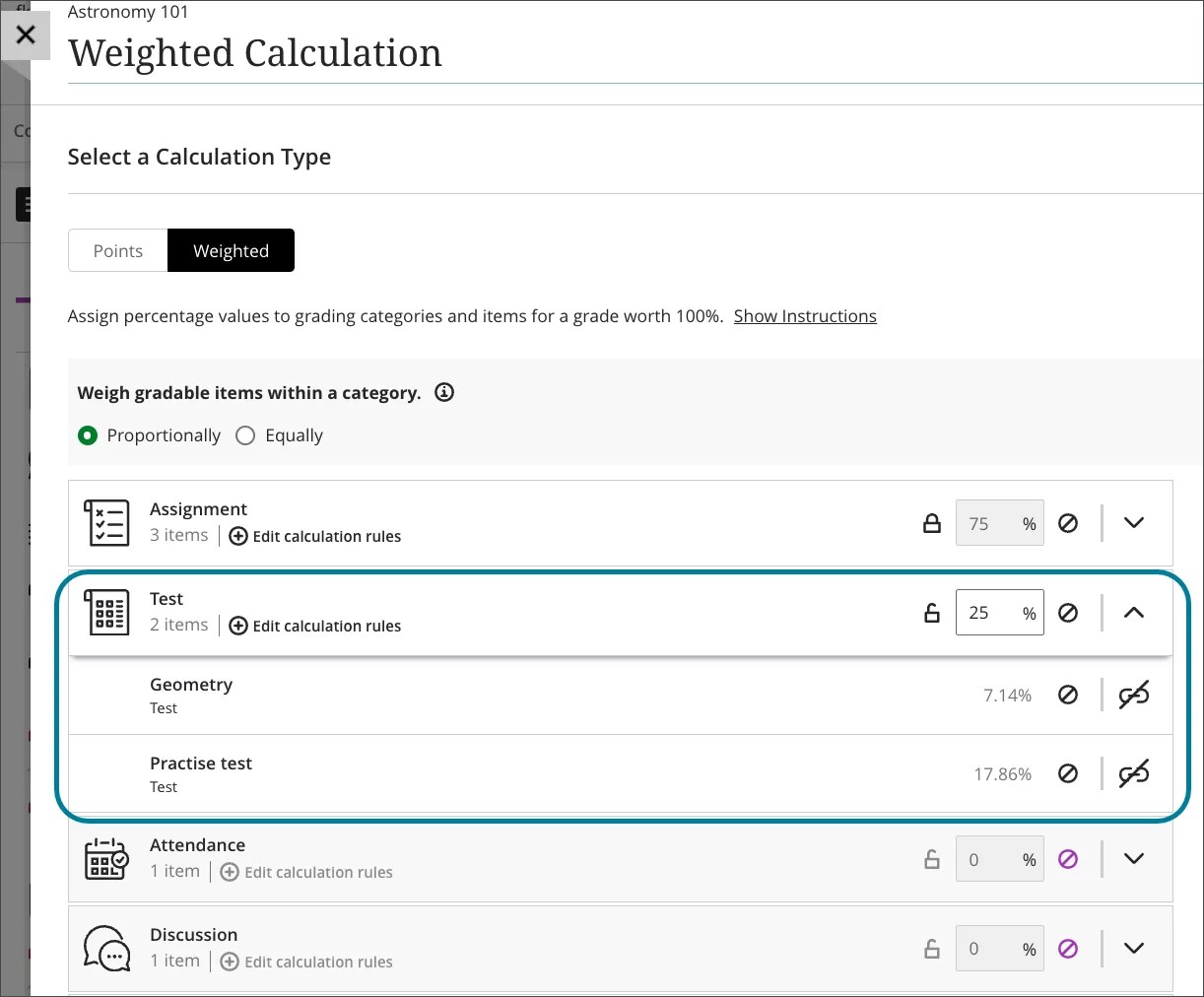
Add a points column
From the Gradebook, in the Gradable Items or Grades view, select the plus sign where you want to place the new column and select Add Total Calculation.
Enter a title for the calculation. If you don't add a title, "New Total Calculation" plus the date appear in the gradebook.
Under Settings, enter a description and select the grade schema: Points, Percentage, Letter, or Complete/Incomplete.
To display the calculation column on student Grades pages, select Visible to students. Students will see the calculated grades, but not the descriptions or formulas.
Under Select a Calculation Type, select Points.
Categories containing items are listed first and ordered by the number of items contained. Expand a category to see its items. From here you can:
Unlink an item from its category. This is useful if you want to include the item in the calculation separately from the rest of the category.
Exclude an item within a category from the overall grade calculation. This removes the item points from the total number of points available in the course. The item or category turns gray to indicate that it's not included in the calculation. Select the button again to include the item or category in the calculation again.
For each category, you can select Edit calculation rules to verify or update the current settings:
Drop Scores removes the specified number of the highest or lowest grades for each category from the calculation.
Use only removes all grades from the calculation except for the highest or lowest score.
Select Save.