Organizations
Organizations behave like courses and contain tools that enable participants to communicate efficiently. You can post information, have discussions, and share documents. You can search for, filter, and favorite your organizations. Organizations are an ideal place to connect with other users with whom you share interests or extra-curricular activities. Your institution controls who can create organizations.
Institutions have organizations of different types, from academic to special interest. Organizations work just like courses in Blackboard. For example, they have content, discussions, messages, and more.
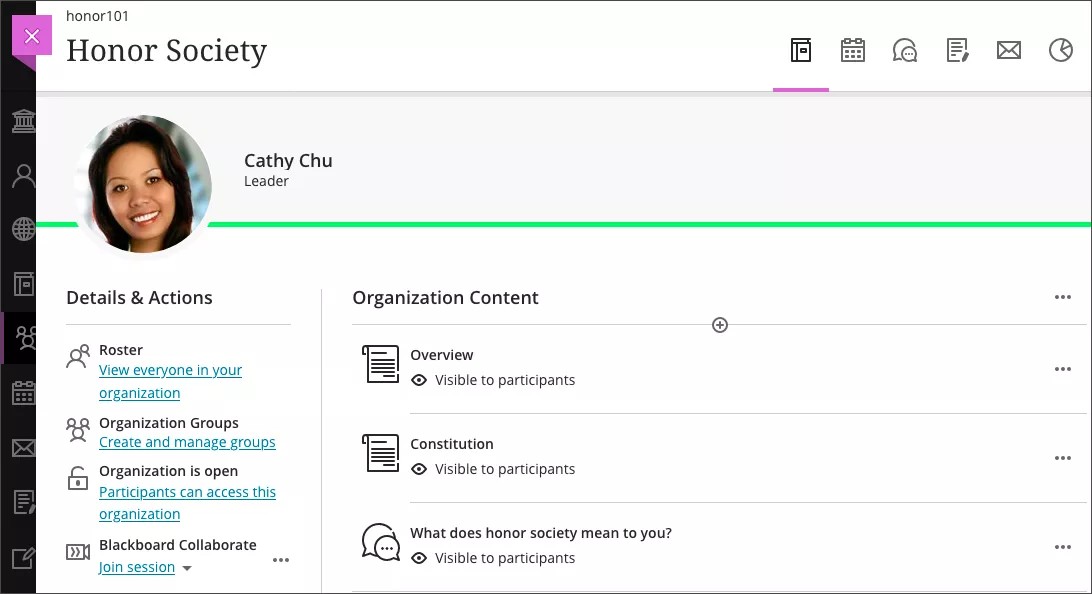
Global Organization Page
From the list where your name appears, select Organizations to view a list of your organizations. The organization leader and your institution manage enrollments, but you may be allowed to self-enroll. Contact the organization leader about enrollment. After you're enrolled, only the leader or an administrator can unenroll you.
Each organization card lists the organization ID, organization title, and leader. If your organization has multiple leaders, select Multiple Leaders for a list. Select More info to see the description and schedule, if added.
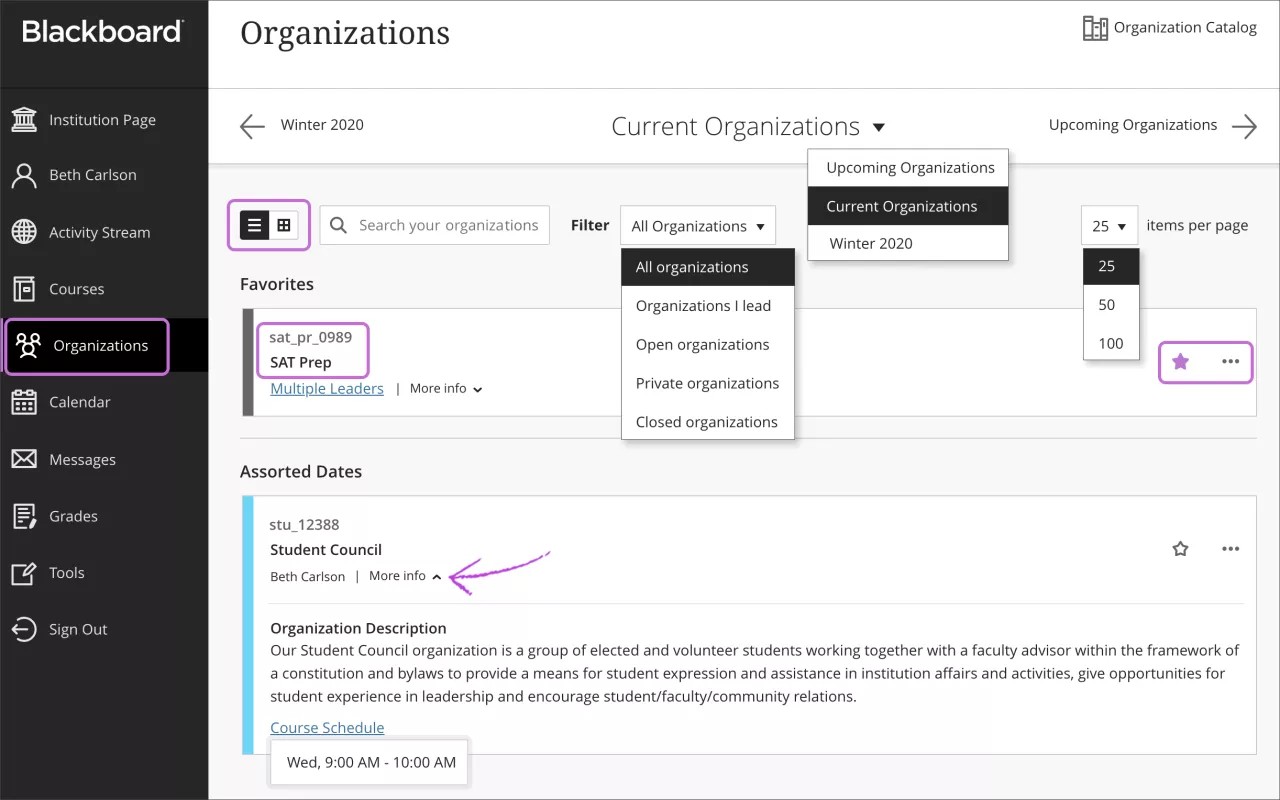
Filter or search your list. Use the Filter menu to modify your view of the page. Your filtered list stays as you access organizations. If you navigate to another page, all organizations show again. Use the search function to find organizations on the current page.
Browse by term. Move to past, current, and upcoming organizations. If you are in a lot of organizations, you can choose how many appear on each page. At the bottom of the list, you'll find a page selector to navigate through long lists.
View your favorites quickly. If you access an organization frequently, you can select the star icon to add it to your favorites so it appears at the top of the list. No more scrolling! You can select the star icon again to remove an organization from your favorites.
Tip
You can't reorder organizations in the list. Organizations are listed in alphabetical order and grouped by term with the newest organizations first. Your favorites appear at the top of the page.
Change your view. You can view the Organizations page as a list or a grid.