Timed Assessments
How do I know if my assessment is timed?
Your instructor cam limit the amount of time you have to submit your assessment. If you have a time limit, it appears alongside other assessment details on the Course Content page. You'll also see the time limit on the assessment's Details & Information panel and within the assessment, as you work.
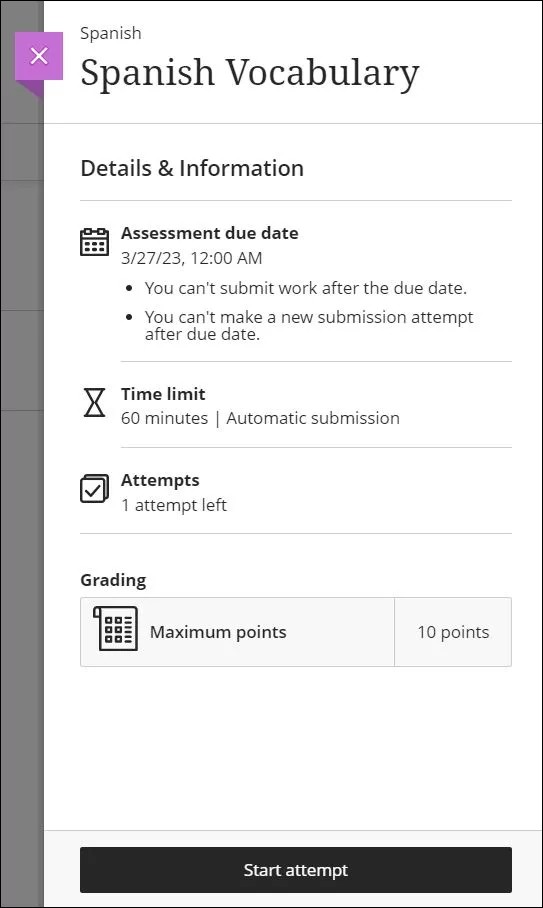
Note
If you see View assessment instead of Start attempt, the assignment isn't timed. You don't have to submit an assessment with no time limit when you open it.
Taking a timed assessment
When you select Start attempt, you'll receive a pop-up window to start the timer before you can access the assessment. If you're not ready to start, select Cancel.
If your instructor allows you to submit multiple attempts, the time limit applies to each attempt.
When you start a timed assessment, the timer keeps running whether or not you're actively working on the assessment. If you save a draft or leave the assessment window, the countdown continues and your work is saved and submitted when time is up. When you select Save and Close to return to the assessment later, you're reminded that the timer will continue.
Note
If you have not submitted your assessment when the timer runs out, your work is automatically submitted.
You'll find a countdown at the top left corner of the screen that will let you know the remaining time in minutes and, during the last minute, the time you have left down to the last second.
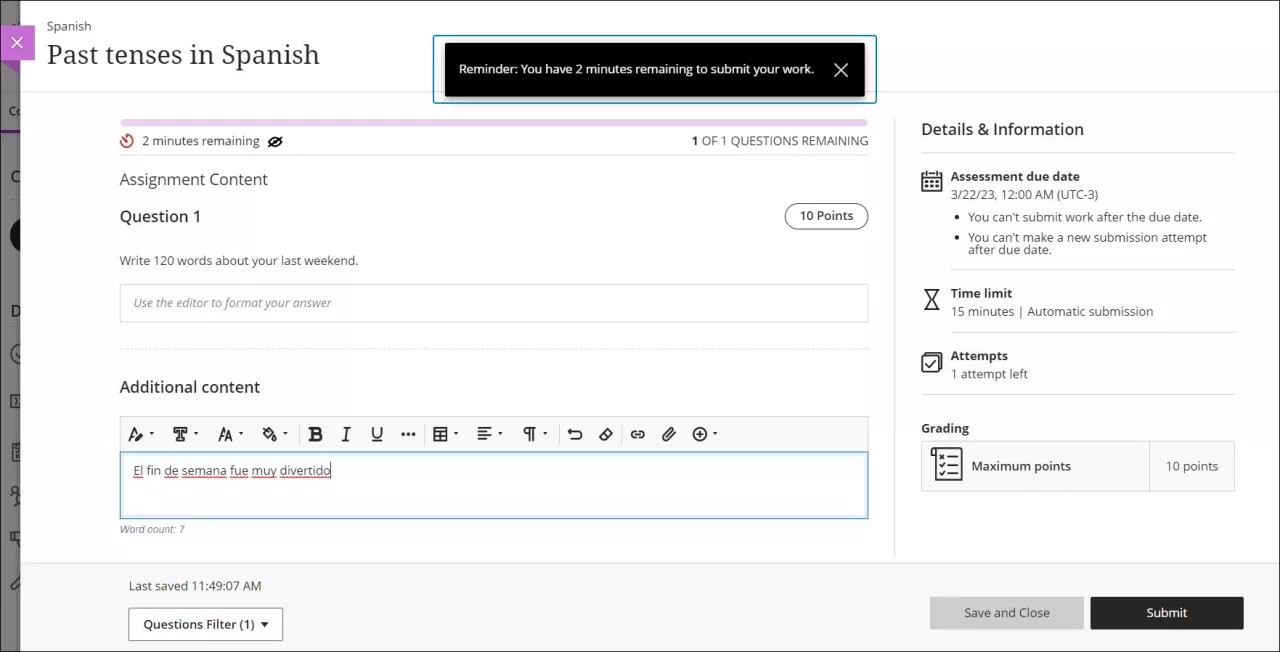
You'll receive notifications based on the total time allowed:
10 minutes to 1 hour: One reminder when 10% of the time remains.
More than 1 hour: Two reminders—one at 50% and another at 10% remaining.
You won't receive time notifications if the time limit is under ten minutes or if you have an unlimited time accommodation.