Prepare for an Assessment
Before you begin an assessment, consider:
Reviewing the assessment details, such as the due date
Understanding special requirements, such as if the assessment is timed, proctored, has an access code, or is graded anonymously
Gathering the materials, such as the content and attached files that the instructor posted for the assessment
Review assessment details
When you select an assignment, the Details & Information panel opens. This panel includes:
The due date, including if the due date has passed
Number of attempts allowed
Time limit (if applicable)
Goals and grading rubric (if provided)
View content and attached files
Your instructor might attach files that you need to read or use to complete an assessment. Your instructor decides how files appear, such as inline or as attachments.
For video and audio files that appear inline, select the title to open them in new windows. You have controls for play, pause, and volume control. For video files, you can view the video in full screen. You can also download the file.
For media files that appear as attachments, open the menu. Select Download Original File to download images, Word documents, PDFs, or slide presentations to your computer. Select Preview File to open the file on the course page, such as an image.
For image files that appear inline, you can select an image to view it separately.
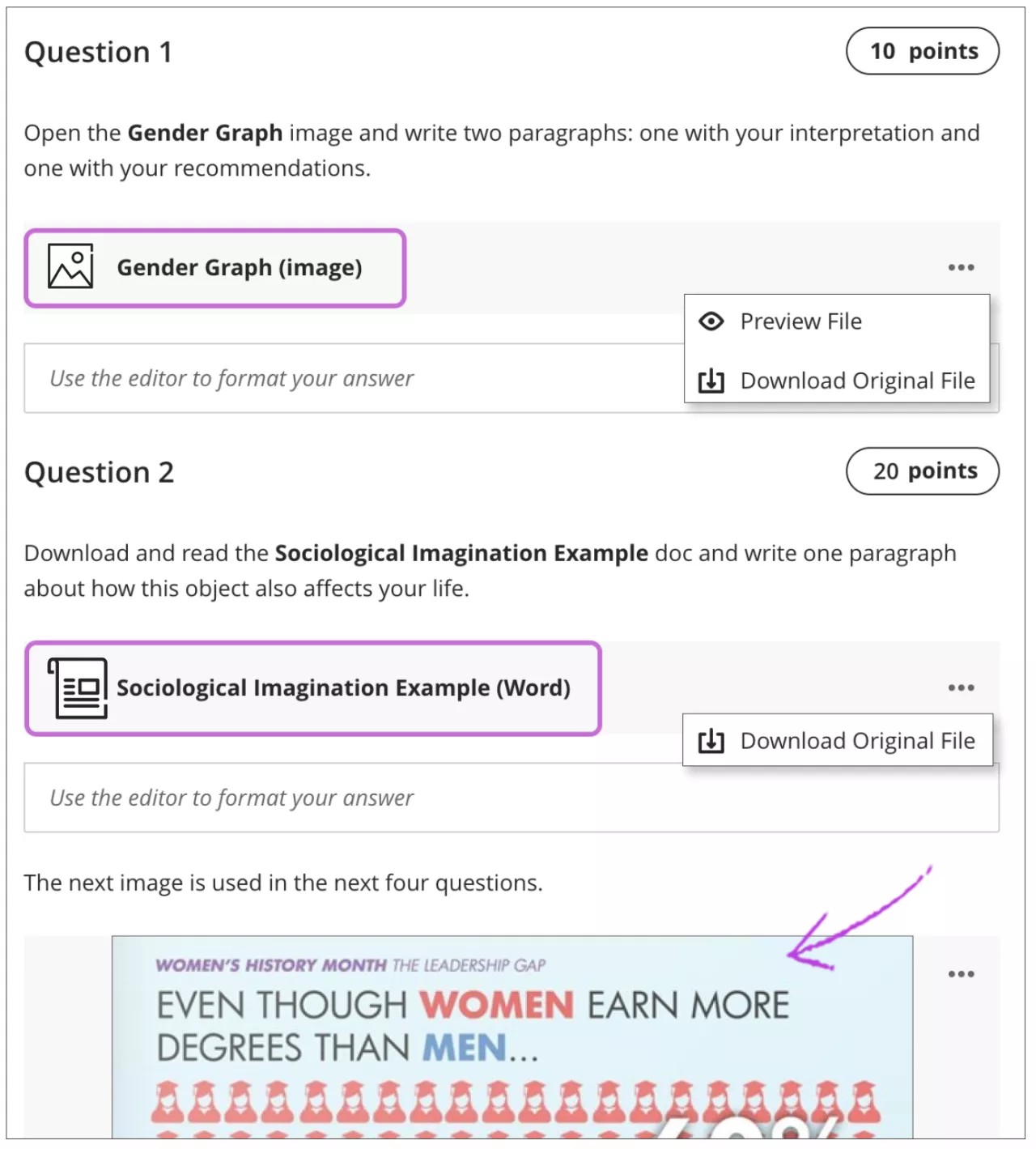
View the rubric
If your instructor added a rubric for grading, you can view it before you open the assessment and after you start the attempt. Select This item is graded with a rubric to view the rubric.
You can view the rubric alongside the assessment instructions. You can expand each rubric criterion to view the achievement levels and organize your efforts to meet the requirements of the graded work.
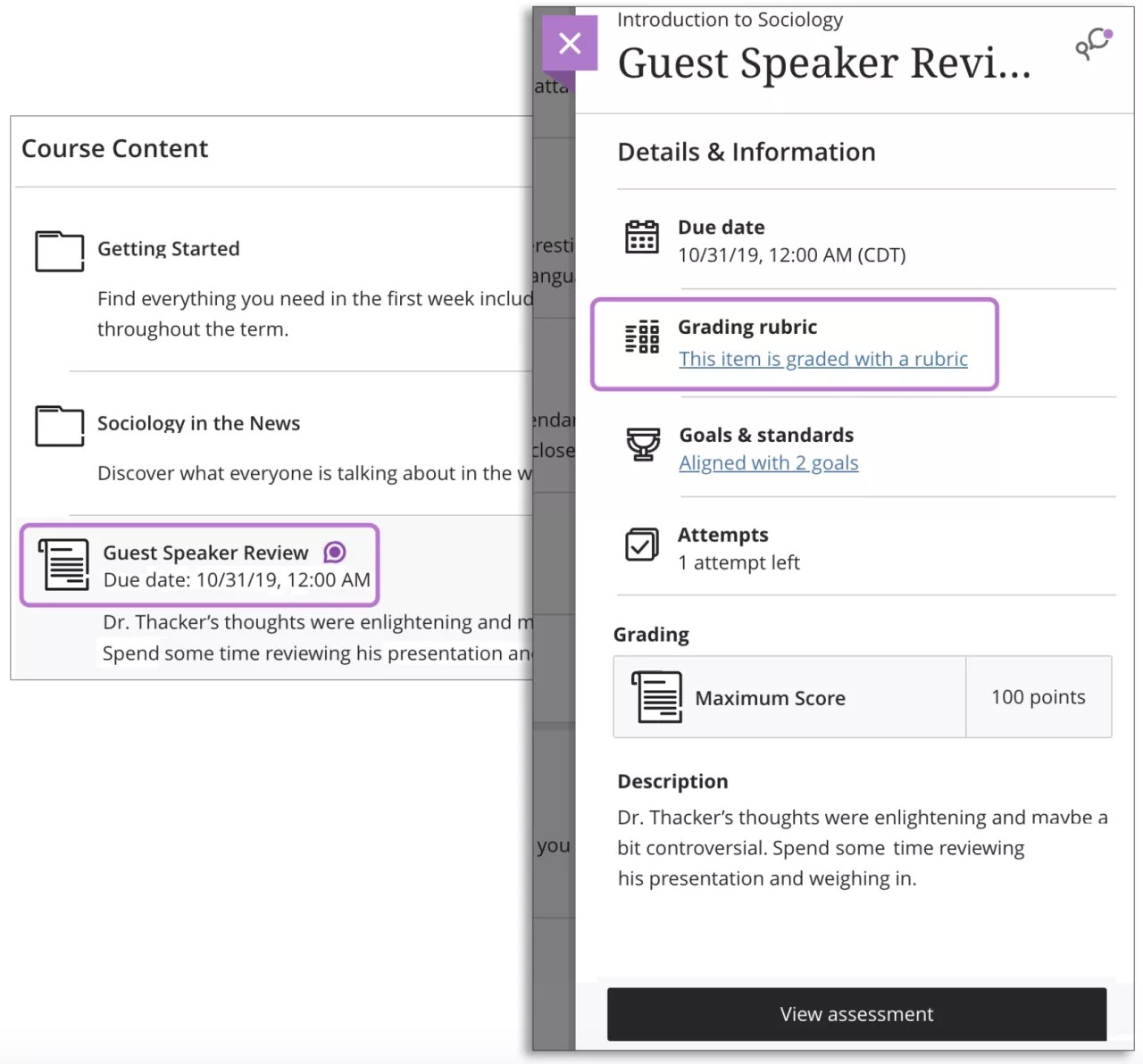
Tips for taking a test
Instructors use tests to assess your knowledge of course content and objectives. Your instructor assigns point values to questions in a test. You submit your test for grading and the results are recorded. You can view your grades when your instructor makes them available to you.
Start your test as soon as you can. If your instructor makes a test available for three days, plan to take the test early on the first day. If you have an issue, you'll have time to contact technical support and your instructor.
Read all of the instructions. If you have any trouble with your test or understanding test questions, contact your instructor immediately.
Check your internet connection.
A wired connection is usually more reliable than a wireless connection.
Check with your instructor and institution before you take a test with a cellular data connection. Most institutions will advise you to avoid a cellular data connection.
Don't refresh the page, close the window, or use the browser's back button while you take a test. If you have problems during a test, contact your instructor immediately.
Watch a video about Test Information and Preparation
The following narrated video provides a visual and auditory representation of some of the information included on this page. For a detailed description of what is portrayed in the video, open the video on Vimeo.