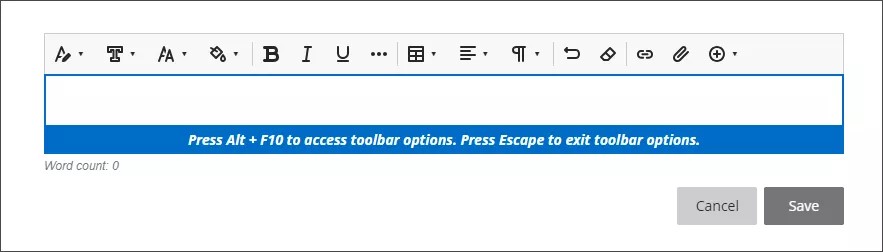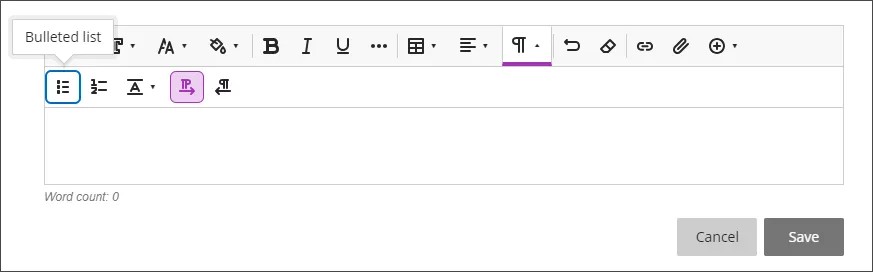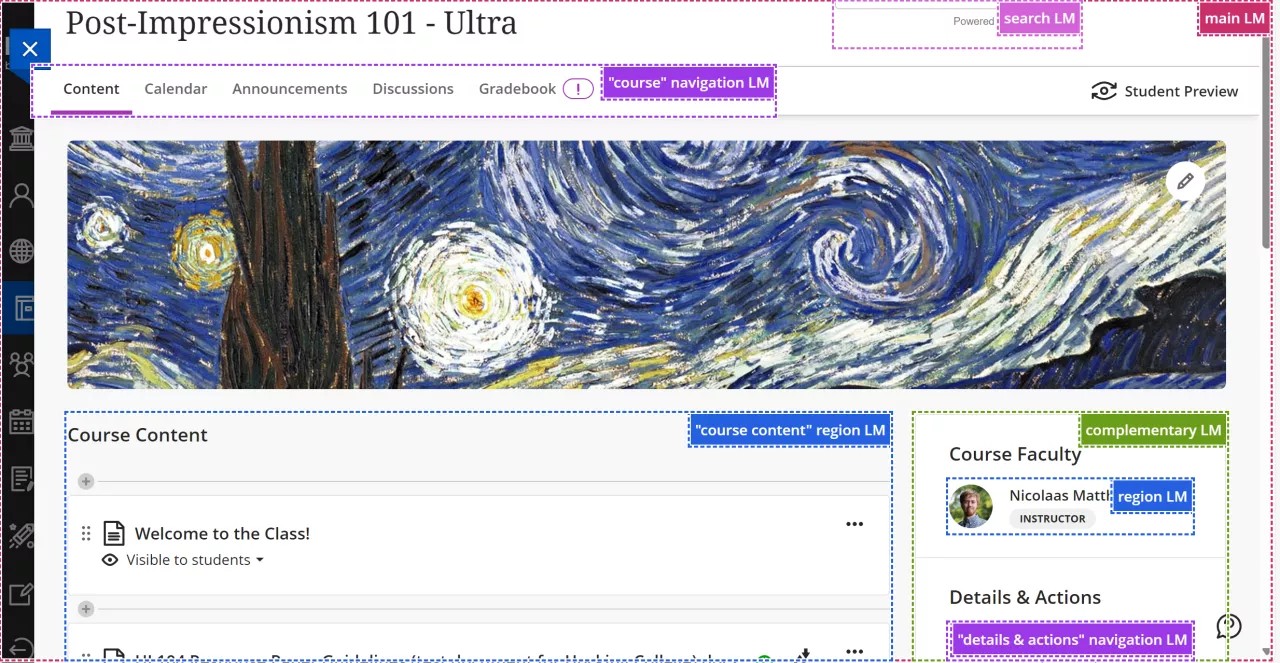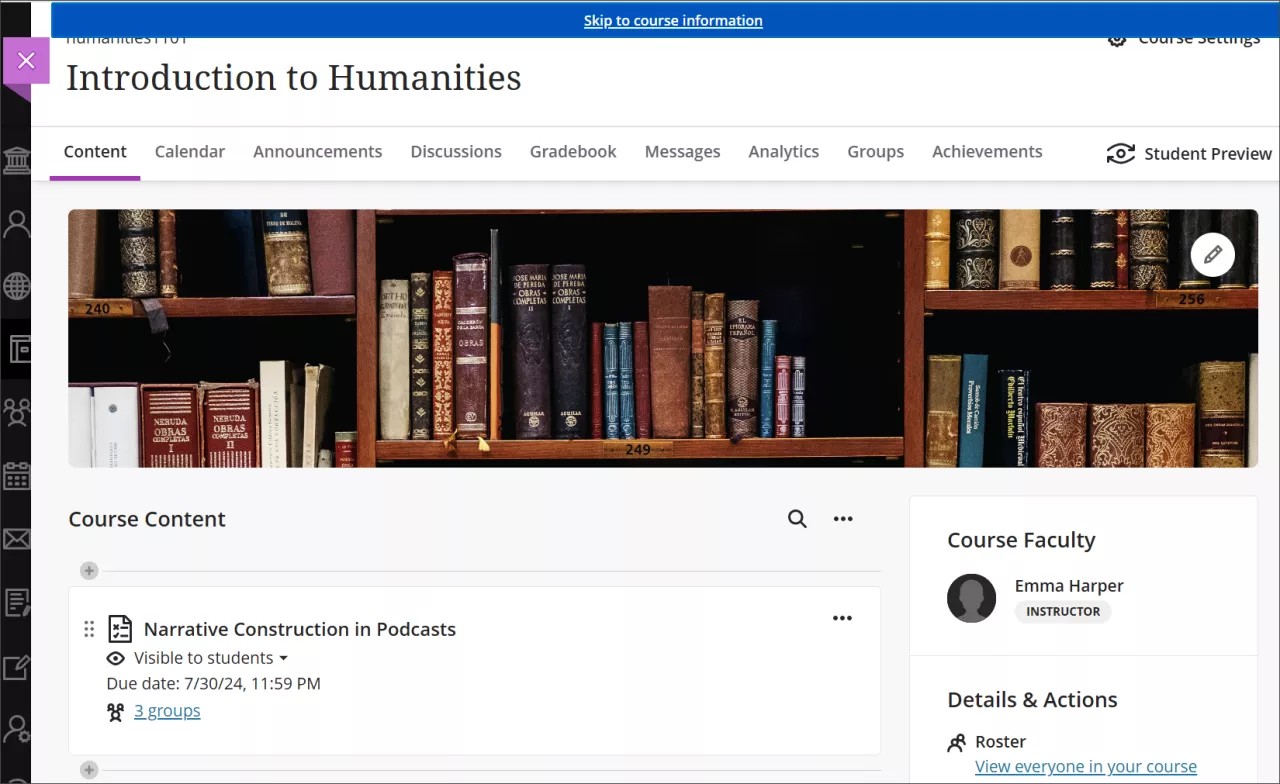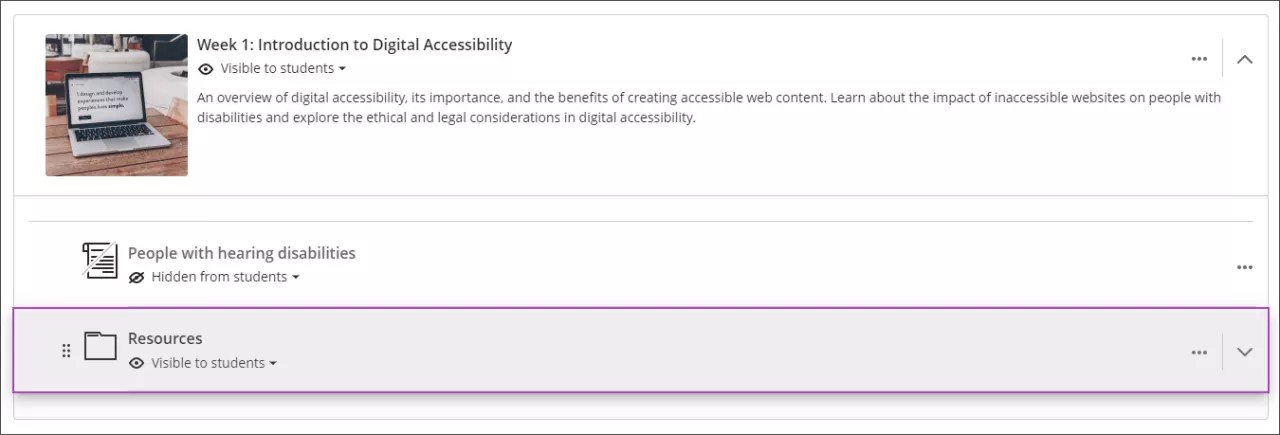Blackboard is invested in the usability and accessibility of all our products and services. We employ a proactive, multifaceted accessibility strategy that includes a shared accountability model for accessibility grounded in the disability community’s feedback. We leverage an international team of accessibility specialists to mentor product teams in integrating accessibility and inclusivity best practices. In keeping with our strong tradition of leadership around accessibility, our products are generally designed and developed with internationally recognized Web Content Accessibility Guidelines (WCAG) in mind.
The following narrated video provides a visual and auditory representation of some of the information included on this page. For a detailed description of what is portrayed in the video, open the video on Vimeo.
Semantic structure and navigation
Pages in Blackboard follow a standard visual layout to ensure familiarity as users navigate through the platform. The application structured logically by headings and landmarks. This gives users the ability to quickly understand the structure of any page in the application and easily move to the appropriate section of the page or content item.
A single H1 identifies the current page. In Blackboard, the course name — such as "Biology 101" — is always the H1.
H2 headings are used to delineate major sections of a page. For example, the course page has three H2 headings: one for the Course Faculty, one for the Details & Actions menu, and one for the Course Content.
Blackboard has defined sections on each page using HTML and ARIA landmarks that allow users of assistive technologies to navigate the page more efficiently. With landmarks, users can quickly understand the structure of any page in the application and easily move to the appropriate section of the page.
Landmarks in Blackboard include:
banner
complementary
content info
form
main
navigation
search
section
Blackboard's product team works continuously to implement operable features using the industry standard keyboard interactions. We consider the requirements for each component so users can perceive and operate the functionality correctly.
Keyboard navigation patterns differ between browsers (Microsoft Edge, Firefox, Safari, Chrome), but the interactions within any particular browser are common and consistent.
Across the platform, Ultra includes a skip link as a mechanism to bypass blocks of content that are repeated on multiple pages — such as the header or course navigation — allowing users to jump directly to the main content area. Keyboard-only and screen reader users can avoid repeated content and to navigate faster through the page.
Users can tab until the keyboard focuses on the "Skip to main content" link that goes directly to course content. There's also a "Skip to course information" link that goes to the first interactive element in Course Faculty or Details & Actions.
Users can navigate the application sequentially using the keyboard. Interactive elements receive focus in the order content is visually arranged, preserving meaning and operability.
Drag and drop functionalities
Ultra provides drag-and-drop functionality to reorder items on the course content outline and to upload an image from the user’s device. This functionality is perceivable and operable using the keyboard or screen readers.
On the Course Content page, you can use your keyboard to:
Move an item to a new position in the course outline.
Move an item into an expanded folder or learning module.
Move a folder into another expanded folder or learning module.
Keyboard shortcuts
Tab to an item's reorder button
Press Enter to activate move mode.
Use the up and down arrows keys to choose a location.
Use the right and left arrows keys to expand or collapse a folder or learning module.
Press Enter to drop the item in the new location.
The content editor in Blackboard provides accessible controls identified with labels, as well as keyboard shortcuts for formatting content created in it. The editor properly cleans up unnecessary HTML code that may be included when content is copied from Microsoft Office documents. This clean HTML ensures that screen reader users can fully consume any content created or copied into the editor.
Keyboard shortcuts
To use your keyboard to jump to the content editor toolbar, press ALT + F10. On a Mac, press Fn + ALT + F10.
Use the right and left arrow keys to move through options.
Use the Down arrow or spacebar to open a submenu.
Press the Enter key to select an option.
Press the ESC key to close the submenu.
Visual presentation and multimedia content
The visual presentation of text, graphic elements, and user interface components and states offer appropriate color contrast.
Users are able to define alternative text for images uploaded through the course content, course banner, or content editor.
Buttons in the Ultra interface have an accessible name or label allowing assistive technology users to perceive the purpose of the element.
You can reduce the motion of animations in Blackboard. The setting can be turned on from your device:
iOS: Go to Accessibility. Select Motion, then select Reduce motion (on).
Android: Go to Settings. Select Accessibility, then select Remove animations (on).
Windows: Go to Settings. Select Accessibility, then select Visual effects. Select Animation effects (off).
Mac OS: Go to System Settings. Select Accessibility, then select Display. Select Reduce motion (on).
Once turned on, Blackboard animations, such as panels, reduce in non-essential motion.
Assistive technology compatibility
For the best experience with screen readers, we recommend these combinations:
Table 3. Screen reader specifications
Screen reader | Operating System | Browser |
|---|
JAWS | Windows | Google Chrome |
NVDA | Windows | Firefox / Google Chrome |
VOICEOVER | MAC OS | Firefox / Google Chrome |
Navigate punctuation in Blackboard with NVDA
For students in science, technology, engineering, and mathematics disciplines (STEM), it's important to know exact punctuation. Screen readers may ignore punctuation by default, so you might need to change the settings on your device to hear punctuation.
Use the NVDA keyboard shortcut + Control + v to access speech settings.
Go to the Speech category.
Select the Punctuation/Symbol Level menu.
Choose the level that you need.
None: NVDA won’t announce any punctuation.
Some: NVDA won’t announce some punctuation, such as commas and periods.
Most: NVDA will announce most punctuation.
All: NVDA will announce all punctuation.
Note
You can switch between punctuation levels by pressing the NVDA keyboard short + P.
Navigate punctuation in Blackboard in VoiceOver
For students in science, technology, engineering, and mathematics disciplines (STEM), it's important to know exact punctuation. Screen readers may ignore punctuation by default, so you might need to change the settings on your device to hear punctuation.
In VoiceOver, access the verbosity rotor by using the VoiceOver keyboard shortcut + V, which is Control + Option + V by default.
Use the right arrow key to find the Punctuation setting and use the up or down arrows to navigate the choices.
Choose the level that you need.
None: VoiceOver won’t announce any punctuation.
Some: VoiceOver won’t announce some punctuation, such as commas and periods.
All: VoiceOver will announce all punctuation.
Navigate the Gradable Items tab in the Gradebook
The Gradable Items tab uses a table-based layout to enhance usability for keyboards and screen readers.
Navigate Gradable Items by keyboard
Use the Tab key to go to the Gradable Items tab.
Tab to the Gradable Items table header to enter the table.
Use the arrow keys to navigate the table.
The Tab key will take you out of the table and to the Close button. Shift + Tab returns you to the Settings button.
Navigate Gradable Items with screen readers
Screen reader users can navigate to the Gradable Items tab using the keyboard instructions. You can also use the specialized keyboard combination for your screen reader to go directly to the table.
JAWS: Use Insert + Control + T
NVDA: Use T, then Control + Down arrow to enter the table
VoiceOver: Use Control + Option + Command + Right arrow key to choose the table option
Once in the table, screen reader users can use table navigation (Control + Alt + arrow keys) to navigate the table.
If you want to add content, use the down arrow to go to the More options button at the end of the row. The next down arrow will be the Add content button.
JAWS users can move left or right in any row by using table navigation keys.
To move up and down between assignment rows, navigate to the Item column first.