Microsoft Education: Quick Start Guide for Students
Several Microsoft LTI integrations are now available in one integration: Microsoft Education. You can access Microsoft Education tools in two ways:
Select Open Microsoft Education on the Details and Actions menu.
Select View course and institution tools in the Books & Tools section of the Details & Actions menu.
Use Teams and Teams Meetings
Teams
Teams provide a collaborative space for you and your classmates in Microsoft Teams.
When your instructor enables Microsoft Education in your course, a team is created and synced with your Blackboard course roster.
You can access the team from the Microsoft Education dashboard or from the Content Market on the Course Content page.
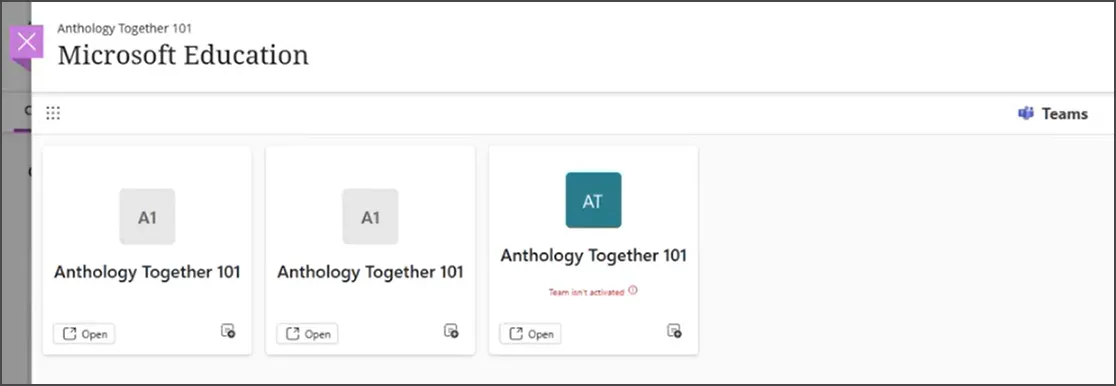
Teams Meetings
Use Teams Meetings to schedule and manage class meetings.
To use Teams Meetings:
Open Teams Meetings from the Microsoft Education dashboard.
View upcoming and previous meetings in a streamlined tile view.
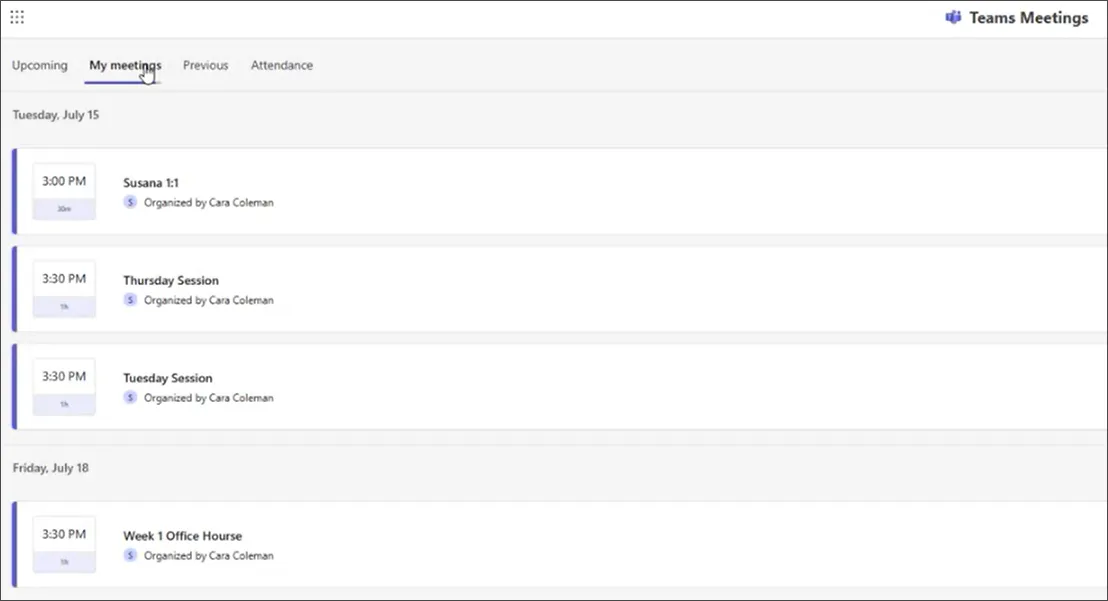
To schedule a meeting:
Select New Meeting.
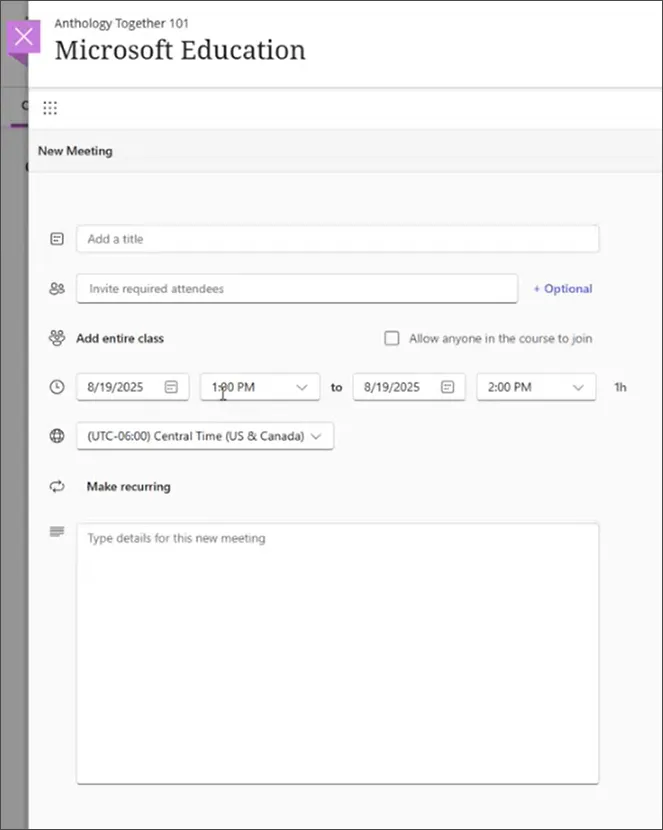
Enter meeting details (title, date/time, recurrence).
Choose to invite the entire class or allow anyone in the course to join.
Optionally, add guests (e.g., guest lecturers).
Save the meeting.
To start an instant meeting, Select the arrow in the New Meeting option. This creates a dropdown labeled Meet Now. Select this option to generate a join link for immediate use.
Use OneDrive in Blackboard
In Microsoft OneDrive, locate files for your course.
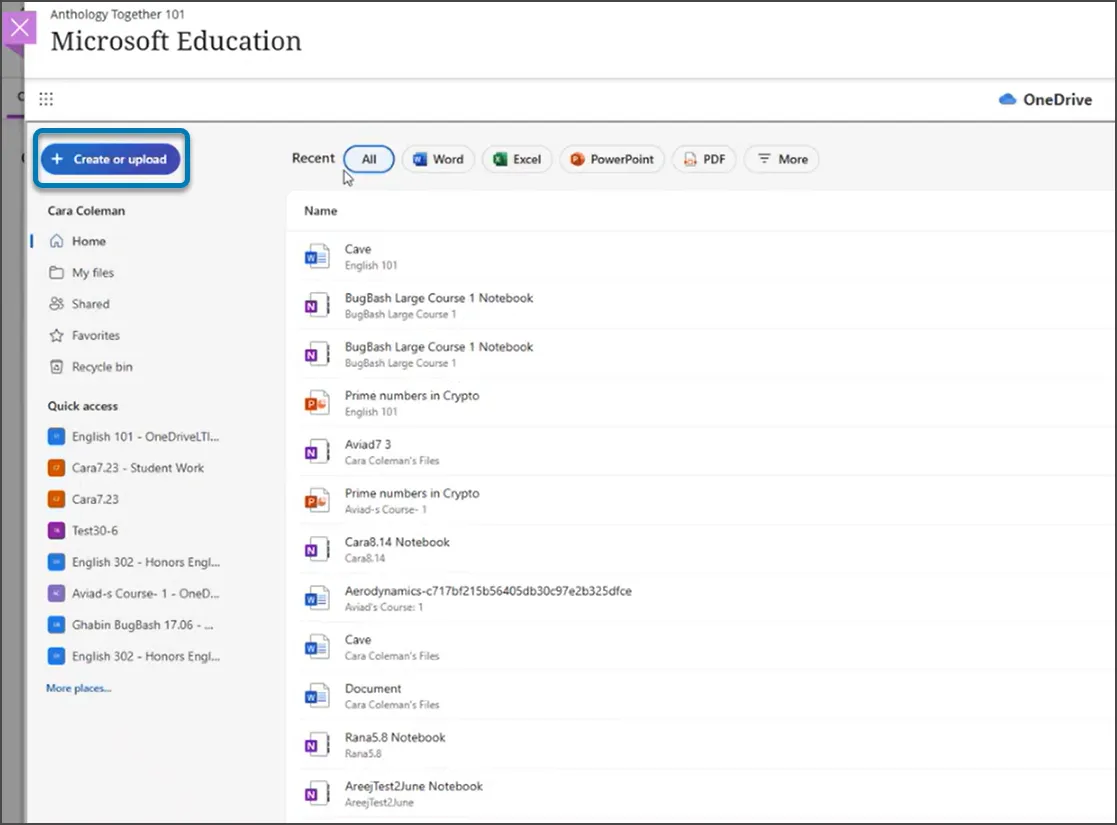
To use Microsoft OneDrive:
Open the Microsoft Education dashboard in your course.
Select OneDrive from the dashboard.
To add or create a file, select Create or Upload from the top of the side panel of the dashboard.
Select Add to upload an existing file from your device.
Select Create to make a new file (Word, Excel, PowerPoint, etc.).
Sort and organize files as needed using the available filters and sorting options.
Use Class Notebook
Class Notebook provides a collaborative digital notebook for your class.
To open Class Notebook:
From the Microsoft Education dashboard, select Class Notebook.
Use Reflect
Microsoft Reflect support student well-being and check-ins.
Select Reflect from the Microsoft Education dashboard.