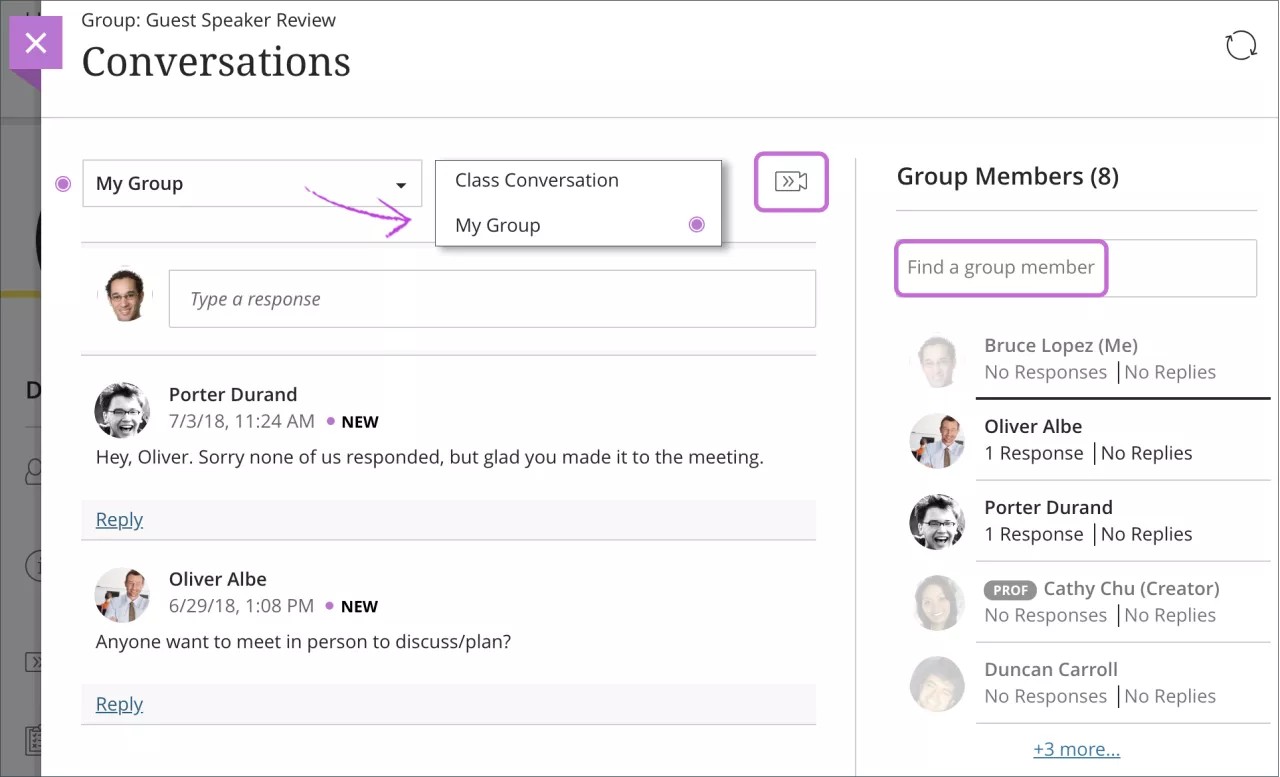Conversations
What if you have questions about some of the course content?
If your instructor enabled class conversations for some individual content items, you can discuss the content with your instructor and classmates. You can ask for help, share sources, or answer questions others have. As the conversation develops, it appears only with the relevant content. Conversations don't appear on the discussions page.
Your instructor can enable conversations for these content items:
Documents
Assignments
Group assignments
Tests
Group tests
Offline submissions
External content, such as an ebook
Access conversations
When someone contributes to a conversation, an icon appears next to the item's title on the Course Content page. Open the item's menu and select Conversation to view the conversation.
Note
The menu and Conversation only appear if your instructor enabled class conversations for the item.

Or, select the Open class conversation icon in the upper-right corner of an item's panel or layer. A purple circle appears with the icon to indicate new activity.
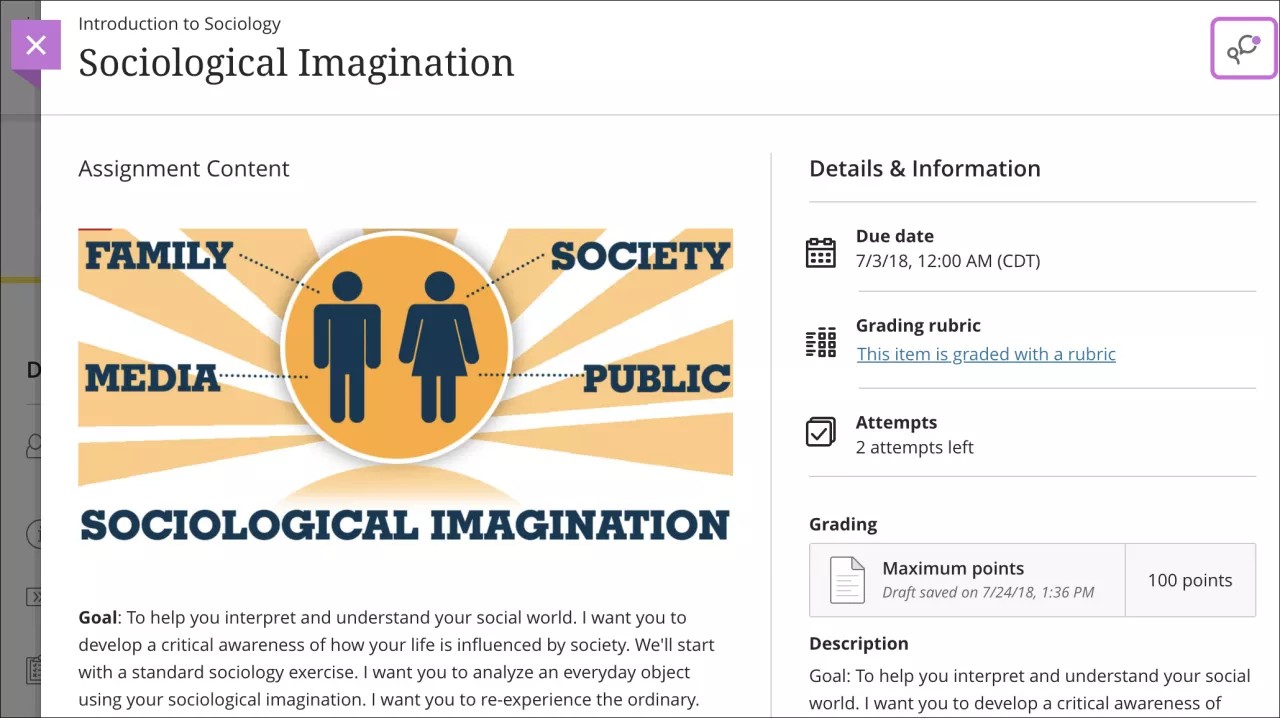
Conversations layer
Conversations are set up the same as discussions. Two levels of replies are allowed for each first-level response.
What do you want to say? Add a response or reply to a classmate or your instructor. You can use the options in the editor to format text, attach files, and embed multimedia. Visit the previous link to see an expanded view of the editor options and detailed instructions.
If you view the editor on a smaller screen, select the plus icon to view the menu of options. You'll find the option to attach a file.
Tip
To use your keyboard to jump to the editor toolbar, press ALT + F10. On a Mac, press Fn + ALT + F10. Use the arrow keys to select an option, such as a numbered list.
Save a draft. You can start a response, save it as a draft, and finish it later by selecting Save Draft.
What's new? New responses and replies appear with a New icon.
Delete contributions. Select the trash can icon to delete your own responses, but you can't make edits. Replies to your deleted responses remain. If necessary, your instructor can remove anyone's responses.
View activity and search for participants. View the list of participants and their activity, and search for a specific participant, in the Participants panel.
Refresh your view. Check for new activity since you opened the conversation by selecting the refresh in the top right corner.
Example: Save a draft
Saved drafts appear with a border and a Draft badge so you can easily locate them. Open the menu and select Edit or Delete.
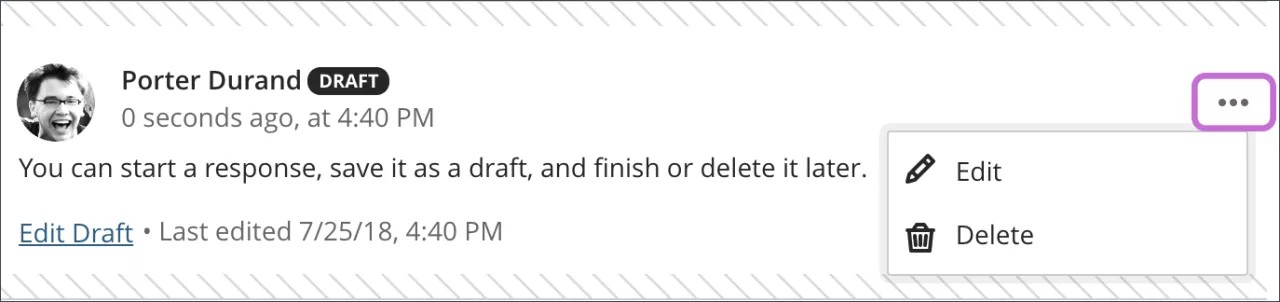
Group conversations
You can view and participate in the conversations for your group or the class. Select the group title to access the menu and make a selection. A purple circle indicates new activity.
You can search for a specific group or course member based on your selection in the menu.