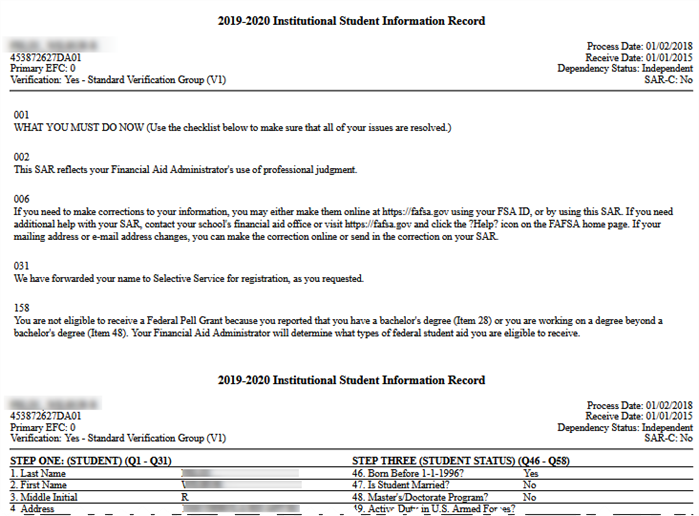Application Menu Bars
The top of each page provides multiple menu bars that you can use to change the displayed page or quickly access student information.
Student Search
The Student Search enables you to search for a student by the name, student identification number, portal identification number, or email address. For more information, see Find a Student.

Site Sections
The Site Sections option provides quick access and navigation throughout the portal.

Selection of some of the Site Sections will direct you to the main page, whereas other selections may direct you to sub-sections.
Example: When you select Verification from the Site Sections, the sub-sections Dashboard and Worklist are available to choose from.
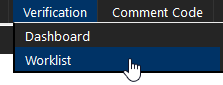
Please see below for descriptions of each Site Section.
-
Home
-
Navigate to the Verification home page, where you can select an action from a list of commonly performed tasks.
-
-
Verification
-
Verification Dashboard – Hover over Verification and choose Dashboard, where you can view the verification workflow and quickly access student records based on status and special actions.
-
Verification Worklist - Hover over Verification and choose Worklist, where you can filter and view students in any status of the verification process.
-
-
Comment Code
-
Dashboard – Hover over Comment Code and choose Dashboard, where you can view the comment code workflow and quickly access student records based on status and special actions.
-
Worklist - Hover over Comment Code and choose Worklist, where you can filter and view students with any status in the comment code review process.
-
-
Professional Judgment (PJ)
-
Dashboard – Hover over Professional Judgment and choose Dashboard, where you can view the PJ workflow and quickly access student records based on status and special actions.
-
Worklist - Hover over Professional Judgment and choose Worklist, where you can filter and view students with any status in the professional judgment process.
-
-
Administrators - Navigate to the Administrators home page, to access administrative functions to help manage to the Verification Portal.
Note: This menu item is typically available only for user accounts assigned to an administrator role.
-
Resources
-
Form Center - Choose to open the Form Center, where you can select and download different Financial Planning forms that may be used in your verification process.
-
ISIR Lookup - Choose to open the ISIR Lookup page, where you can retrieve an ISIR based on Social Security Number (SSN) for the student.
-
Student Lookup – Choose to open the Student Lookup, where you can search for a student by SSN.
-
-
What’s New - You can review the Release Notes at https://support.anthology.com.
Home Page
Upon log in, you are directed to the home page of the Verification Portal which provides links to pages where commonly performed tasks are completed.
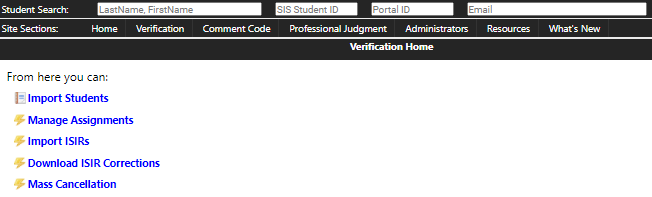
You can navigate to the following pages from the homepage:
-
Import Students - Opens the Import Students page, where you can import students into the system.
For more information, see Student Batch Import.
-
Manage Assignments - Opens the Student Assignment Management page, where you can assign a student to a staff member. The assigned staff user performs the verification process for that student.
For more information, see File Reviewer Assignments.
-
Import ISIRs - Takes you to the Import ISIRs page, where you can manually import new ISIRs into the system.
For more information, see ISIR Batch Import.
-
Download ISIR Corrections - Opens the ISIR Corrections page, where you can view and download ISIR corrections in the system.
For more information, see Download ISIR Corrections.
-
Mass Cancellation - Opens the Mass Cancellation Batch page, where you can create batches of student records whose statuses need to be changed to Cancelled because the students did not accept their offer of admissions.
For more information, see Mass Cancellation Batch.
Student Details
The Student Details menu bar provides details related to the student demographics, documents, activity history, and utilities.

For the currently selected student, choose from the following menu options:
-
Details - Opens the Student Details page, where you can see detailed information about the student, including ISIR details.
ISIR List and Information - The ISIR List section of the Student Details page provides detailed information about the student ISIR(s) and allows you to view and compare student ISIRs. The ISIR details show specific information about the number and type of documents that need to be provided by the student for verification and information needed to perform a verification check.
-
Documents – Opens the Student Documents page where you can view Verification Documents, Comment Code Documents, and Professional Judgment Documents. You may select documents to archive or download them as a PDF.
-
Activity History - Provides a history of events related to the student record and a history of email communications between staff users and the student.
-
Utilities - Enables the following actions:
-
Change Password – A user with the appropriate permission can change the password for a student. This function is not enabled for a student utilizing the SSO process.
-
Email Student – Enables the user to send a custom email to the student. This email communication is documented in the Activity History.
-
Override Email Verification – Enables users to override email validation for students in the Student Verification Portal.
-
Form Center
The Form Center provides you with a collection of financial aid forms and documents that you may need during the verification process. These forms are either provided by the federal government, created by Anthology Inc., or uploaded by your institutional administrator. These financial planning forms are provided for use in the verification process.
To download a form:
-
From the Site Sections menu, select Resources > Form Center.
-
Select any link on the page to download the document.
Your browser provides the utilities to save the document to your local system.
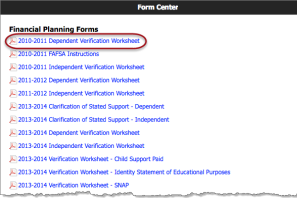
Note: To view PDF documents, you must have a program capable of viewing PDF documents, such as Adobe Acrobat Reader.
ISIR Lookup
If you know the Social Security Number (SSN) of a student, you can look up the student's ISIR history using the ISIR Lookup page. There could be times you need to access a student's ISIR, and you may use the ISIR Lookup page to search for those users' ISIRs.
To look up an ISIR by SSN:
-
From the Site Sections menu, select Resources > ISIR Lookup.

-
Enter the student's SSN and select Search.
The student's SSN can be found in the Student Details > Student Information section for that student. The information returned provides you with details about the ISIR. All ISIRs for the student for all award years are returned in the search, grouped by award year.
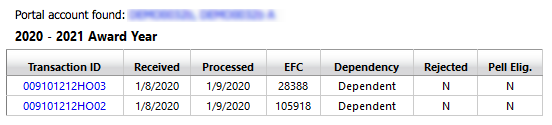
The following information about the returned ISIRs is displayed if one or more matches are found:
-
Award Year - The award year associated with the ISIR.
-
Transaction ID - A unique transaction ID for an ISIR (selecting this value displays the ISIR).
-
Received - The date the ISIR was received.
-
Processed - The date the received ISIR was processed.
-
EFC - Expected Family Contribution (EFC).
-
Dependency - Dependency status of the student associated with the ISIR (Dependent or Independent).
-
Rejected - Approval/rejection status of the ISIR (Y for a rejected status).
-
Pell Eligibility - Pell funding eligibility status for the ISIR (Y for an eligible status).
-
-
Select the ISIR Transaction ID in the Student Details for that student.
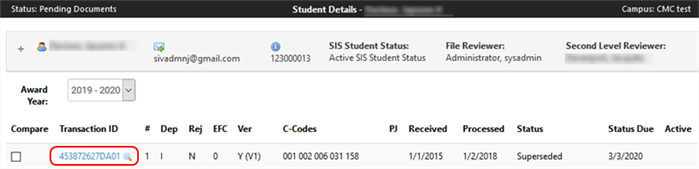
Note: There might not always be a Portal account associated with an SSN.
-
Select the value in the Transaction ID column to open the ISIR.