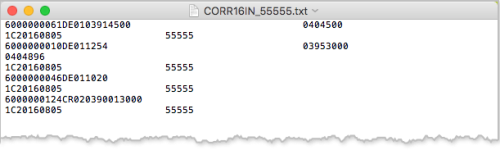Download ISIR Corrections
An ISIR correction indicates that a staff member at the school identified a discrepancy between the information on the student ISIR and submitted documents. It could be, for example, a discrepancy between the student tax return and FAFSA (such as IRA/401k contributions appearing on the tax return but not reported correctly on the FAFSA), or something on the ISIR that triggered a flag and requires an ISIR correction.
The ISIR Corrections page and download functions enable staff users to interpret the status and work with ISIR corrections files:
-
When the ISIR is in Pending Verification / Pending C-Code Review / Pending PJ Review status and there is at least one approved document, a financial aid staff member can start the corrections.
-
If a staff member adds at least one correction, the system creates the ISIR Correction Group with an Incomplete status and the student is listed on the ISIR Corrections page. With this status, the CORR<AY>IN file is not available for download.
-
If a staff member submits corrections, the system changes the status from Incomplete to Pending Download. The CORR<AY>IN file is then available for download.
-
If a staff member downloads the corrections, the system changes the status from Pending Download to Downloaded. The CORR<AY>IN file remains available for additional download.
-
If a new ISIR is received for a student with an Incomplete correction group status, the system changes Pending Download or Downloaded to Complete. The CORR<AY>IN file remains available for download. The download check box option is displayed if it was previously downloaded. If the status is Complete, downloading the CORR<AY>IN file does not change the display of the check mark icon.
-
If the ISIR is in Pending Correction and the status changes to Cancelled, the system sets the corrections group status from Pending Download or Downloaded to complete. The option for downloading the CORR<AY>IN file and the green downloaded check mark will remain.
-
If the student has corrections within several ISIR transactions, all of these are listed on the ISIR Corrections page according to the ISIR transaction.
-
For all states, the Last Modified Date reflects the most recent modification date and time.

To download ISIR corrections:
-
From the Home site section, select Download ISIR Corrections.
-
Use the selector at the top left of the list to select the Award Year for the displayed corrections.
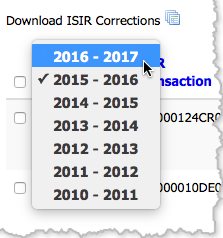
-
Select the check box option for each item to download corrections.
-
Select the check box next to the selected Award Year to select all corrections on the page or select each check box next to an ISIR row to mark specific files to download.
-
Select Download ISIR Corrections.
The system generates the corrections data as a TXT file that you can save as needed.