ISIR Batch Import
The ISIR Batch Import enables an institution to upload all ISIRs received from the Department of Education and then have the system process the ISIR batch to match with the appropriate Student Batch Import. After a successful match, the system will scan the ISIRs for Verification, Comment Code, and Professional Judgment flags. This begins the process of notifying students and directing them to the Student Verification Portal.
The institution receives the ISIR and verification codes via their mailbox (such as EDConnect, EDExpress, or Anthology's Mailbox Manager). The ISIR contains all information the student reported on the Free Application for Federal Student Aid (FAFSA). This information includes not only student financial data, but codes and flags that identify items that need to be verified. You can manually import ISIRs into your verification system.
Manually Upload ISIR Batches
To manually upload ISIR batches into the Associate Portal:
-
Navigate to Home > Import ISIRs.
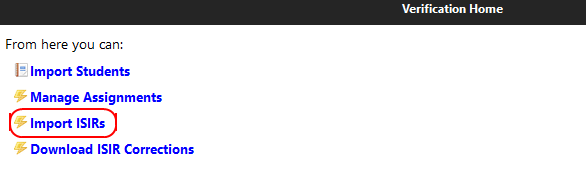
-
On the Import ISIRs page, select New ISIR Batch to open the Upload ISIR Batch dialog.
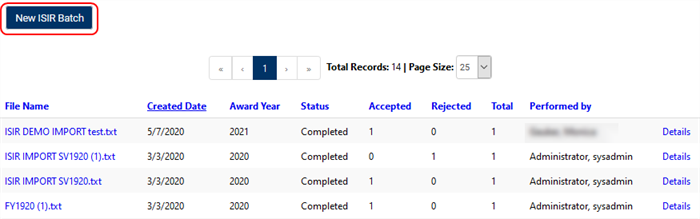
-
Select Browse.
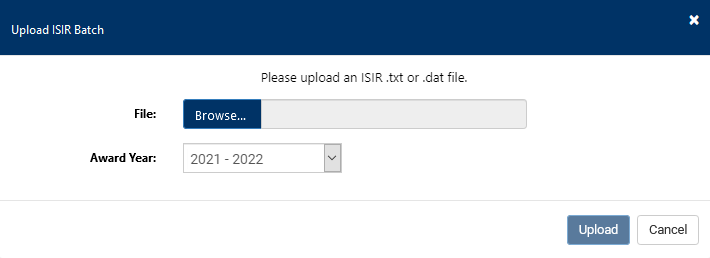
-
Find the file you wish to import (.txt or .dat), select the name to highlight it, and select Open.
-
The name of the file you are uploading is displayed in both the File and Description fields.
You can edit the description field and supply new text. You do not need to have the file name in the Description field.
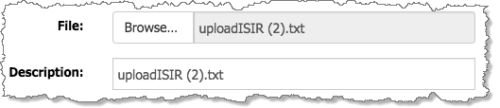
-
Select the appropriate year from the Award Year list.
-
Select Upload to import your ISIR file into the Verification Portal.
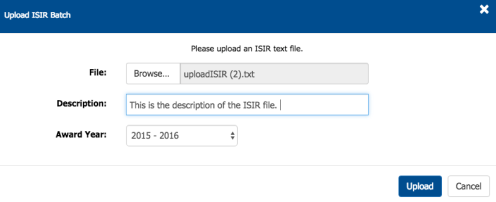
The new ISIR is added to the ISIR Batch List.

Note: When an ISIR for a batch or student is imported into the system, it cannot be deleted. An admin user will need to import a new ISIR that supersedes the incorrect ISIR transaction. Do not manipulate the ISIR received from the Department of Education. Upload the file as it is received from the SAIG mailbox.
Download Previously Imported ISIRs
You can download any ISIR batch files that have been previously imported into the system.
-
Navigate to Home > Import ISIRs.
-
Select the file name (displayed in blue) of the ISIR file to download.

The ISIR file is downloaded directly to your browser. The name of the file will be in the format [FileName].txt or [FileName].dat. The format of the ISIR file looks like the following.
