Student Batch Import
To perform verification against the information supplied on the student ISIR, staff users can import student information into the Verification Portal. Your organization can choose to perform this import using either a manual or automated process.
-
If your organization opts for an automated student import process, an administrator must orchestrate the activation of an FTP server for file transfer and set up the required file folder structure.
-
If your institution opts to use the manual student import process, a user with the required permission in the Associate Portal should import student records into the Verification system as needed.
You can download an import template from the Student Import page. Select the link in "A template for completing your import student request can be found here." If you use the provided template, ensure that the title row is removed from the file.
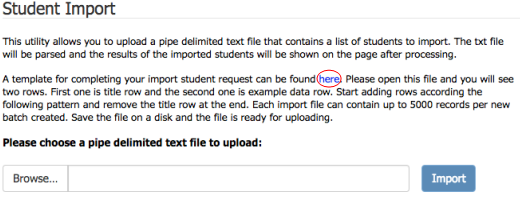
The import text file contains the following information:
-
Transaction ID - A unique identifier for the student.
-
Award Year End - The year ending the award year.
-
Last Name - The student's last name.
-
First Name - The student's first name.
-
Middle Name - The student's middle name.
-
Preferred Name - The student's preferred name (see Application Configuration: Student Preferred Name Inside Student Import File)
-
Campus Code - The campus code associated with the institution in the Associate Portal that matches the campus the student is enrolled in.
-
SSN - The student's social security number (SSN).
-
Date Of Birth - The student's date of birth.
-
Email Address - The student's email address. This value must be correct and is extremely important.
-
Home Phone Number - The student's home phone number.
-
Cell Phone Number - The student's cell phone number.
-
Home Address Line 1 - The student's home address, line 1.
-
Home Address Line 2 - The student's home address, line 2.
-
Home Address City - The city in which the student's home address is located.
-
Home Address State - The state in which the student's home address is located.
-
Home Address Zip Code - The zip code associated with the student's home address.
-
External Student Number - A school-supplied identifier for the student.
-
CAS/SSO lD - This setting is used for Single Sign-On (SSO) and Central Authentication Service (CAS).
-
Home Address Country – The province in which the student home address is located.
-
Cell Phone Opt In – Opt in or out of SMS text messaging.
-
SisStudentStatus – The student status from the SIS.
Manual Student Batch Import
To perform a manual student batch import:
-
Navigate to the Student Import page from the top navigation bar by selecting Home > Import Students.

-
On the Student Batches page, select New Student Batch.

This opens the Student Import page.
-
Select the Browse... button, select the import file from the system browser, and select Open.
You can select Return to Student Batches to return to the Student Batches page.
-
Select Import to import the file.

While importing, you will see the following indicator.

The following example shows what a student line item in the import file may look like. Ensure that if there is a title row in your file, you remove the title row from the file.
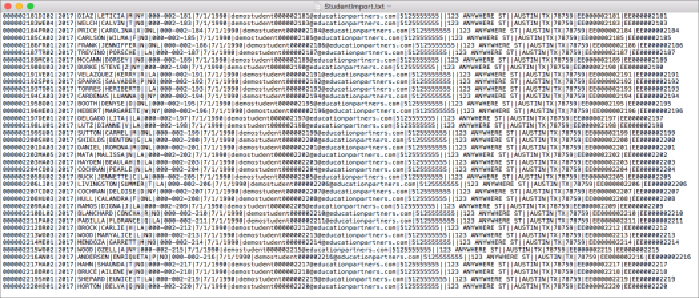
You are responsible for the creation of your spreadsheet that contains student information to be imported into the system. Each import file can contain up to 5000 students, is a text file, and is pipe delimited.
The following example shows what a line item in the import file may look like.
000009874WI01|2015|Doe|Joe|Universe|LA|123-456-789|09/07/2012|email@emal.com|855-477-4444|855-477-5555|1100 Walnut Street|23 Green Street|Pasadena|CA|91101|12931000|123456789|US|Yes|Active
If a problem is encountered in the import process, the following error message appears at the top of the page.

Specific details about the import process errors are listed in the Import Errors section.
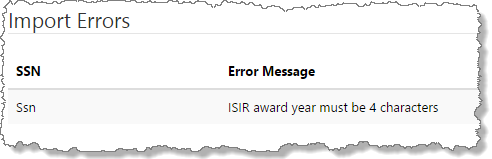
If the import encounters an error, fix any issues and start this process over.
If the import process is successful, the following success message appears at the top of the page.
