View File Accessibility
After you upload files in your course, Ally produces an accessibility score for each file. In lessons with multiple files, the accessibility score is shown for each file. In areas where you access files, the accessibility icon is located to the right or left of the file. Select the icon to view information and improve file accessibility.
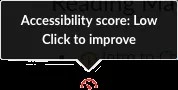
View file accessibility issues
For files with Low to High scores, Ally shows you the issues and gives a step-by-step guide on how to fix them. Find a file and select the Accessibility score to view the Instructor Feedback panel.
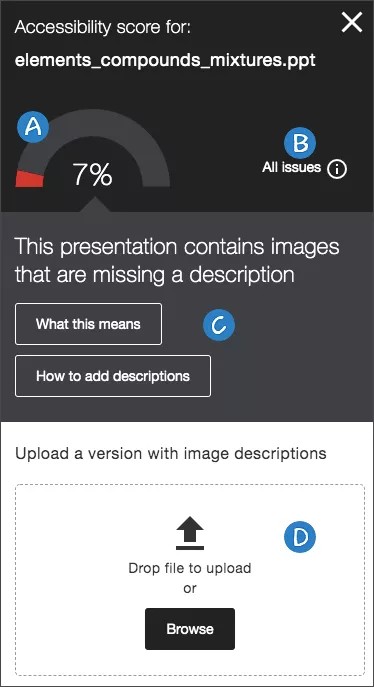
The Instructor Feedback panel provides everything you need to understand and fix the accessibility issues in your file.
Accessibility score: See the overall score for the entire file.
All issues: Select All issues to see every issue in the file. This view shows you by how much the score can improve by fixing each issue. Find the issue you want to start fixing and select Fix.
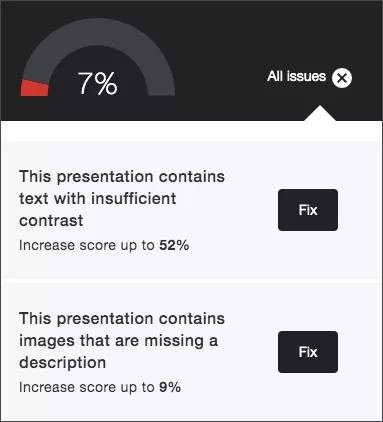
Description of issue and step-by-step help: See the description for an issue with the file.
Select What this means to learn more about the issue.
Select How to and follow the steps to improve the file's accessibility.
Tip
These instructions change depending on the file and the accessibility issues found. For example, with a PDF you may see instructions on how to make the PDF tagged. Select How to Make a PDF Tagged.
Upload: Upload updated files to replace the existing one.
Blackboard
Content must be attached in a course to be scored. If you are using Blackboard Learn, content in the Content Collection needs to be added to a course for Ally to provide a score. Any items in the Content Collection that aren’t attached in a course are ignored.
Find accessibility scores in the Original Course View
File accessibility icons are always located next to your file, but the specific location will vary throughout different areas in your course. Throughout Blackboard Learn, most accessibility icons will be to the left of the file.
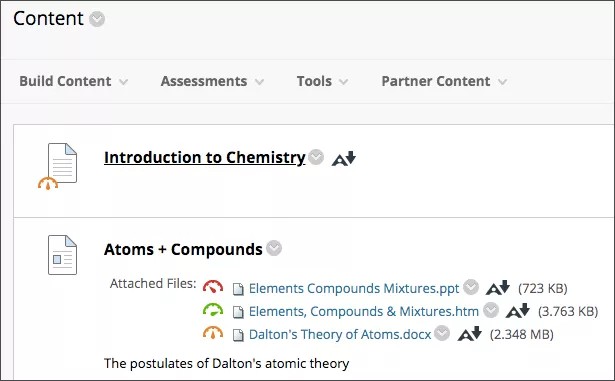
Watch a video about viewing file accessibility in Blackboard
The following narrated video provides a visual and auditory representation of some of the information included on this page. For a detailed description of what is portrayed in the video, open the video on YouTube, navigate to More actions, and select Open transcript.
Find accessibility scores in the Ultra Course View
Edit a file to find the accessibility score. On the Course Content page, find the file you want to improve. In the More Options menu, select Edit. Next to Accessibility score, an icon appears to quickly show the file’s accessibility score. Hover over the icon to view the score.
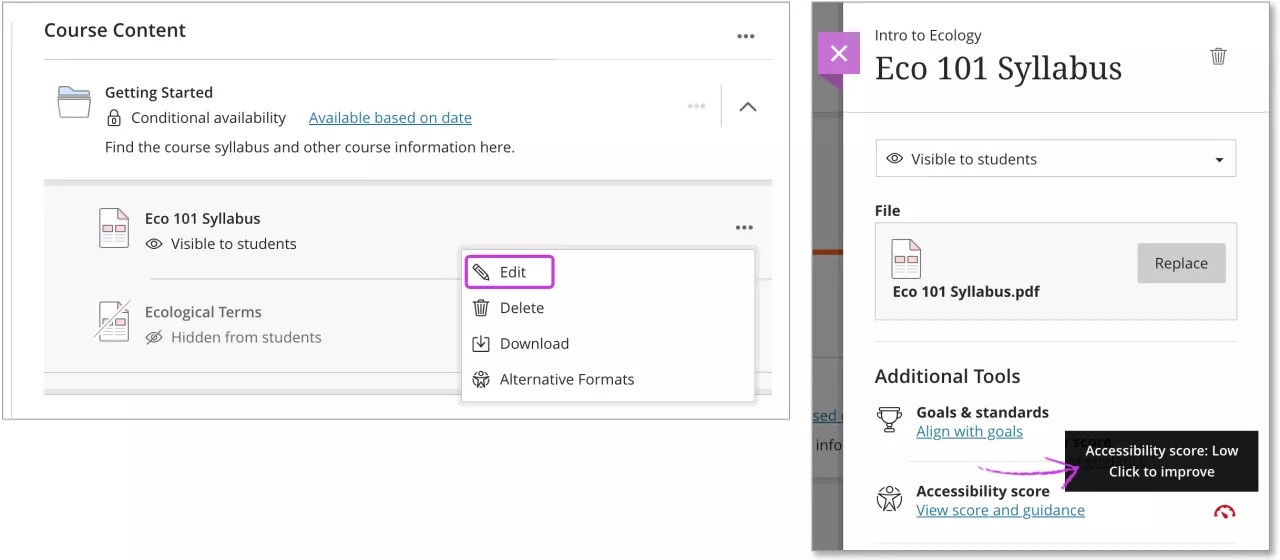
Instructure Canvas
File accessibility icons are always located next to your file, but the specific location will vary throughout different areas in your course.
Assignments
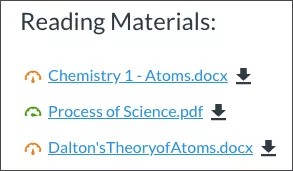
Files

The accessibility icon is located to the right of the file in the Accessibility column.
Text-based

Find the accessibility icon in-line next to the file.
Moodle
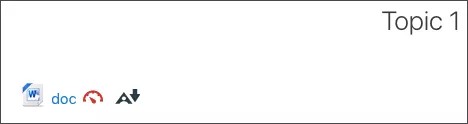
Find the accessibility icon to the right of the file's title.
D2L BrightSpace
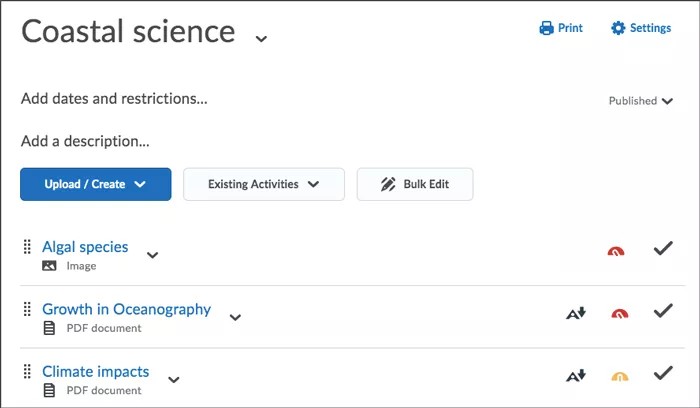
Find the accessibility icon to the right of the file's title.
Schoology
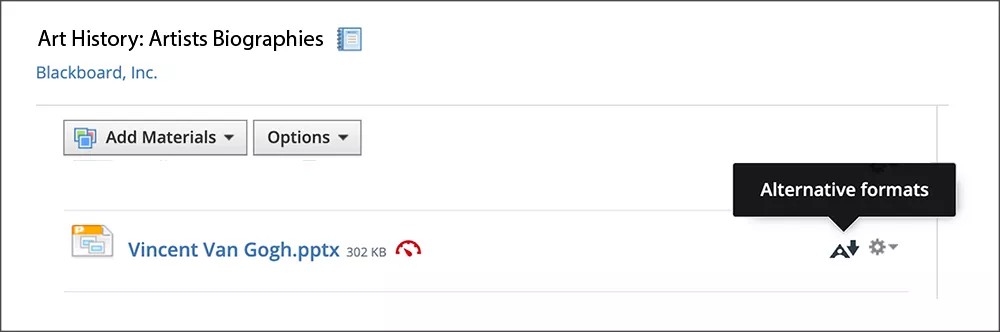
Find the accessibility icon to the right of the file's title.