Ally LTI 1.3 for D2L Brightspace
Register each Ally tool
The following steps guide you through the LTI configuration for:
Client configuration tool
Institution report
Course Accessibility report
From your D2L environment, open the Admin Tools and select Manage Extensibility.
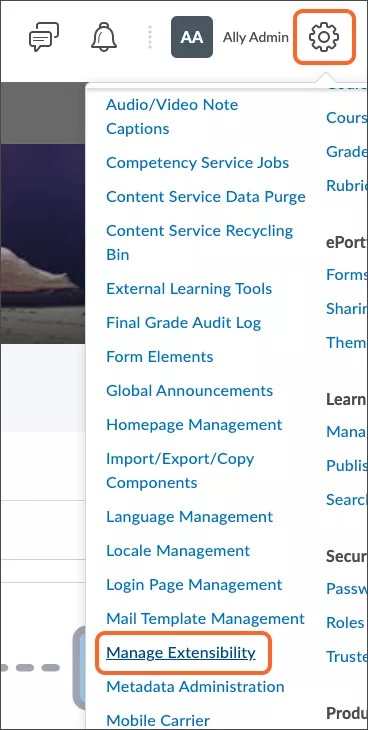
Select LTI Advantage.
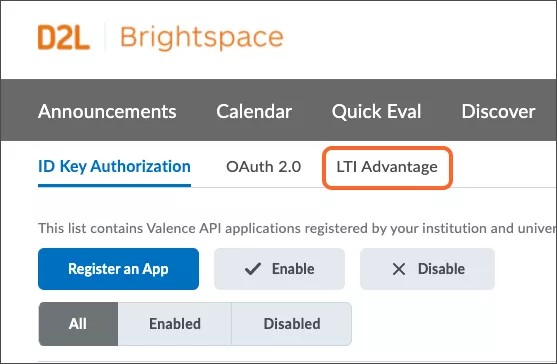
Select Register Tool.
Select the Dynamic option.
Copy and paste the link for the tool you want to register into the Tool initiation registration endpoint field. Replace
[AllyEnvironment]with the environment information your institution is hosted in.Institution report:
https://[AllyEnvironment]/api/v2/auth/lti/1.3/register/institutionClient configuration:
https://[AllyEnvironment]/api/v2/auth/lti/1.3/register/configCourse accessibility report:
https://[AllyEnvironment]/api/v2/auth/lti/1.3/register/course
Check the Configure Deployment check box.
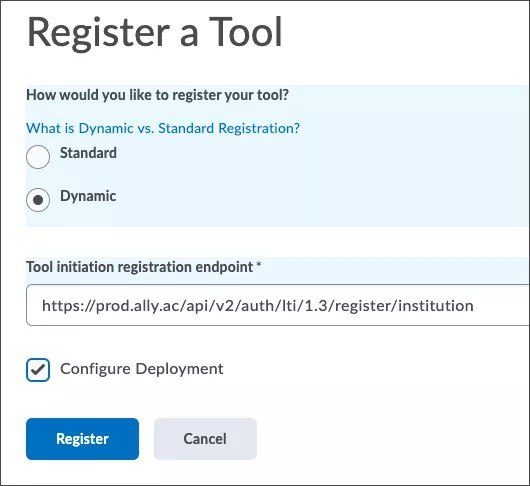
Select Register.
Ally environment for your region
Use the information for the Ally environment your institution is hosted in.
US data center:
prod.ally.acCanadian data center:
prod-ca-central-1.ally.acEuropean data center:
prod-eu-central-1.ally.acSingapore data center:
prod-ap-southeast-1.ally.acAustralian data center:
prod-ap-southeast-2.ally.ac
Configure tool deployment
Important
D2L Brightspace registers the LTIs as Disabled by default. The LTIs need to be enabled after they're registered.
From your D2L environment open the Admin Tools and select Manage Extensibility.
Select LTI Advantage.
Select the tool.
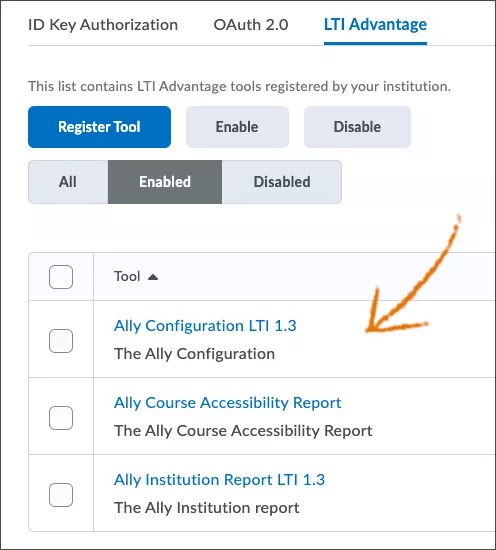
Select View deployments at the bottom of the page.
Select the deployment corresponding to the application. For example, if you selected the Institution report tool earlier, select the Institution deployment now.
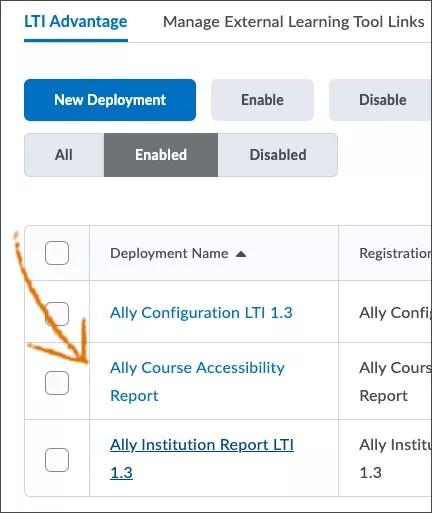
Under Security Settings, check these check boxes:
Org Unit Information
User Information
Link Information
Open as External Resource
Select Add Org Units and make the tool available to the appropriate organizational unit
Use the same Name and Description
Copy and paste the appropriate link into the URL field. Replace
[AllyEnvironment]with the environment information your institution is hosted in.Institution report:
https://institution.[AllyEnvironment]/api/v2/auth/lti/1.3/targetClient Configuration:
https://config.[AllyEnvironment]/api/v2/auth/lti/1.3/targetCourse Accessibility report:
https://course.[AllyEnvironment]/api/v2/auth/lti/1.3/target
Save the deployment.