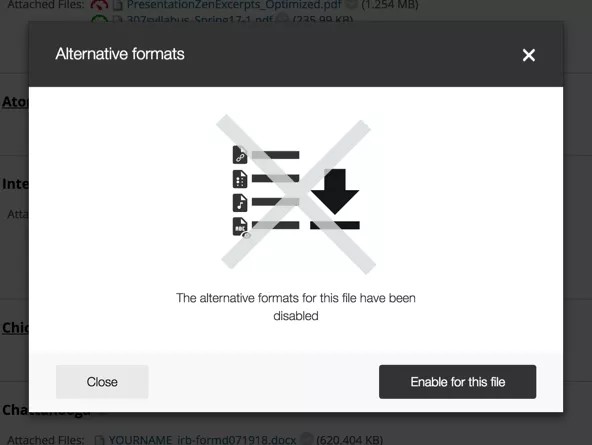Managing Alternative Formats
Instructors can turn on or off types of alternative formats.
Disabling an Alternative Format
Disabling an alternative format only disables alternative formats on the selected content item. You must follow these steps for every content item you want to disable. If you want to disable alternative formats in your entire course, your school administrator can turn Ally off for your entire course.
If students try to download alternative formats when disabled, they see a message telling them the alternative formats for that content item aren't available
Find content with the Download Alternative Formats icon and select the icon.
Select the menu beside the Download alternative formats heading.
Select Disable alternative formats for this file.
Select Close.
Enabling an Alternative Format
If your institution has enabled alternative formats for your course, all alternative format types are enabled by default. If you disabled an alternative format type and want to make that format available again, you can enable it.
These steps only enables alternative formats on the selected content item. You must follow these steps for every content item you want to enable.
Find content with the Download Alternative Formats icon and select the icon.
Select Enable for this file.
Select Close.