Using Canvas LMS Integrations
Importing Canvas Assessment Results
To use this feature, first create an assessment for an outcome with the individual scores "result type":
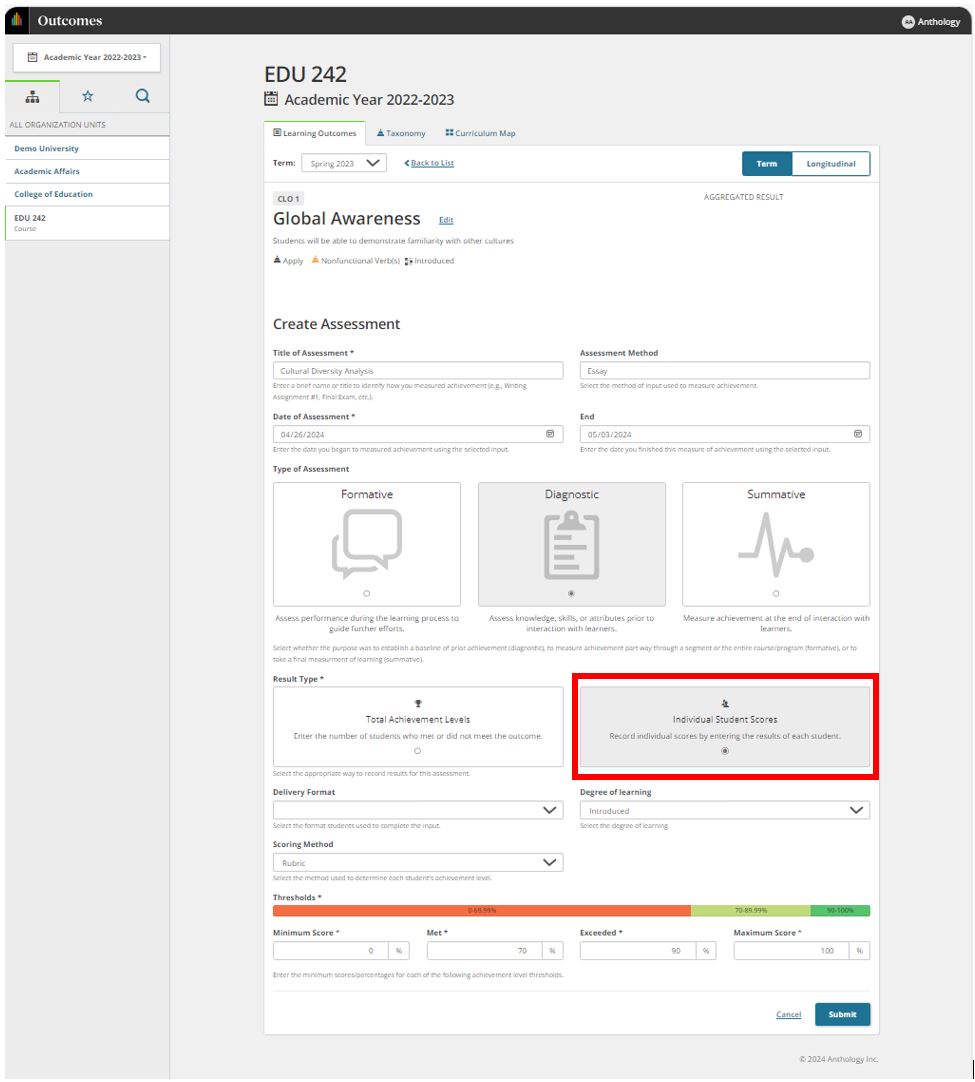
From the outcome screen, select "Add Results." This will trigger a modal, where you will select "Import from LMS."
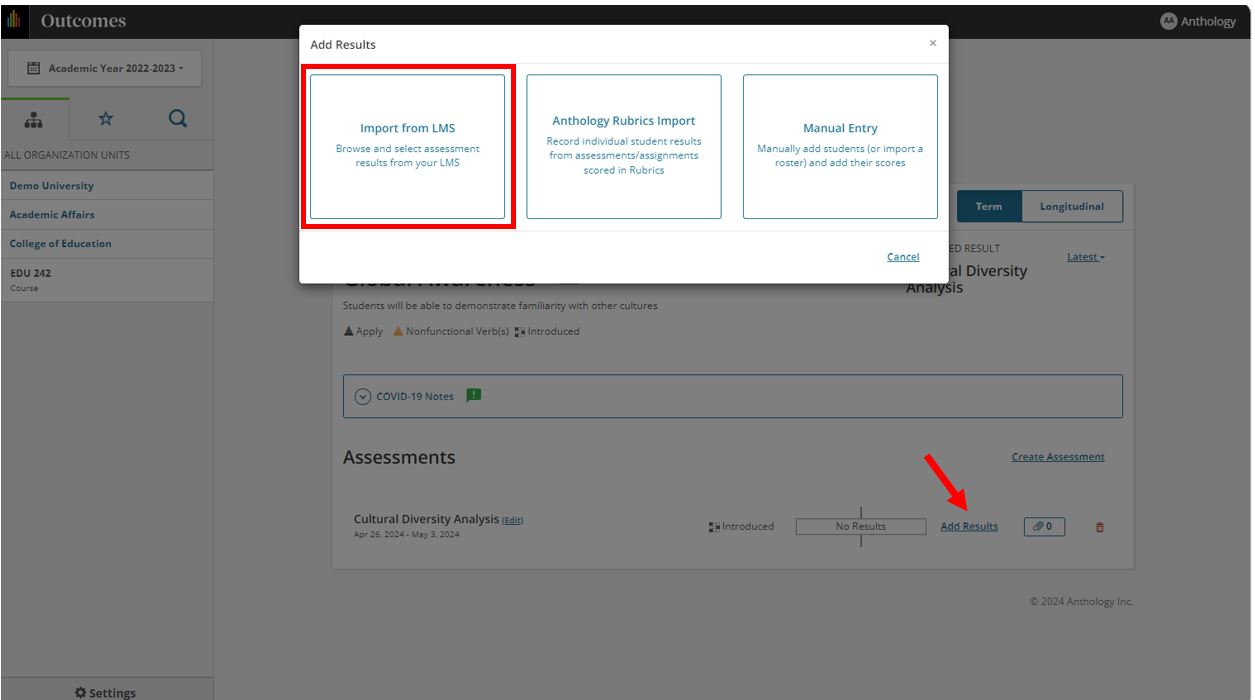
Use the term filter and course search in order to find the course from Blackboard that contains data related to this assessment. Select the assignment, and click "Import Results."
Tip: The first time you use this feature, you will have to enter your LMS credentials to provide Anthology Outcomes with permission to access your data in the LMS. This will only need to be completed once.
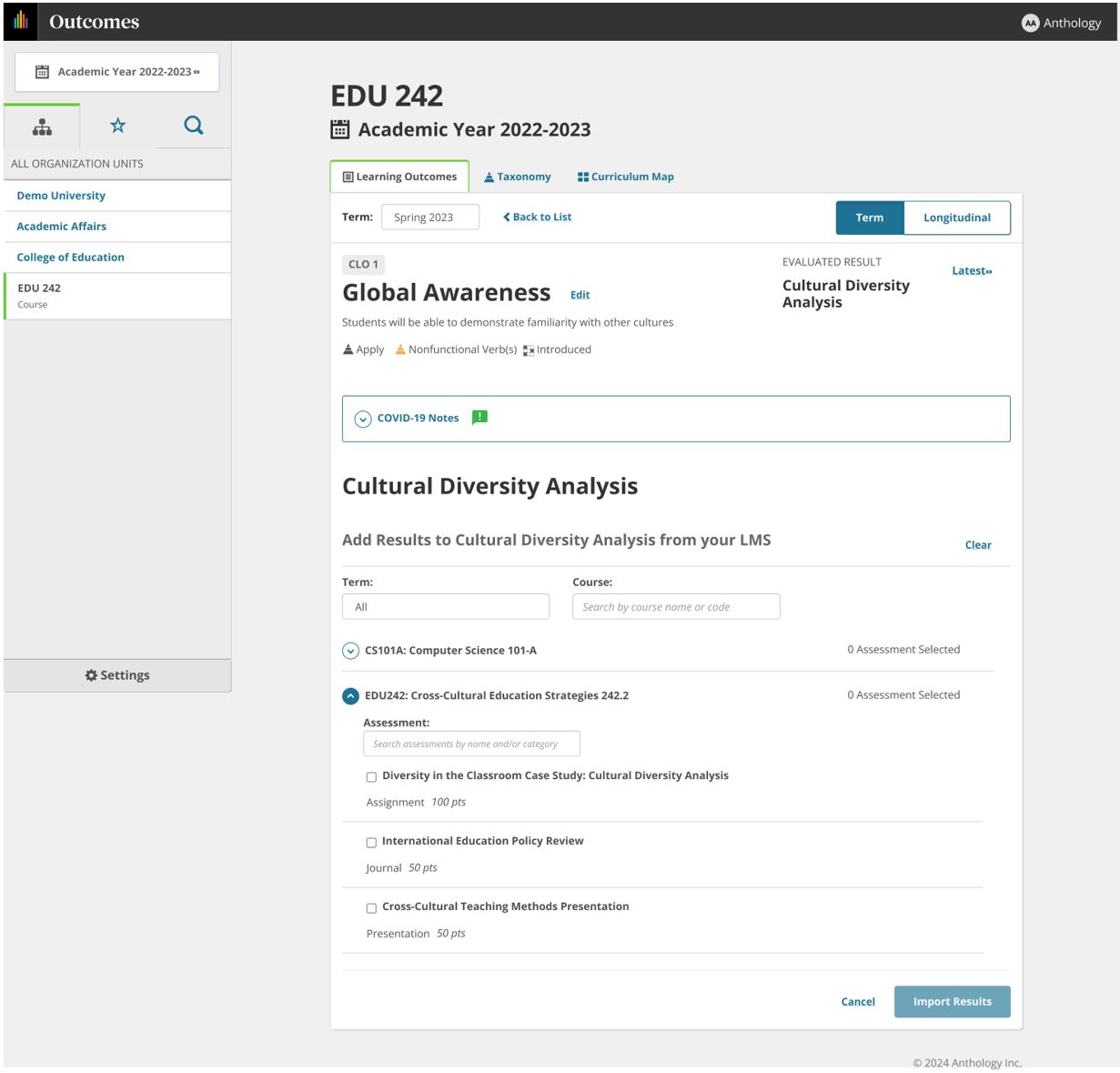
You can also select multiple assignments at once if you want those results to all be tied to the same assessment in Outcomes. This is typically used for Programs or Courses in Outcomes that need data from multiple LMS courses, all for the same assessment.
Student scores will be imported from the LMS gradebook* and automatically bucketed into the appropriate achievement level based on the assessment's thresholds. You are now ready to complete the rest of the assessment information requested on your institution's template.
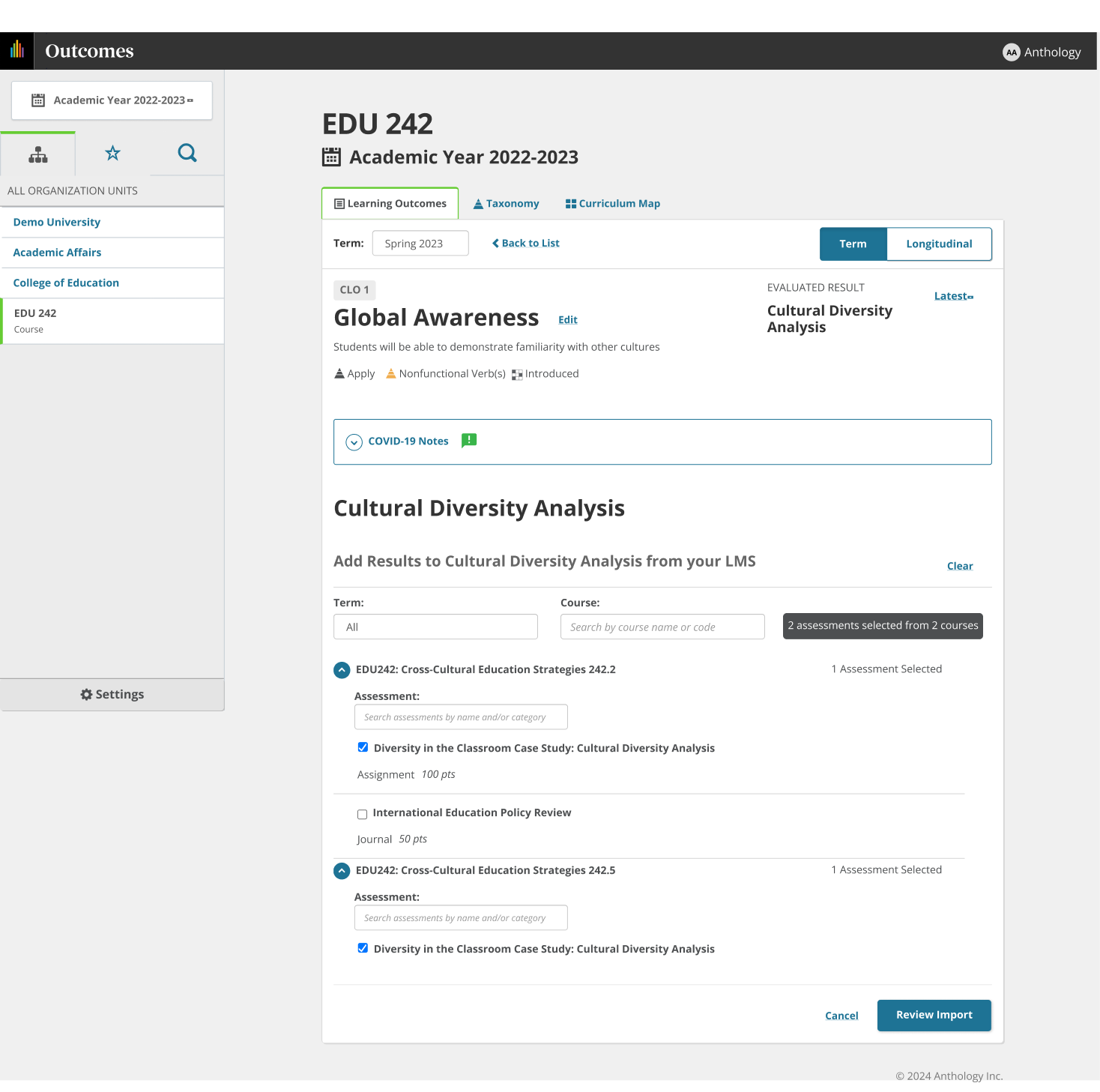
*Note for Canvas Users: The gradebook column cannot be a "Weighted grade" (i.e., a column with a formula applied to calculate its value).
To update student usernames with the external ID utilized in the rest of the Anthology's Core Data, see this article: LMS User Mapping Tool (For Site Admins).
If you do select multiple assignments, you'll be prompted to review the data before it is pulled into Outcomes. After review choose either "Previous" to edit or "Import Results" to complete the import of results.
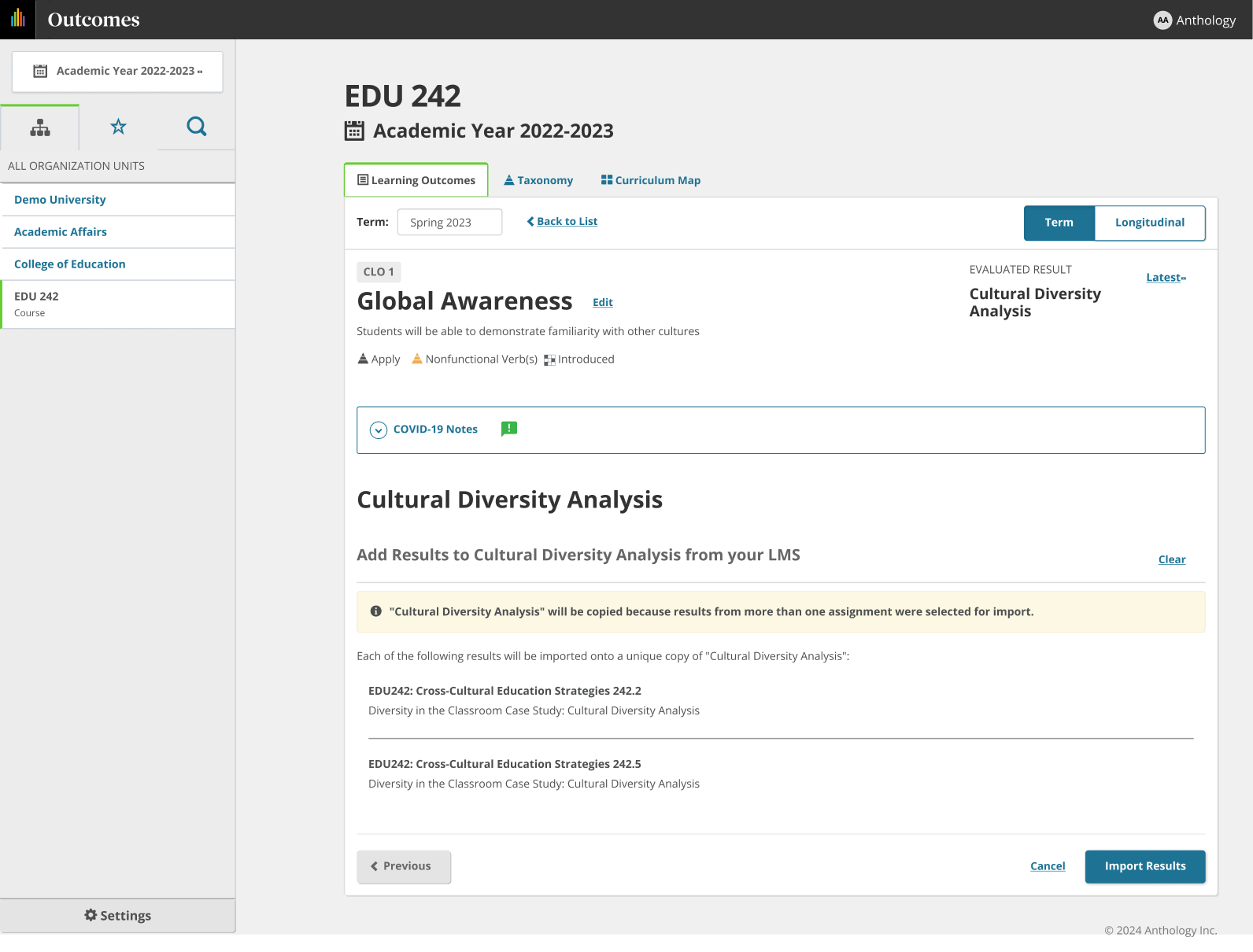 |
4.) Student scores will be imported from the LMS gradebook* and automatically bucketed into the appropriate achievement level based on the assessment's thresholds. You are now ready to complete the rest of the assessment information requested on your institution's template.
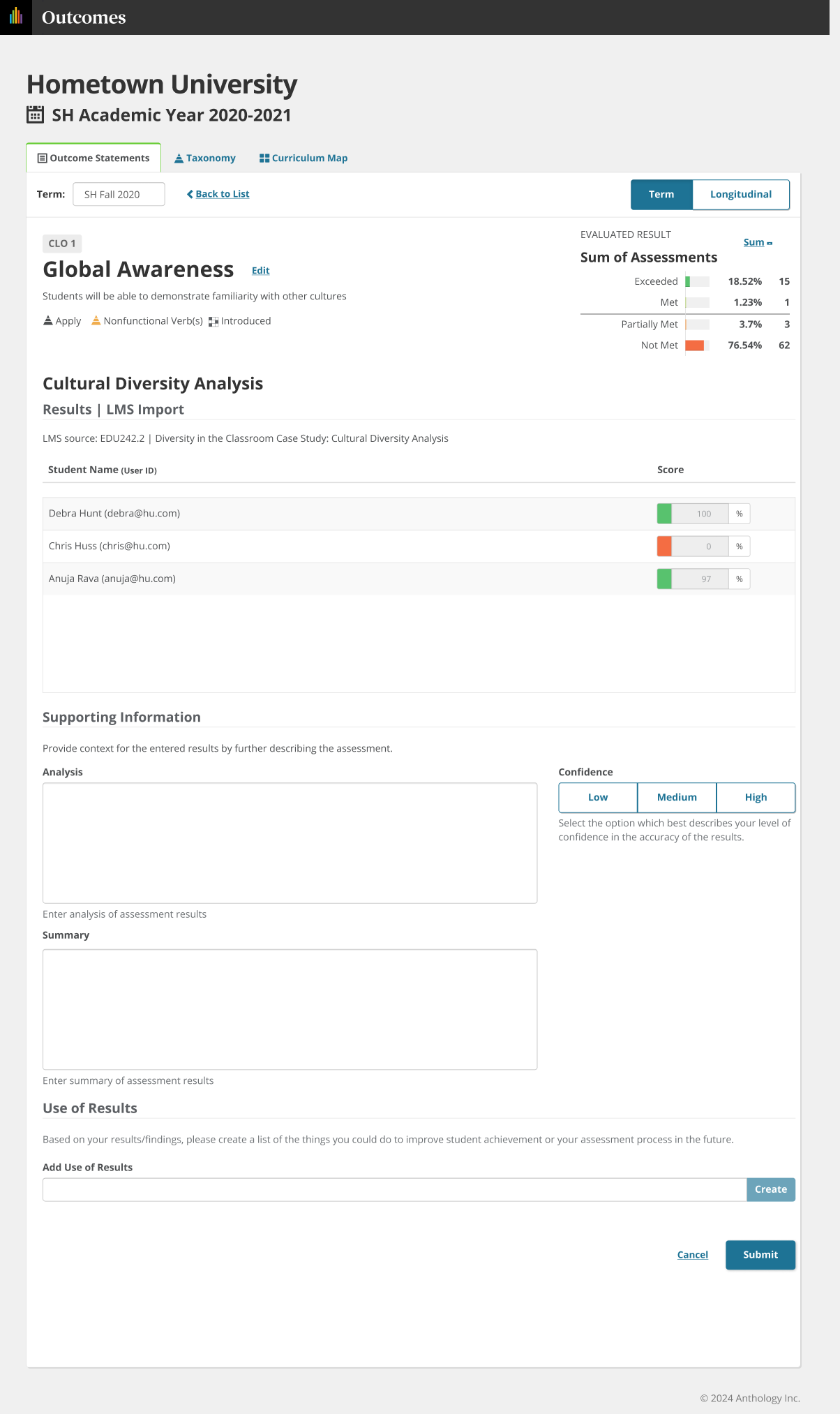 |
*Note for Canvas Users: The gradebook column cannot be a "Weighted grade" (i.e., a column with a formula applied to calculate its value).
To update student usernames with the external ID utilized in the rest of the Anthology's Core Data, see this article: LMS User Mapping Tool (For Site Admins).