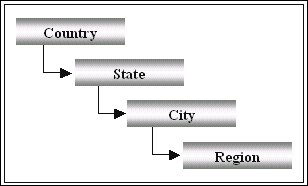Types of Reports
In Talisma Analytics, you can create the following types of reports, namely Talisma reports (Cross Tab and Drill Down), SQL reports, and Microsoft Excel reports. Talisma provides a set of predefined reports which you can generate and view quickly.
Talisma Reports
Talisma reports are of two types - Cross Tab reports and Drill Down reports.
Cross Tab Reports
A Cross Tab Report evaluates the data for a selected base Object, with respect to one or more of its properties.
|
Example You want to generate a report on the total number of Open Interactions owned by Users Johnson, George, and Amanda. You can generate a Cross Tab report that displays the names of Interaction Owners along rows and the status of Interactions along the column. In this example, Interaction is the base Object and Interaction-Assigned to and Interaction-State are its Properties. |
A Cross Tab report can also be created to display the Properties of Objects related to the selected base Object.
|
Example You want to generate a report which provides you with information about the number of pending Interactions and the corresponding Contact's name. You can generate a Cross Tab report with Interaction as the base Object and Contact as the related Object. This report will display the number of Interactions which have the Property Interaction-State set to Pending. It will also display the Contact-Name Property of the selected related Object. |
You can generate reports on historic and current data. The Cross Tab Report provides a tabular representation of the data, where the base Object and its Properties are represented in rows and columns.
Drill Down Reports
A Drill Down report uses one base Object and displays multiple Properties of the selected base Object, and Properties of its related Objects along rows and columns. A Drill Down report enables you to "drill down" on Object information from a top level to several lower levels and thereby compare information about related Object Properties.
|
Example You want to track the number of Accounts with which your company transacts business. As your company's operations are spread across different states, you want a breakdown of the Accounts in each state, city, and region. You also want to know the name of the primary Contact associated with each Account. You can create a Drill Down report with Account as the base Object and Contact as its related Object. You can drill down on the count of Accounts from the country level to the regional level, which is diagrammatically represented below:
|
SQL Reports
A Microsoft SQL report displays data generated as a result of a user-supplied SQL Query based on a number of Talisma Objects. Using SQL reports, you can define your own Object-Property combinations.
|
Example You want to view a list of Interactions assigned to Users in your Team. You also require a list of Accounts being handled by each of those Users. Here, you require information about two Objects, namely, Interactions and Accounts, in relation to Users in your Team. To retrieve the required Interactions and Accounts from the database, use the SQL Query "Select * from <table name>". Replace "*" with the required condition, and enter the appropriate table name. |
Microsoft Excel Reports
A Microsoft Excel report is a user-compiled spread sheet comprising data that is relevant to you. You must enter the relevant information into a Microsoft Excel spreadsheet before running the report. You can create a blank Excel Table View, specify data in the Excel sheet, and generate the Excel report. You can type the required data in the Table View or insert a new Excel worksheet.
Common Report Operations
Operations that a user can perform on reports are:
• Run a Report in the Background
• Monitor a Report Running in the Background
• Save a Report as a Microsoft Excel Spreadsheet
|
Note The predefined reports in Talisma, which are based on Response Time, Resolution Time, Review Time and Consultation Time, take into account the non-working hours and holidays if specified in Talisma Business Administrator. Non-working hours and holidays will be appropriately excluded from reports based on time computations. However, custom reports based on time will not exclude non-working hours and holidays. |