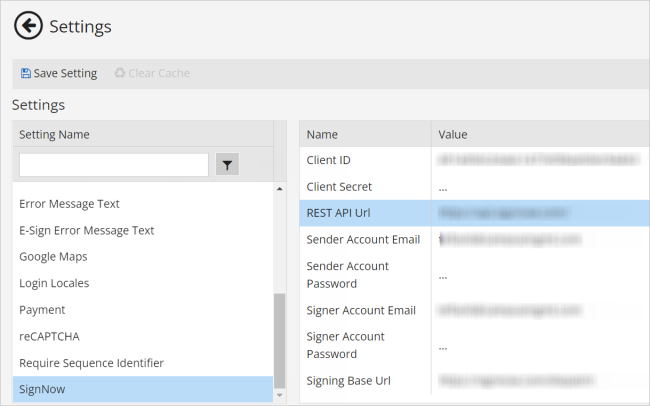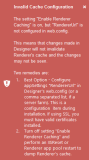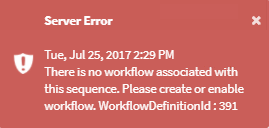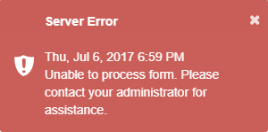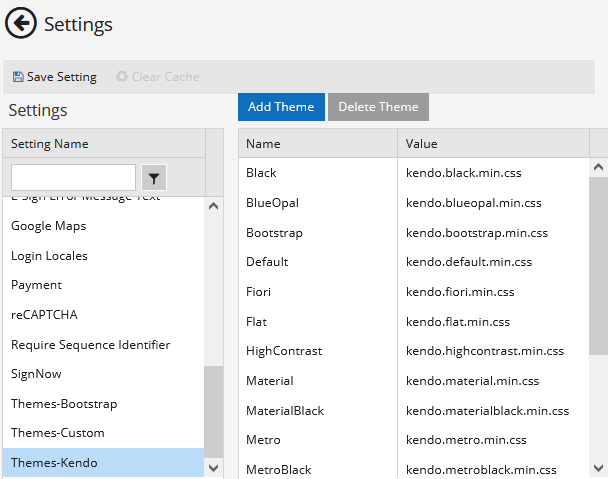Settings
The Settings workspace is displayed when you select the Settings tile in the home page. This workspace enables you to define configuration settings for Forms Builder. ![]()
|
|
After a fresh installation of Forms Builder, before you can publish the URLs of rendered form sequences for end users, you must log in to Form Designer, select the Settings tile, provide your e-signature provider credentials, your Google Map credentials, your reCAPTCHA keys, and your Payment test keys as applicable. Updating the Error Message Text in the Settings is recommended but not mandatory. |
|
|
Whenever you edit a field in a Settings panel with hidden fields (i.e., sensitive data that are removed from the client-side view like passwords, keys, and secrets), you must re-enter the hidden values, otherwise they will get cleared upon update and resave of all the Settings. |
| Element | Description | ||
|---|---|---|---|
|
|
Return to the Forms Builder home page. | ||
|
|
Save changes made to Forms Builder settings. | ||
|
|
Use the search/filter tool to find a setting. When you select a setting, the right pane displays the values associated with the setting. | ||
| Adobe Sign | See Adobe Sign Settings. | ||
| Auto Logout Delay | Specify the delay in seconds before a user is automatically logged out from a sequence. The default is 10 seconds. The value must be 0 or greater. There is no max. The delay applies if the Auto Logout when Complete property is selected in Sequence Designer. | ||
| Debug - Show Generated JSON Model | When this option is set to true (default=false), additional data that shows the values for objects on the form will be displayed at the bottom of each rendered form. For more information, see Troubleshoot Rendered Sequences. | ||
| Debug Translations | When this option is selected, text processed by the translation engine on rendered forms will be wrapped with '[ ]' markers and untranslated text will be prefixed with `[MISSING]:`. | ||
| DocuSign | See DocuSign Settings. | ||
| Enable Renderer Caching | In Forms Builder 3.4 and later, Renderer Caching is enabled (default=true) to increase the overall efficiency of sequence execution and performance of Forms Builder. Form Designer caching is on all the time and produces a noticeable performance improvement when moving between panels and workspaces within Form Designer. If Renderer Caching is enabled and no value is set for <add key="RendererUrl" value=""/> under <appSettings> in the Designer web.config file, the following message is displayed upon logging into Designer. Follow the instructions in the message to correct the configuration.
|
||
| Enable Sequence List | This setting determines whether users can access the Sequence List at the Forms Renderer URL (http://<server>.<domain>:<port>/#/Sequencelist). To enable the Sequence List, set this option to true (default=false). In previous versions of Forms Builder, access to the Sequence List was controlled by a setting in the web.config file for Forms Renderer. |
||
| Entity and Entity Properties Visibility | This setting enables you to filter entities and entity properties that are exposed in Form Designer when the "Show All Fields" option is cleared. See Entity and Property Visibility Settings. | ||
| Error Message - Include Debug Info | When this setting option is set to true (default=false), log messages for server-side errors will be displayed in Forms Renderer.
This option is useful in a testing environment; however, it should be set to false in a production environment. |
||
| Error Message Text |
When a server-side error occurs during the processing of a rendered sequence that cannot be corrected via form resubmission, an error message is displayed. The default message text is "Unable to process form. Please contact your administrator for assistance."
You can edit the message text on the Settings tile in Form Designer and save your custom message. HTML mark ups, including hyperlinks or "mail to" functionality, inserted in previous versions will not be supported. Such information will be cleared automatically on editing content in this field. While you can insert new HTML tags, they will also be cleared when changed settings are saved. Only text inserted within the tags will be retained.
|
||
| E-Sign Error Message Text | Specify the message that is displayed when the e-sign process was not completed due to an error condition. For example: "E-Sign Partner site reported that the signing authorization timed out, or some other error occurred." For more information, see GetAdobeSignRecipientStatus, GetDocuSignRecipientStatus, and GetSignNowRecipientStatus. | ||
| Google Maps | See Google Map component. | ||
| Login Locales | Use this setting to select locales that will be displayed in a drop-down list on an Azure AD login page. Designate one of the selected cultures as the default. If only one locale is selected, the Azure AD login page will apply the selected locale without displaying a drop-down list. The Login Locales should match the Locale component used on the forms. If the Locale component on the form:
If the "Create Account" option is selected on the Azure AD login page, the user is directed to the "New Account Creation" page in Portal. The header bar in Portal has a "Choose language" drop-down that is not linked to the Login Locales setting. |
||
| Payment | See Credit Card Payment component. | ||
| reCAPTCHA | See CAPTCHA component. | ||
| Require Sequence Identifier | See Sequence Identifier. | ||
| SignNow | See SignNow Settings. |
|
|
In Forms Builder 3.5.1 and later, the ability to set NLog levels in the Settings workspace of Form Designer is removed to prevent conflicts with Azure log configurations. Azure logs are stored in customer-specific tables. If your Forms Builder deployment is in an Azure environment, contact Anthology Inc. obtain access to the Azure log tables or to request changes in the NLog settings. |
Note: Sensitive Setting data such as passwords will not be available on the client side.
The Settings workspace is displayed when you select the Settings tile in the home page. This workspace enables you to define configuration settings for Forms Builder. ![]()
|
|
After a fresh installation of Forms Builder, before you can publish the URLs of rendered form sequences for end users, you must log in to Form Designer, select the Settings tile, provide your e-signature provider credentials, your Google Map credentials, your reCAPTCHA keys, and your Payment test keys as applicable. Updating the Error Message Text in the Settings is recommended but not mandatory. |
|
|
Whenever you edit a field in a Settings panel with hidden fields (i.e., sensitive data that are removed from the client-side view like passwords, keys, and secrets), you must re-enter the hidden values, otherwise they will get cleared upon update and resave of all the Settings. |
| Element | Description | ||
|---|---|---|---|
|
|
Return to the Forms Builder home page. | ||
|
|
Save changes made to Forms Builder settings. | ||
|
|
Use the search/filter tool to find a setting. When you select a setting, the right pane displays the values associated with the setting. | ||
| Adobe Sign | See Adobe Sign Settings. | ||
| Auto Logout Delay | Specify the delay in seconds before a user is automatically logged out from a sequence. The default is 10 seconds. The value must be 0 or greater. There is no max. The delay applies if the Auto Logout when Complete property is selected in Sequence Designer. | ||
| Debug - Show Generated JSON Model | When this option is set to true (default=false), additional data that shows the values for objects on the form will be displayed at the bottom of each rendered form. For more information, see Troubleshoot Rendered Sequences. | ||
| Debug Translations | When this option is selected, text processed by the translation engine on rendered forms will be wrapped with '[ ]' markers and untranslated text will be prefixed with `[MISSING]:`. | ||
| DocuSign | See DocuSign Settings. | ||
| Enable Renderer Caching | In Forms Builder 3.4 and later, Renderer Caching is enabled (default=true) to increase the overall efficiency of sequence execution and performance of Forms Builder. Form Designer caching is on all the time and produces a noticeable performance improvement when moving between panels and workspaces within Form Designer. If Renderer Caching is enabled and no value is set for <add key="RendererUrl" value=""/> under <appSettings> in the Designer web.config file, the following message is displayed upon logging into Designer. Follow the instructions in the message to correct the configuration.
|
||
| Enable Sequence List | This setting determines whether users can access the Sequence List at the Forms Renderer URL (http://<server>.<domain>:<port>/#/Sequencelist). To enable the Sequence List, set this option to true (default=false). In previous versions of Forms Builder, access to the Sequence List was controlled by a setting in the web.config file for Forms Renderer. |
||
| Entity and Entity Properties Visibility | This setting enables you to filter entities and entity properties that are exposed in Form Designer when the "Show All Fields" option is cleared. See Entity and Property Visibility Settings. | ||
| Error Message - Include Debug Info | When this setting option is set to true (default=false), log messages for server-side errors will be displayed in Forms Renderer.
This option is useful in a testing environment; however, it should be set to false in a production environment. |
||
| Error Message Text |
When a server-side error occurs during the processing of a rendered sequence that cannot be corrected via form resubmission, an error message is displayed. The default message text is "Unable to process form. Please contact your administrator for assistance."
You can edit the message text on the Settings tile in Form Designer and save your custom message. You can use HTML markup to encode a URL or email address if desired.
|
||
| E-Sign Error Message Text | Specify the message that is displayed when the e-sign process was not completed due to an error condition. For example: "E-Sign Partner site reported that the signing authorization timed out, or some other error occurred." For more information, see GetAdobeSignRecipientStatus, GetDocuSignRecipientStatus, and GetSignNowRecipientStatus. | ||
| Google Maps | See Google Map component. | ||
| Login Locales | Use this setting to select locales that will be displayed in a drop-down list on an Azure AD login page. Designate one of the selected cultures as the default. If only one locale is selected, the Azure AD login page will apply the selected locale without displaying a drop-down list. The Login Locales should match the Locale component used on the forms. If the Locale component on the form:
If the "Create Account" option is selected on the Azure AD login page, the user is directed to the "New Account Creation" page in Portal. The header bar in Portal has a "Choose language" drop-down that is not linked to the Login Locales setting. |
||
| Payment | See Credit Card Payment component. | ||
| reCAPTCHA | See CAPTCHA component. | ||
| Require Sequence Identifier | See Sequence Identifier. | ||
| SignNow | See SignNow Settings. | ||
| Themes-Bootstrap | When a Themes setting is selected, the Add Theme and Delete Theme buttons become available. You can add or delete individual .css files associated with the themes. For more information, see Themes. Note: The Themes-Custom setting will be deprecated after December 2021. See Remove Local Custom Content. |
||
| Themes-Custom | |||
| Themes-Kendo |
|
|
In Forms Builder 3.5.1 and later, the ability to set NLog levels in the Settings workspace of Form Designer is removed to prevent conflicts with Azure log configurations. Azure logs are stored in customer-specific tables. If your Forms Builder deployment is in an Azure environment, contact Anthology Inc. obtain access to the Azure log tables or to request changes in the NLog settings. |
Note: Sensitive Setting data such as passwords will not be available on the client side.
The Settings workspace is displayed when you select the Settings tile in the home page. This workspace enables you to define configuration settings for Forms Builder. ![]()
|
|
After a fresh installation of Forms Builder, before you can publish the URLs of rendered form sequences for end users, you must log in to Form Designer, select the Settings tile, provide your e-signature provider credentials, your Google Map credentials, your reCAPTCHA keys, and your Payment test keys as applicable. Updating the Error Message Text in the Settings is recommended but not mandatory. |
|
|
Whenever you edit a field in a Settings panel with hidden fields (i.e., sensitive data that are removed from the client-side view like passwords, keys, and secrets), you must re-enter the hidden values, otherwise they will get cleared upon update and resave of all the Settings. |
| Element | Description | ||
|---|---|---|---|
|
|
Return to the Forms Builder home page. | ||
|
|
Save changes made to Forms Builder settings. | ||
|
|
Use the search/filter tool to find a setting. When you select a setting, the right pane displays the values associated with the setting. | ||
| Adobe Sign | See Adobe Sign Settings. | ||
| Auto Logout Delay | Specify the delay in seconds before a user is automatically logged out from a sequence. The default is 10 seconds. The value must be 0 or greater. There is no max. The delay applies if the Auto Logout when Complete property is selected in Sequence Designer. | ||
| Debug - Show Generated JSON Model | When this option is set to true (default=false), additional data that shows the values for objects on the form will be displayed at the bottom of each rendered form. For more information, see Troubleshoot Rendered Sequences. | ||
| Debug Translations | When this option is selected, text processed by the translation engine on rendered forms will be wrapped with '[ ]' markers and untranslated text will be prefixed with `[MISSING]:`. | ||
| DocuSign | See DocuSign Settings. | ||
| DocuSign Error Message Text | Specify the message that is displayed when the DocuSign process was not completed due to an error condition. For example: "The DocuSign site reported that the signing authorization timed out, or some other network error occurred." For more information, see GetDocuSignRecipientStatus. | ||
| Enable Renderer Caching | In Forms Builder 3.4 and later, Renderer Caching is enabled (default=true) to increase the overall efficiency of sequence execution and performance of Forms Builder. Form Designer caching is on all the time and produces a noticeable performance improvement when moving between panels and workspaces within Form Designer. If Renderer Caching is enabled and no value is set for <add key="RendererUrl" value=""/> under <appSettings> in the Designer web.config file, the following message is displayed upon logging into Designer. Follow the instructions in the message to correct the configuration.
|
||
| Enable Sequence List | This setting determines whether users can access the Sequence List at the Forms Renderer URL (http://<server>.<domain>:<port>/#/Sequencelist). To enable the Sequence List, set this option to true (default=false). In previous versions of Forms Builder, access to the Sequence List was controlled by a setting in the web.config file for Forms Renderer. |
||
| Entity and Entity Properties Visibility | This setting enables you to filter entities and entity properties that are exposed in Form Designer when the "Show All Fields" option is cleared. See Entity and Property Visibility Settings. | ||
| Error Message - Include Debug Info | When this setting option is set to true (default=false), log messages for server-side errors will be displayed in Forms Renderer.
This option is useful in a testing environment; however, it should be set to false in a production environment. |
||
| Error Message Text |
When a server-side error occurs during the processing of a rendered sequence that cannot be corrected via form resubmission, an error message is displayed. The default message text is "Unable to process form. Please contact your administrator for assistance."
You can edit the message text on the Settings tile in Form Designer and save your custom message. You can use HTML markup to encode a URL or email address if desired.
|
||
| Google Maps | See Google Map component. | ||
| Login Locales | Use this setting to select locales that will be displayed in a drop-down list on an Azure AD login page. Designate one of the selected cultures as the default. If only one locale is selected, the Azure AD login page will apply the selected locale without displaying a drop-down list. The Login Locales should match the Locale component used on the forms. If the Locale component on the form:
If the "Create Account" option is selected on the Azure AD login page, the user is directed to the "New Account Creation" page in Portal. The header bar in Portal has a "Choose language" drop-down that is not linked to the Login Locales setting. |
||
| Payment | See Credit Card Payment component. | ||
| reCAPTCHA | See CAPTCHA component. | ||
| Require Sequence Identifier | See Sequence Identifier. | ||
| SignNow | See SignNow Settings. | ||
| Themes-Bootstrap | When a Themes setting is selected, the Add Theme and Delete Theme buttons become available. You can add or delete individual .css files associated with the themes. For more information, see Themes. Note: The Themes-Custom setting will be deprecated after December 2021. See Remove Local Custom Content. |
||
| Themes-Custom | |||
| Themes-Kendo |
|
|
In Forms Builder 3.5.1 and later, the ability to set NLog levels in the Settings workspace of Form Designer is removed to prevent conflicts with Azure log configurations. Azure logs are stored in customer-specific tables. If your Forms Builder deployment is in an Azure environment, contact Anthology Inc. obtain access to the Azure log tables or to request changes in the NLog settings. |
Note: Sensitive Setting data such as passwords will not be available on the client side.