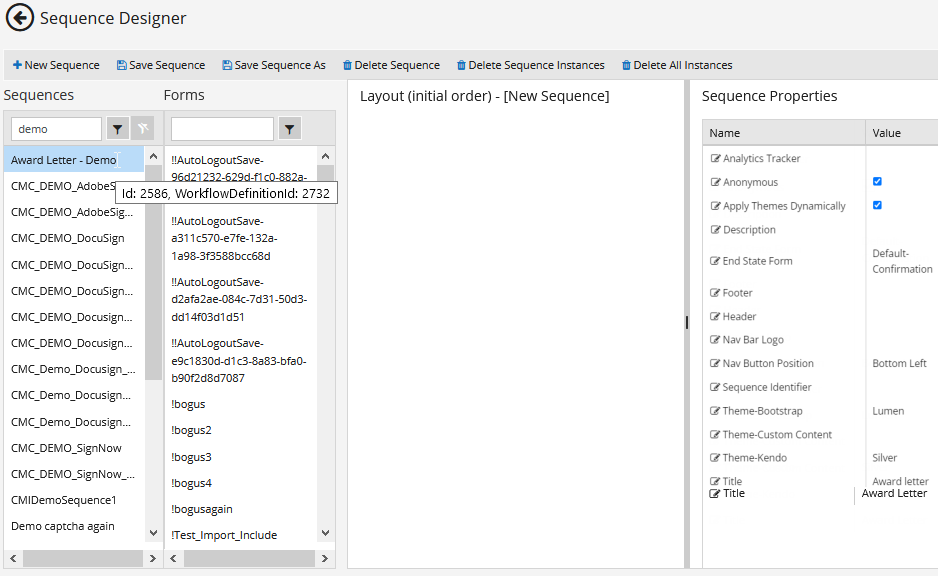Sequence Designer
The Sequence Designer workspace is displayed when you select the Sequence Designer tile in the home page. This workspace enables you to create and edit form sequences. ![]()
| Element | Description |
|---|---|
| Return to the Forms Builder home page. | |
| Create a new sequence and clear the Layout pane. On the initial entry to the page, the Layout pane is disabled until New Sequence is selected. | |
| Save a sequence. This button is enabled only if a sequence is selected. For more information, see Save Sequences. | |
| Save a sequence with a new name. This button is enabled only if a sequence is selected. For more information, see Save Sequences. | |
| Delete a sequence. This button is enabled only if a sequence is selected. For more information, see Delete Sequences. | |
| Delete all persisted workflow instances of a sequence. This button is enabled only if a sequence is selected. For more information, see Delete Sequence Instances. | |
| Delete all persisted workflow instances of all sequences. For more information, see Delete All Instances. | |
| Sequences | |
| Use the search tool to find a saved sequence or scroll through the list. Click When you hover over a sequence name, the sequence Id and workflow definition Id are displayed. | |
| Forms | |
| Use the search tool to find a saved form or scroll through the list. Click When you hover over a form name, the form Id is displayed. | |
| Layout (initial order) | |
| Use the Layout pane to assemble and organize forms into a sequence. Drag forms from the Forms pane into the Layout pane. To change the order of forms in a sequence, drag forms within the Layout pane. Sequence Designer does not allow you to change the forms and their order once the sequence is saved. However, you can change the order of forms and transitions between them in Workflow Composer. | |
| Remove a form from the Layout pane. | |
| Sequence Properties | |
| When you select a sequence, the metadata of the sequence are displayed in the Sequence Properties pane. Except for the Name property, you can edit and save any sequence properties. | |
| Analytics Tracker | If you have purchased form analytics from Formisimo, specify the Zuko slug obtained from Formisimo. The slug is a text string that identifies the form in the Zuko platform. For more information, see Analytics Tracker. |
| Anonymous | When a sequence is rendered, authentication is required or not required based on the Anonymous setting for the sequence. The default is: Anonymous = false (check box is cleared, editable), i.e., by default the sequence will be authenticated. |
| Apply Themes Dynamically | Enables administrators to design form sequences to be displayed at different URLs with different branding while using a single instance of Forms Builder (Designer and Renderer). For more information, see Multiple Renderer URLs. Note: You cannot save a sequence with selections for both Apply Themes Dynamically and Theme-Custom Content. |
| Authentication Product | When Forms Builder is installed in an environment that uses both CampusNexus CRM and Anthology Student as database providers, the Authentication Product field is displayed. You must select the Authentication Product (CRM or Student) before saving an authenticated sequence. The Authentication Product field is not displayed:
The default Authentication Product value in the database will be CRM if both CRM and Student databases are available. |
| Auto Logout when Complete | Select this property if you want the user to be automatically logged out when the sequence is completed. If selected, the logout is delayed by the number of seconds specified under Auto Logout Delay in Settings. The value must be 0 or greater and there is no max. The default is 10. |
| Description | Description of the sequence (optional, editable). |
| End State Form | The End State Form must be selected before saving a sequence, i.e., there is no default. For more information, see Welcome and Confirmation Forms. |
| Footer | Specify an arbitrary HTML fragment for a footer, including scripts and styles that will appear on all forms in the sequence. For more information, see Footer and Header. |
| Header | Specify an arbitrary HTML fragment for a header, including scripts and styles that will appear on all forms in the sequence. For more information, see Footer and Header. |
| Nav Bar Logo | Use the drop-down list to associate a custom logo with a sequence. The image file must have been uploaded to the Custom Content workspace. For more information, see Navigation Bar Logos. |
| Nav Button Position | Select the position of the navigation buttons (Back/Next) on the rendered page. For more information, see Nav Button Position. |
| Role | Select the role of the user who will be completing the sequence. The options are Student (default) and Staff. The Student role is also used for CampusNexus CRM Contacts. For more information, see Role. |
| Sequence Identifier | Identifier for a Renderer URL (optional, editable). For more information, see Sequence Identifier. |
| Theme-Bootstrap |
For more information, see Themes. |
| Theme-Kendo | |
| Title | Specify the title of the sequence (optional, editable). |
Note: In Forms Builder 3.5.2 and later, the 'Open Workflow' button is no longer available. It enabled users to launch Workflow Composer directly from Sequence Designer. Users can launch Workflow Composer directly from the machine or site on which it's installed. For more information, see Open the Workflow for a Sequence.
The Sequence Designer workspace is displayed when you select the Sequence Designer tile in the home page. This workspace enables you to create and edit form sequences. ![]()
| Element | Description | ||
|---|---|---|---|
| Return to the Forms Builder home page. | |||
| Create a new sequence and clear the Layout pane. On the initial entry to the page, the Layout pane is disabled until New Sequence is selected. | |||
| Save a sequence. This button is enabled only if a sequence is selected. For more information, see Save Sequences. | |||
| Save a sequence with a new name. This button is enabled only if a sequence is selected.For more information, see Save Sequences. | |||
| Delete a sequence. This button is enabled only if a sequence is selected. For more information, see Delete Sequences. | |||
| Delete all persisted workflow instances of a sequence. This button is enabled only if a sequence is selected.For more information, see Delete Sequence Instances. | |||
| Delete all persisted workflow instances of all sequences. For more information, see Delete All Instances. | |||
| Sequences | |||
| Use the search tool to find a saved sequence or scroll through the list. Click When you hover over a sequence name, the sequence Id and workflow definition Id are displayed. | |||
| Forms | |||
| Use the search tool to find a saved form or scroll through the list. Click When you hover over a form name, the form Id is displayed. | |||
| Layout (initial order) | |||
| Use the Layout pane to assemble and organize forms into a sequence. Drag forms from the Forms pane into the Layout pane. To change the order of forms in a sequence, drag forms within the Layout pane. Sequence Designer does not allow you to change the forms and their order once the sequence is saved. However, you can change the order of forms and transitions between them in Workflow Composer. | |||
| Remove a form from the Layout pane. | |||
| Sequence Properties | |||
| When you select a sequence, the metadata of the sequence are displayed in the Sequence Properties pane. Except for the Name property, you can edit and save any sequence properties. | |||
| Analytics Tracker | If you have purchased form analytics from Formisimo, specify the Zuko slug obtained from Formisimo. The slug is a text string that identifies the form in the Zuko platform. For more information, see Analytics Tracker. | ||
| Anonymous | When a sequence is rendered, authentication is required or not required based on the Anonymous setting for the sequence. The default is: Anonymous = false (check box is cleared, editable), i.e., by default the sequence will be authenticated. | ||
| Authentication Product | When Forms Builder is installed in an environment that uses both CampusNexus CRM and Anthology Student as database providers, the Authentication Product field is displayed. You must select the Authentication Product (CRM or Student) before saving an authenticated sequence. The Authentication Product field is not displayed:
The default Authentication Product value in the database will be CRM if both CRM and Student databases are available. | ||
| Auto Logout when Complete | Select this property if you want the user to be automatically logged out when the sequence is completed. If selected, the logout is delayed by the number of seconds specified under Auto Logout Delay in Settings. The value must be 0 or greater and there is no max. The default is 10. | ||
| Description | Description of the sequence (optional, editable). | ||
| End State Form | In Forms Builder 3.4 and later, the End State Form must be selected before saving a sequence, i.e., there is no default. In earlier versions, the Default-Confirmation form was used by default when no selection was made.
For more information, see Welcome and Confirmation Forms. | ||
| Footer | Specify an arbitrary HTML fragment for a footer, including scripts and styles that will appear on all forms in the sequence. For more information, see Footer and Header. | ||
| Header | Specify an arbitrary HTML fragment for a header, including scripts and styles that will appear on all forms in the sequence. For more information, see Footer and Header. | ||
| Nav Bar Logo | Use the drop-down list to associate a custom logo with a sequence. The image file must have been uploaded to the Custom Content workspace. For more information, see Navigation Bar Logos. | ||
| Nav Button Position | Select the position of the navigation buttons (Back/Next) on the rendered page. For more information, see Nav Button Position. | ||
| Role | Select the role of the user who will be completing the sequence. The options are Student (default) and Staff. The Student role is also used for CampusNexus CRM Contacts. For more information, see Role. | ||
| Sequence Identifier | Identifier for a Renderer URL (optional, editable). For more information, see Sequence Identifier. | ||
| Theme-Bootstrap | Click the Value field and select an item from the drop-down list. The available themes are configured in the Settings workspace.
For more information, see Themes. | ||
| Theme-Custom | |||
| Theme-Kendo | |||
| Title | Specify the title of the sequence (optional, editable). | ||
Note: In Forms Builder 3.5.2 and later, the 'Open Workflow' button previously used to launch the Workflow Composer directly from Sequence Designer is no longer available. Users can launch Workflow Composer directly from the machine or site on which it has been installed. For more information, see Open the Workflow for a Sequence.
The Sequence Designer workspace is displayed when you select the Sequence Designer tile in the home page. This workspace enables you to create and edit form sequences. ![]()
| Element | Description | ||
|---|---|---|---|
| Return to the Forms Builder home page. | |||
| Create a new sequence and clear the Layout pane. On the initial entry to the page, the Layout pane is disabled until New Sequence is selected. | |||
| Save a sequence. This button is enabled only if a sequence is selected. For more information, see Save Sequences. | |||
| Save a sequence with a new name. This button is enabled only if a sequence is selected.For more information, see Save Sequences. | |||
| Delete a sequence. This button is enabled only if a sequence is selected. For more information, see Delete Sequences. | |||
| Delete all persisted workflow instances of a sequence. This button is enabled only if a sequence is selected.For more information, see Delete Sequence Instances. | |||
| Delete all persisted workflow instances of all sequences. For more information, see Delete All Instances. | |||
| Sequences | |||
| Use the search tool to find a saved sequence or scroll through the list. Click When you hover over a sequence name, the sequence Id and workflow definition Id are displayed. | |||
| Forms | |||
| Use the search tool to find a saved form or scroll through the list. Click When you hover over a form name, the form Id is displayed. | |||
| Layout (initial order) | |||
| Use the Layout pane to assemble and organize forms into a sequence. Drag forms from the Forms pane into the Layout pane. To change the order of forms in a sequence, drag forms within the Layout pane. Sequence Designer does not allow you to change the forms and their order once the sequence is saved. However, you can change the order of forms and transitions between them in Workflow Composer. | |||
| Remove a form from the Layout pane. | |||
| Sequence Properties | |||
| When you select a sequence, the metadata of the sequence are displayed in the Sequence Properties pane. Except for the Name property, you can edit and save any sequence properties. | |||
| Analytics Tracker | If you have purchased form analytics from Formisimo, specify the Zuko slug obtained from Formisimo. The slug is a text string that identifies the form in the Zuko platform. For more information, see Analytics Tracker. | ||
| Anonymous | When a sequence is rendered, authentication is required or not required based on the Anonymous setting for the sequence. The default is: Anonymous = false (check box is cleared, editable), i.e., by default the sequence will be authenticated. | ||
| Authentication Product | When Forms Builder is installed in an environment that uses both CampusNexus CRM and Anthology Student as database providers, the Authentication Product field is displayed. You must select the Authentication Product (CRM or Student) before saving an authenticated sequence. The Authentication Product field is not displayed:
The default Authentication Product value in the database will be CRM if both CRM and Student databases are available. | ||
| Auto Logout when Complete | Select this property if you want the user to be automatically logged out when the sequence is completed. If selected, the logout is delayed by the number of seconds specified under Auto Logout Delay in Settings. The value must be 0 or greater and there is no max. The default is 10. | ||
| Description | Description of the sequence (optional, editable). | ||
| End State Form | In Forms Builder 3.4 and later, the End State Form must be selected before saving a sequence, i.e., there is no default. In earlier versions, the Default-Confirmation form was used by default when no selection was made.
For more information, see Welcome and Confirmation Forms. | ||
| Footer | Specify an arbitrary HTML fragment for a footer, including scripts and styles that will appear on all forms in the sequence. For more information, see Footer and Header. | ||
| Header | Specify an arbitrary HTML fragment for a header, including scripts and styles that will appear on all forms in the sequence. For more information, see Footer and Header. | ||
| Nav Bar Logo | Use the drop-down list to associate a custom logo with a sequence. The image file must have been uploaded to the Custom Content workspace. For more information, see Navigation Bar Logos. | ||
| Nav Button Position | Select the position of the navigation buttons (Back/Next) on the rendered page. For more information, see Nav Button Position. | ||
| Role | Select the role of the user who will be completing the sequence. The options are Student (default) and Staff. The Student role is also used for CampusNexus CRM Contacts. For more information, see Role. | ||
| Sequence Identifier | Identifier for a Renderer URL (optional, editable). For more information, see Sequence Identifier. | ||
| Theme-Bootstrap | Click the Value field and select an item from the drop-down list. The available themes are configured in the Settings workspace.
For more information, see Themes. | ||
| Theme-Custom | |||
| Theme-Kendo | |||
| Title | Specify the title of the sequence (optional, editable). | ||
Note: In Forms Builder 3.5.2 and later, the 'Open Workflow' button previously used to launch the Workflow Composer directly from Sequence Designer is no longer available. Users can launch Workflow Composer directly from the machine or site on which it has been installed. For more information, see Open the Workflow for a Sequence.