ISIR Comparison and List
The ISIR Details section on the Student Details Page provides you with a list of all ISIRs that have been uploaded for the student whose details you are viewing.

The following information is available when viewing the ISIR list:
-
Award Year - Change the selected award year to display the ISIR list for that award year.
-
Compare - Select the check boxes to compare multiple ISIRs. For more information, see Student ISIR Compare.
-
Transaction ID - The unique transaction identifier.
Select this identifier (displayed in blue) or the
 icon to open the associated ISIR. For more information, see ISIR Comparison and List.
icon to open the associated ISIR. For more information, see ISIR Comparison and List. -
# - This indicates the order in which the ISIRs were received, where 1 is first, 2 is second, and so on.
-
Dep - The number of dependents reflected on the ISIR, where D indicates Dependent and I indicates Independent.
-
Rej - Indicates whether the ISIR was rejected or not.
-
EFC – Indicates the Estimated Family Contribution from the ISIR.
-
Ver - Indicates whether the student is selected for verification (Y or N) and the associated V-Group.
-
C-Codes - Any C-Codes associated with the ISIR.
-
PJ - (If implemented for your site) Any professional judgment status associated with the ISIR.
-
Received - The date that the ISIR was received and loaded into the system.
-
Processed - The date that CPS processed the ISIR. This date is shown on the ISIR transaction.
-
Status - The current status of the associated student verification.
Note: If the ISIR is not the active ISIR transaction for the award year, it will display a status of Superseded.
Select the Status link to change the status of the associated student verification.
-
Status Due - Date when the student was put into the current status.
-
Active - A green check mark indicates the active ISIR when multiple ISIRs are received for the student for the same award year.
ISIR Details
The ISIR Details section on the Student Details page provides you with all the verification information and functions for the active ISIR in the selected award year. This lower portion of the Student Details page is divided into three sub-sections that you can expand or collapse to control the display of information and functional tools.
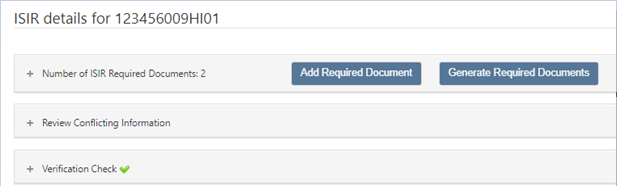
Number of ISIR Required Documents
The section header displays the current number of document items in the student Required Documents List (RDL). Expand this sub-section to access the list of RDL items. When these document items are submitted by the student, you can approve or reject a submitted document file.
For more information, see Required Documents List.
Review Conflicting Information
Expand this sub-section to view any conflicts identified by the system. These items are based on rules associated with the information on the ISIR and included comment codes.
For more information, see Conflicting Information.
Verification Check
Expand this sub-section to access the verification functions and perform the verification review of the student reported information compared to the ISIR information, as well as make any needed ISIR corrections. When the information is verified and corrections are made, you can complete the student verification process.
For more information, see Verification Check.
ISIR Review
Institutional Student Information Records (ISIRs) contain processed student information reported on the Free Application for Federal Student Aid (FAFSA), as well as key processing results and National Student Loan Data System (NSLDS) financial aid history information. ISIRs are sent electronically to schools by the Central Processing System (CPS). Student ISIRs can be viewed at any time from the Student Details page.
To view a Student ISIR:
-
There are multiple methods for locating the student record (see Find a Student).
-
Select the view icon (
 ) next to the Transaction ID of the ISIR.
) next to the Transaction ID of the ISIR.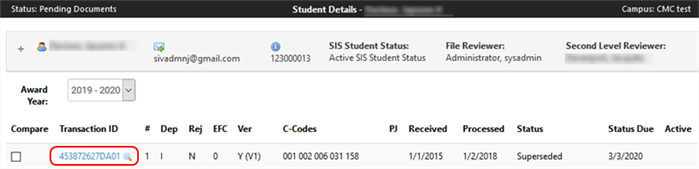
-
The ISIR opens in your browser, which allows you to view the ISIR information.
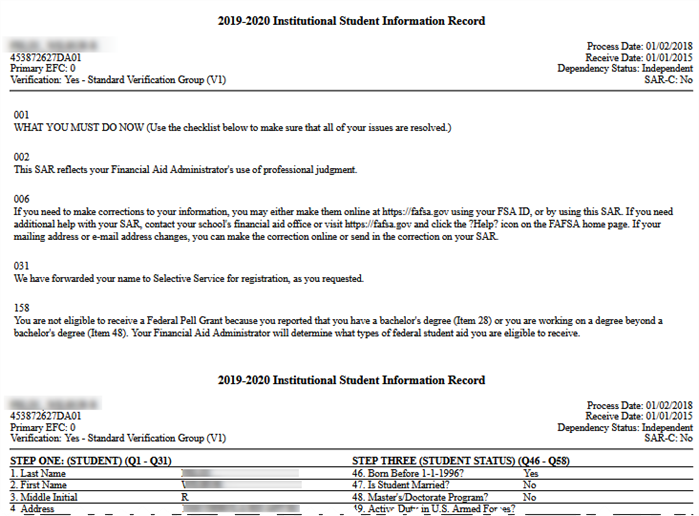
The Federal Student Aid website for the U.S. Department of Education provides an ISIR Guide, which assists in interpreting student information on the ISIR. You can download a current or an archived outdated copy of the guide from the Department of Education's iLibrary - ISIR Guide page. The ISIR and its contents are explained in detail in the ISIR Guide.
Student ISIR Compare
If a student has multiple ISIRs attached to their Student Details, you can compare ISIRs to see the difference between the selected ISIR files. You may need to perform this task if you wish to determine what information changed when ISIR corrections were performed.
Note: You can only compare the latest and previous ISIR at the same time.
Compare Multiple ISIRs for a Student
Comparing student ISIRs is done from the Student Details page. Comparing student ISIRs enables you to see two ISIRs side-by-side for easy scanning and comparison of the data in the ISIRs. The last number of the Transaction ID shows how many ISIRs the student has received for their account.
Example: If the transaction id is "000012177PI02", the number of ISIRs the student has received is "2".
To compare ISIRs:
-
Search for a student using the methods in Find a Student.
-
To compare ISIRs, the student must have multiple ISIRs uploaded to their account for any award year, which looks like the following.

-
Select the appropriate award year from the Award Year list.
You can only compare ISIRs that are from the same award year.
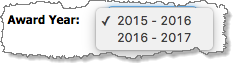
-
Select the check boxes next to the ISIRs to compare.
You can compare only two ISIRs at the same time: the most recent version and a previous version ISIR.
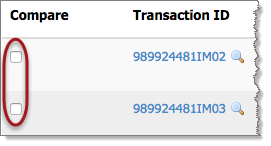
Select the magnifying glass
 to view the associated ISIR by itself.
to view the associated ISIR by itself. -
After selecting the two ISIRs to compare, select the Compare button.
The ISIRs selected for comparison are shown side-by-side in a new window.
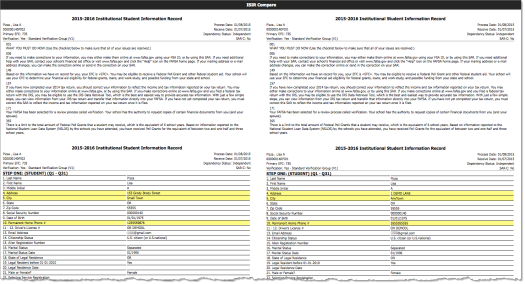
Discrepant information is highlighted on both ISIRs.