Conflicting Information
If the system identifies conflicting information to be resolved, the Review Conflicting Information area is displayed in the Student Details page. If a conflict can be overridden, the Override column displays a check box for the item. When a staff user selects this check box, the system provides a dialog box to create a conflict override based on review of submitted documents.
To review and override conflicting information:
-
Navigate to the Student Details page.
-
Scroll to the middle of the page and expand the Review Conflicting Information panel.
-
For all items that can be overridden, a check box is displayed in the Override column.

-
Select the check box to open the Conflicting Information Override dialog box.
-
Enter the Reason for the override.
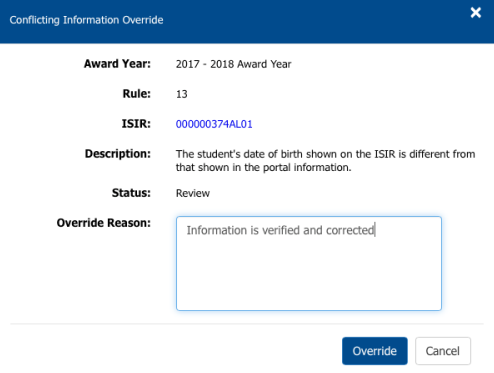
-
Select Override.
The system completes the action and the information is available in the Activity History for the student.
