Student Profile Information
From the Student Details page, you can view and edit student information, including the student demographics. This information includes the name, address, and contact information for the student. This information is initially populated from your student information system (SIS) from a Student Import process (see Student Batch Import).
However, you can make updates as needed based on documents and communications from the student.
The student profile also includes file reviewer assignments and management of parent information for dependent students. Edits may be disabled on the student profile for a specific client based on set configuration.
All student password and SMS opt-in/opt-out options will be disabled in Student Verification Portal for SSO users.
Edit Student Demographic Information
To check the validity or source of the current information before you make updates, you can access the change history for this information (see View Student Address Change History). If you need to update parent demographic information for a dependent student, see Dependent Student Parent Information.
To edit student demographic information:
-
Locate the student record and open the Student Details page.
-
There are multiple methods for locating the student record (see Find A Student).
-
Expand the Student information at the top of the page by selecting the
 icon.
icon. 
This displays the student demographics information for the student.
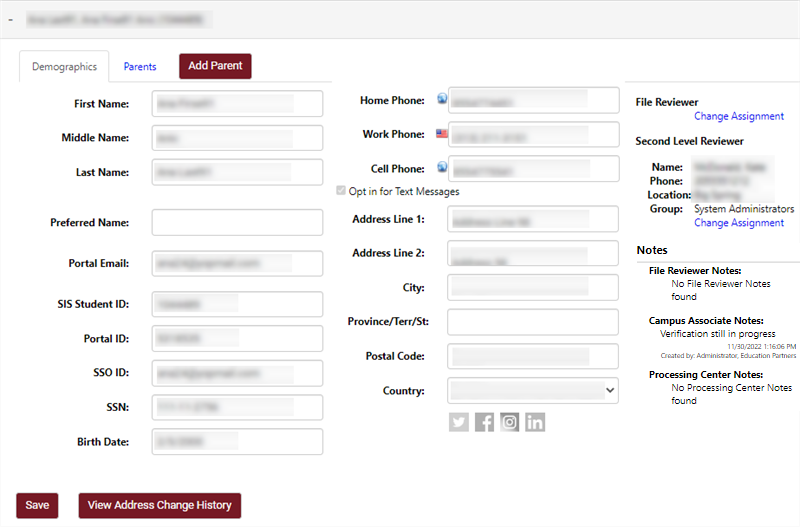
-
Modify the values for the student profile according to current information:
-
First Name - first name (required)
-
Middle Name - middle name (optional)
-
Last Name - last name (required)
-
Preferred Name - The student's preferred name (see Application Configuration: Student Preferred Name Inside Student Import File)
-
Portal Email - email address linked to the student's Verification Portal user account (required)
-
SSO ID - ID value for Single Sign-On authentication of the student user account (optional)
-
SSN - student social security number (required)
-
Birth Date - student birth date (required)
-
Home Phone - student home phone number (optional)
-
Opt in for Text Messages
-
-
Work Phone - student work phone number (optional)
-
Cell Phone - student mobile phone number (optional)
-
Opt in or out for Text Messages
-
-
Address Line 1 - student street address, line 1 (required)
-
Address Line 2 - student street address, line 2 (optional)
-
City - student address city (required)
-
Postal Code - student address postal code (required)
-
Country - student country of residence (required)
-
-
Select the Save button to save the changes.
View Student Address Change History
From the Student Details you may view the history of any changes to the Student's address. Any changes to a student's address are listed in the change history, with the oldest address at the top, and the newest address at the bottom.
-
Locate the student record and open the Student Details page.
-
There are multiple methods for locating the student record (see Find A Student).
-
Expand the Student information at the top of the page by selecting the
 icon.
icon. 
This displays the student demographics information for the student.
-
Select the View Address Change History button.
This opens the Student Address Change History page, where you can view the address change history.
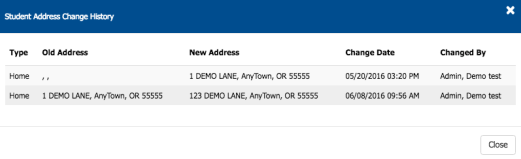
-
Select Close to exit the address history.