Parent Information
If one or more parents are included in the profile for a dependent student, the student information section displays two tabs at the top: Demographics and Parents.
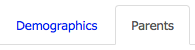
Selecting the Demographics tab displays the student's information and selecting the Parents tab displays the information for the student's parents. The Parents tab displays information for all parents added to the student's profile.
Each parent record is collapsed by default :
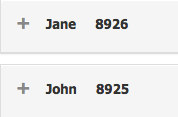
Expand any parent's information by selecting the + next to one of the parent names.
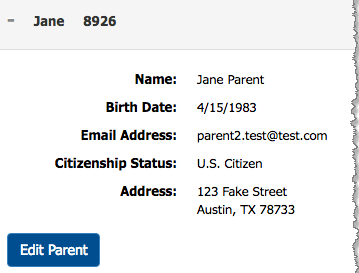
Add a Parent
If the student is dependent, you can add a parent to the student profile at any time. A parent, when added, can be selected to be the signatory for parent documents (see Configure a Parent to Provide a Signature). Parents set as a signatory are responsible for providing and signing parent documentation.
Note: Adding a parent should be used if the dependent student has a parent that will electronically sign documents related to Verification.
To add a parent:
-
Locate the student record and open the Student Details page.
-
There are multiple methods for locating the student record (see Find a Student).
-
In the Student Details page, select
 on the left side of the student information section to expand the student information section.
on the left side of the student information section to expand the student information section. 
Doing so expands the student information section so you can see all the student's detailed information.
Note: You may only select Add Parent if the student is a dependent student.
-
Select the Add Parent button.
-
In the Edit Parent dialog box, enter the relevant parent information.
The first name, last name, city, country, and email address of the parent are required.
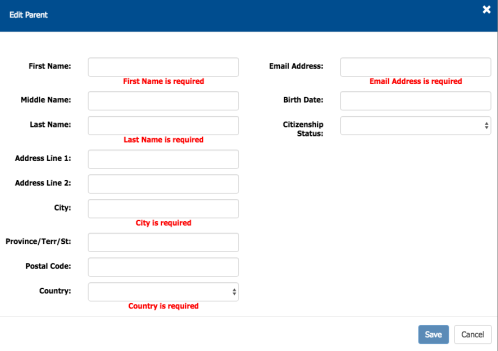
-
First Name - The parent's first name.
-
Middle Name - The parent's middle name.
-
Last Name - The parent's last name.
-
Address line 1 - The first line of the parent's physical address.
-
Address line 2 - Additional information about the parent's address.
-
City - The parent's city of residence.
-
Province/Terr/St - The parent's province, territory, or state.
-
Postal Code - The parent's address postal code.
-
Country - The parent's country of residence. Choose the appropriate country from the list.
-
Email Address - The parent's email address.
-
Birth Date - The birth date of the parent. When selecting in this field a date picker displays, which you can use to choose the parent's date of birth.
-
Citizenship Status - The parent's citizenship status. Choose one of the following statuses: Eligible Non-Citizen, Not Eligible, US Citizen.
-
-
Select Save to add the new parent.
You can continue to add other parents by repeating these steps. The number next to the parent's name shows the order in which they were created and is not necessary for your use.
Edit Parent Information
The following section provides instructions on how to edit a parent in a student's details.
To edit parent information:
-
Find the student for whom you need to edit a parent by following the instructions in Find A Student.
-
In the Student Details page, select
 on the left side of the student information section to expand the student information section.
on the left side of the student information section to expand the student information section. 
Doing so expands the student information section so you can see all the student's detailed information.
-
Select the Parents tab. The Parents tab displays information for all parents you have added to the student's details.
It looks like this when all your parent's information is collapsed.
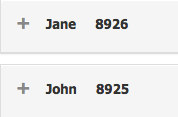
-
Expand any parent's information by selecting the + next to one of your parent's names.
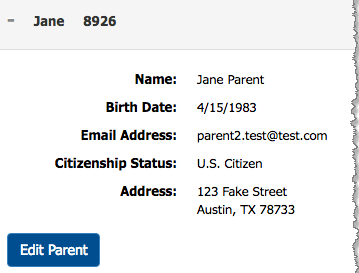
-
Select Edit Parent.
-
In the Edit Parent dialog box, change the relevant parent information.
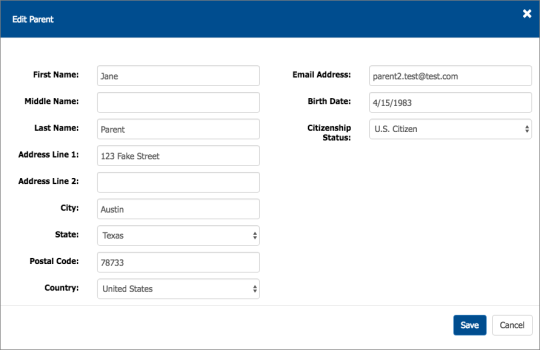
-
Select Save to save any edited information.
Configure a Parent to Provide a Signature
When the student is a dependent student, there are situations where the parent is asked to provide financial information as part of the application process. Although the student can have multiple parents listed on their account, only one can be set as the signatory for parent documents.
To configure a parent to be used as a signatory:
-
On the Student Details page, select
 on the left side of the student information section.
on the left side of the student information section. 
This expands the student information section so you can see all the student's detailed information.
If one or more parents are defined in the student profile, the details screen has tabs for both Parents and Demographics.
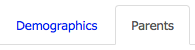
If these tabs are not displayed, you must first add the parent information to the student profile. See Dependent Student Parent Information for more information.
-
Select Parents to display the student's parents.
-
At the top of the page, use the Parent for signature option to select the parent that will sign the student's parent documents.

The selected parent is now the parent responsible for signing the parent documents for the student. The system sends an email notification to the designated parent when there is a document that requires his/her signature.
-
Select the Demographics tab to return to the student detail information.