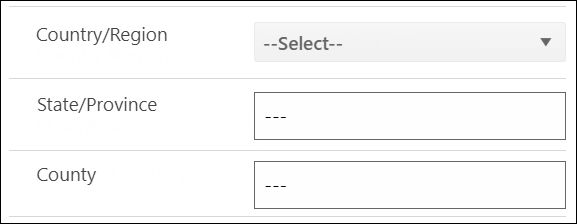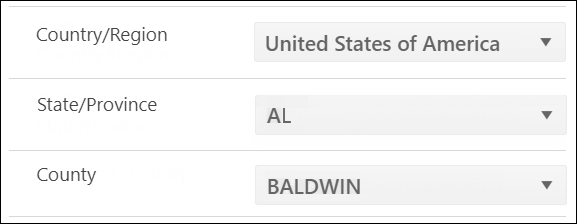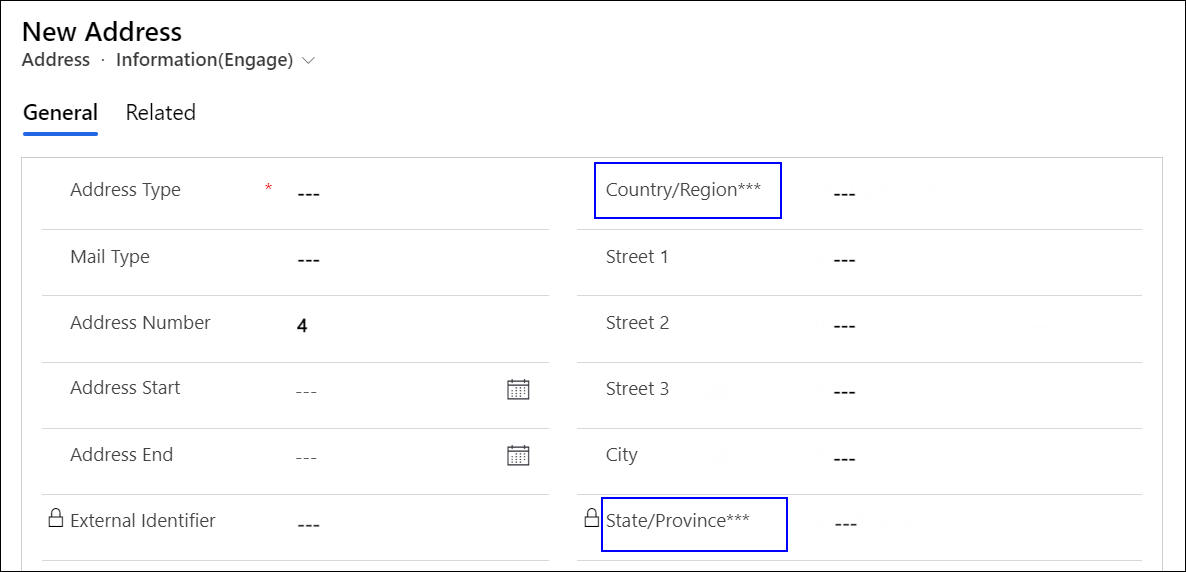Country, State/Province and County Fields
Global option sets are predefined values for the Country, State/Province, and County fields that are available for selection out-of-the-box in the following forms:
| Entity | Form |
|---|---|
| Account | Account(Reach - New) |
| Address | Information(Reach - New) |
| Contact |
|
Users simply need to select a country in the Country field, which will prompt the display of only its states in the State/Province field, which will further narrow down only its counties to be available for selection in the County field.
Example
For the selected country United States of America, appropriate values will be displayed in the State/Province drop-down with 2 characters denoting the name of each state. For instance, Alabama is represented as AL. Further, counties specific to AL will be available for selection in the County field.
If institutions do not require the out-of-the-box global option set functionality, the following legacy forms for each entity can be used:
| Entity | Form |
|---|---|
| Account | Account(Reach) |
| Address | Information(Reach) |
| Contact | Deprecated Contact(Reach) |
Among the above entities, it is recommended that institutions avoid a scenario where new forms are used to work with specific entities, and old forms are used for the remaining entities. For an optimal experience, it is advised that for records of all the above entities institutions use new forms or old forms, and avoid using a combination of old forms for some entities and new forms for the remaining entities.
Notes:
- Among the account, address and contact entities, Country, State/Province and County information updated in any of the new forms will also be displayed if you view the same record in the existing form, and vice versa.
Entity Existing Form New Form Account Account(Reach) Account(Reach - New) Address Information(Reach) Information(Reach - New) Contact Deprecated Contact(Reach) Contact(Reach - New) However, the 2-character format of values in the State/Province field applies by default only in new forms. This means that if the value FL (denoting Florida) is set in a contact’s new form, it will be displayed as Florida in the contact’s existing form, and vice versa.
In an existing form, if you type a 2-character format of a state’s name in the State/Province field, it will be converted to its full name when the record is saved.
- The Country, State, and County fields on Reach forms (default and custom) must be organized in the following sequence:
- Country
- State
- County
- By default, for United States of America, values in the State/Province field will be displayed in 2-character format as indicated in the above example. This configuration is set in the Dependent Optionset Picker PCF control. For more information, administrators must see Setting Drop-down Options In Dependent Fields.
- Values set in the global option sets in the Quick Create: Contact form will be available in either of the following contact forms:
- Deprecated Contact(Reach)
- Contact(Reach - New)
- Address records will be displayed in the Information(Reach) form if they are viewed from contacts or accounts that are also displayed in their legacy forms, and will be displayed in the Information(Reach - New) form if associated contacts or account records are viewed in their new forms.
- The following fields in the address entity's Information(Reach) form will be deprecated in a future release:
- Anthology Reach includes a framework to enable global option set functionality in custom entity forms. Prior to enabling this functionality, administrators must be fully aware of configurations in the following topics: