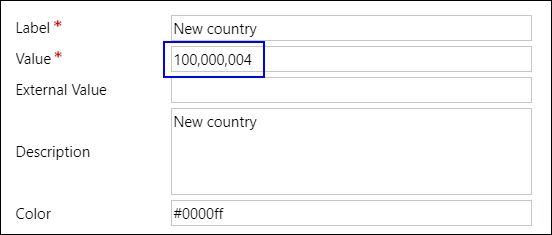Changing Mappings in Global Option Sets
By default, global option sets of the Country, State/Province and County fields are displayed in forms of the following entities:
- Account - In the Account(Reach - New) form
- Address - In the Information(Reach - New) form
- Contact - In the Contact(Reach - New) and Quick Create: Contact forms
Administrators must perform these steps in the institution's solution to update the default global option sets with values specific to their implementation. For example, institutions may want to add new countries, states/provinces, or counties to the out-of-the-box global option sets.
Before performing the steps in this topic, administrators must verify if the following components are available in the institution's solution:
- The following forms:
- Account - In the Account(Reach - New) form
- Address - In the Information(Reach - New) form
- Contact - In the Contact(Reach - New) and Quick Create: Contact forms
- The following web resources:
- addresscountrystateoptionsetglobal.js - This file includes default mappings for countries and associated states/provinces.
- addressstatecountymapping.js - This file includes default mappings for states/provinces and associated counties.
- The following global option sets:
- cmc_country
- cmc_stateprovince
- cmc_county
Adding Values to Country, State/Province and County Option Sets
To add values to the Country, State/Province and County option sets, complete the following steps:
- Add new countries, states/provinces or counties by editing and saving the global option sets. For each new entry, copy its automatically generated numeric value to a backup location.
-
Depending on whether you want to add/modify values to country and state mappings or state and county mappings, perform the following steps:
-
In the appropriate web resource file, click the Text Editor button and then copy all content from the Edit Content dialog.
-
Create a web resource file with the value Script(JScript) in the Type field.
-
Click the Text Editor button and then paste the content copied from step 2a in the Edit Content dialog.
-
Map values of new countries, state/provinces or counties that were backed up in step 1. Ensure that you add the mappings appropriately:
-
The comma character copied from step 1 must not be included.
-
Counties must be mapped to their parent state/provinces and state/provinces must be mapped to their countries.
For guidelines on adding an option set value for the State and County fields, see Guidelines for Adding Option Set Values for State and County Fields.
Note: New values added to the Country and State/Province global option sets must also be added to the Country and State/Province local option sets in the Address entity.
-
-
Click OK, and then save and publish the new web resource file.
-
- Perform steps in the topic Setting Drop-down Options In Dependent Fields. Administrators must ensure that the steps described in this topic are understood completely. It is recommended that the revised country, state/province and county mappings must be tested in a sandbox environment before migrating to a production scenario.
- Save all your settings.
In the institution's solution, the newly created country, state/province and county mappings will be available in the following forms:
Account - In the Account(Reach - New) form
Address - In the Information(Reach - New) form
Contact - In the Contact(Reach - New) and Quick Create: Contact forms
Guidelines for Adding Option Set Values for State and County Fields
In the United States of America(USA), often same county name is present in more than one state. For example, the county name, ADAM, is present in more than 5 states in USA. Therefore, to ensure that the county names are mapped to the correct state in Anthology Reach, the following guidelines must be followed to create the option set values for the State and County fields.
-
When the country is United States of America, the State option set must have the abbreviated state name in the option set label, as per the US postal code standard.
For example, for New York the abbreviated state name is NY, and for Florida the abbreviated state name is FL.
-
While creating a new County option set, use the following guidelines:
-
The Label field for the county should be as per that State’s postal standard. For example, for United States of America the County names are ADAM, BAY etc.
-
The Description field for the county option set must have the following format:
<County label>-<State label>
Example, to create an option set record for the ADAM county that is in the state of Florida, you must specify the following values in the Label and Description field:
Label - ADAM
Description - ADAM-FL
In the Description field:
-
ADAM is the name of the county as per the State's postal standard, specified in the Label field of the county.
-
FL is the abbreviated state name for Florida as per the US postal code standard, specified in the Label field of the state.
-
-
For seamless migration to the new address framework, the country or state option set list must be the same in both the new and old option set fields.
If a new country, state, county option set fields or custom mappings are added, ensure that they are added to the old local option set as well as the global option set fields. Also, the new custom mappings will be required to be updated in the default web resource, and copy the customizations and add/modify them to existing country and state mapping web resource:
-
Existing web resource - addresscountrystateoptionset.js
-
New web resource - addresscountrystateoptionsetglobal.js
-
-
If the county value entered is not present in the option set then system will be storing null for option set field however it will store the exact county value received as is in the county string field of the address entity.
For any existing address data if the value of the county is correct and it is rightly mapped to the parent state then system will auto populate the new option set field correctly.
-
-
Following guidelines must be followed to add or update address type field to prevent integration errors:
-
The out-of-the-box option set values for the Address type fields in the Address, Contact, and Account entities should not be updated.
-
It is recommended to maintain same option set values in the Address type fields of the Address, Contact, and Account entities.
-
If a new option set value is added in the Address type field for the Address entity the same option set value must be added for the Address type fields in the Contact and Account fields.
-