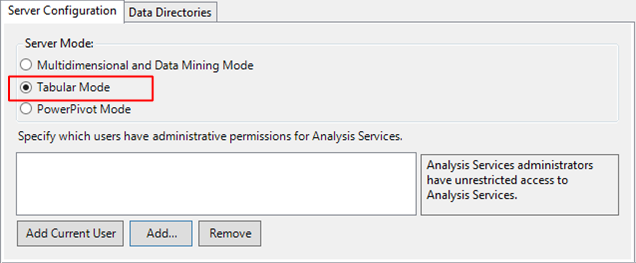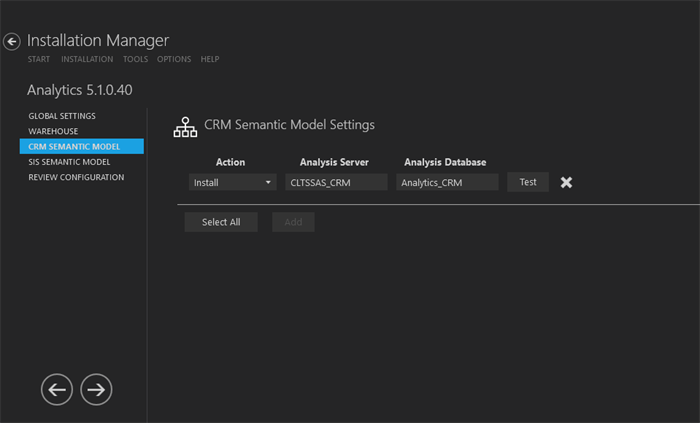This screen enables you to select the actions to be taken by Installation Manager (e.g., install, uninstall) and to specify the machine name and configuration options for the Semantic Model used by CRM Analytics.
Important: SSAS must be installed in Tabular Mode. ![]()
Set Up the CRM Semantic Model
|
Compatibility Level for Semantic Model Databases The SQL Server Analysis Server compatibility level for all the semantic model databases in the prior versions of Analytics, 3.2.x and earlier, was 1103 (SQL Server 2012 SP1). When upgrading earlier versions of Analytics to 3.3 or later, you need to install new semantic model databases. Or, to upgrade the exiting semantic model databases, first change the compatibility level manually to 1200 (SQL Server 2016 or SQL Server 2017 for Analytics 4.0) using SQL Server Data Tools (SSDT), and then upgrade to Analytics 3.3 or later using Installation Manager. Before upgrading to Analytics 3.3 or later, please review Database Renaming During Upgrade to Analytics 3.3 and Later. |
-
In the Installation menu, click CRM Semantic Model. The CRM Semantic Model Settings screen is displayed.

-
Click Add to add a line to the Settings screen.
-
Select an appropriate Action. The following Action values are available:
-
None – Performs no action.
-
Install – Performs a fresh installation or upgrade of a component. You can install or upgrade multiple components at same time.
-
Uninstall – Removes all subcomponents on that machine and uninstalls the component from Programs and Features.
Optional: Click Select All to set the Action field to Install for all components listed on this screen. Click Unselect All to set the Action field to None.
-
-
In the Analysis Server field, enter the SSAS server name. If the database server contains multiple SSAS server instances, specify the instance name, e.g., <server name\instance>.
-
In the Analysis Database field, enter the name of the database to be created or upgraded in the SQL Server Analysis Service.
-
Click
 to delete a selected line.
to delete a selected line. -
Click Test to ensure the setup for the corresponding line is correct. If a test on a particular line fails, check all associated fields and click Test again.
-
If all tests pass, click
 .
.