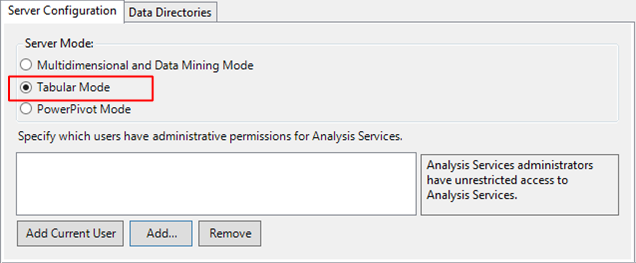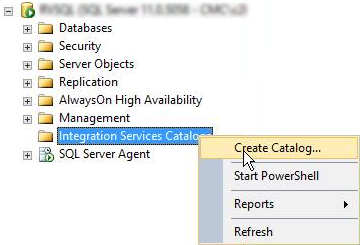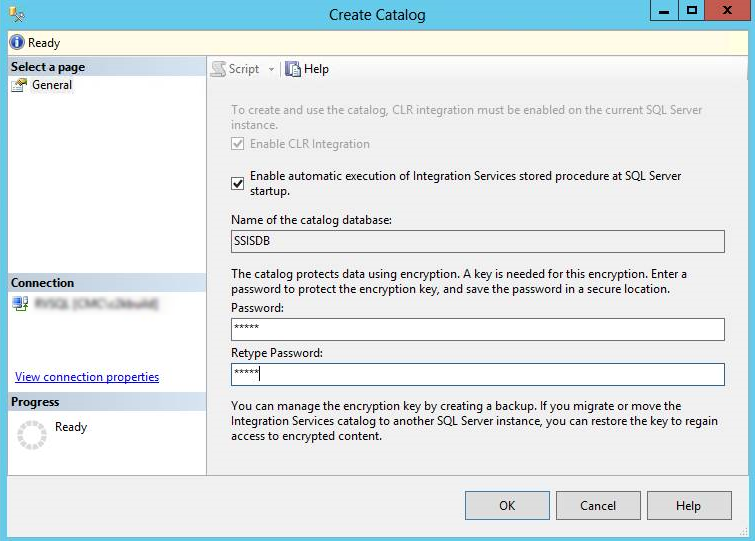Prerequisites and Requirements
Prerequisites
The prerequisites for the installation of Student Analytics are as follows:
-
SQL Server components including:
- Database Engine
- SQL Server Analysis Services (SSAS)
Important: SSAS must be installed in Tabular Mode.

For more details on the SQL Server versions, see Hardware/Software Requirements. These requirements apply to all three layers located on-premises (source layer, data warehouse, and semantic layer).
-
Initial SSISDB catalog on the same server as the data warehouse.
To create the initial SSISDB catalog:
-
Open SQL Server Management Studio and connect to the data warehouse server.
-
Right-click on Integration Services Catalog and select Create Catalog.

-
Select Enable automatic execution of Integration Services stored procedure at SQL Server startup.
-
Specify the Name of the catalog database.
-
Enter the Password and click OK.

If an error related to the common language runtime (CLR) component occurs, run this script at the server level:
sp_configure 'show advanced options', 1;
GO
RECONFIGURE;
GO
sp_configure 'clr enabled', 1;
GO
RECONFIGURE;
GO
-
-
Power BI Desktop (free authoring tool from Microsoft; see https://powerbi.microsoft.com/en-us/desktop).
-
Power BI Pro subscription with tenant and initial user. See Power BI Subscription.
The Microsoft Power BI Reporting layer requires that customers first purchase an appropriate Power BI license through Microsoft. Customers are encouraged to contact their Account Manager if they are interested in implementing Power BI for Student Analytics reporting.
-
Microsoft On-Premises Data Gateway (enables Power BI to connect to on-premises SQL Server Analysis Services instances; see https://powerbi.microsoft.com/en-us/downloads)
-
Adequate drive space for the data warehouse.
We recommend using separate servers for each of the three layers located on-premises (source layer, data warehouse, and semantic layer). This ensures that the resources required to support each layer do not compete with each other.
-
If CampusNexus CRM is the source database, install the Higher Education Foundation Pack (see Higher Ed) and enable Campaign Support for the Lead Object (see CampusNexus CRM product documentation). Also refer to the Port Matrix attached to Ports Used by CRM.
Permissions
The user installing Student Analytics must have:
- Administrator permissions on all machines where Student Analytics components are installed
- An account with sysadmin rights on all SQL Service instances associated with the Student Analytics installation
The following SQL Server services should be configured to run under the context of a domain account:
- SQL Server
- SQL Server Agent
- SQL Server Analysis Services
- SQL Server Integration Services
| Service Account | Access to Source Database Required | Access to Data Warehouse database (DW) Required | Access to Semantic Model Required |
|---|---|---|---|
| SQL Server (DW) | Yes, db_owner | ||
| SQL Server Agent (DW) | Yes, db_owner | Yes, db_owner | Yes, Server Administrator |
| SQL Server Analysis Services | No | Yes | Yes |
| SQL Server Integration Services | Yes, db_owner | Yes, db_owner, ssis_admin on SSISDB | No |
Note: The SSIS packages are deployed in the Integration Services Catalog, and they are executed in the context of the SQL Server Agent Service Account. Therefore, ensure that the SQL Server Agent Service Account has permissions to execute the packages.
Hardware/Software Requirements
Use the Analytics 5.1.0 Size Estimation Worksheet.xlsx to determine the minimum hardware requirements, amount of disk space, and RAM required for your installation of Student Analytics. The spreadsheet is also available on the FTP site.
For information on compatibility with operating platforms and other products, see Platform Compatibility and Product Compatibility (logon required).
Database Renaming During Upgrade to Analytics 3.3 and Later
During the installation of Student Analytics 3.3 and later, if the compatibility level of the SQL database is less than 1200, existing Analysis database(s) will be renamed by appending the old compatibility level to the database name, and new Analysis database(s) will be created.
Example:
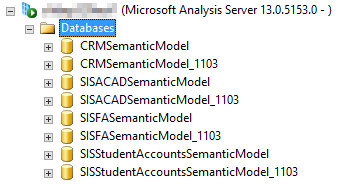
As part of the installation process, the roles and permissions will be migrated from the old database to the new database.
Customers need to review the old database(s) for any customizations and migrate them to new database before dropping the old database(s).