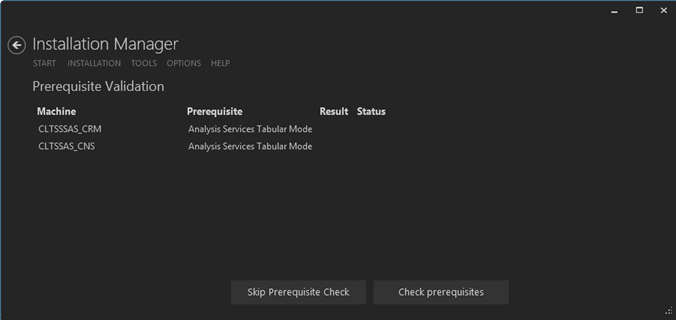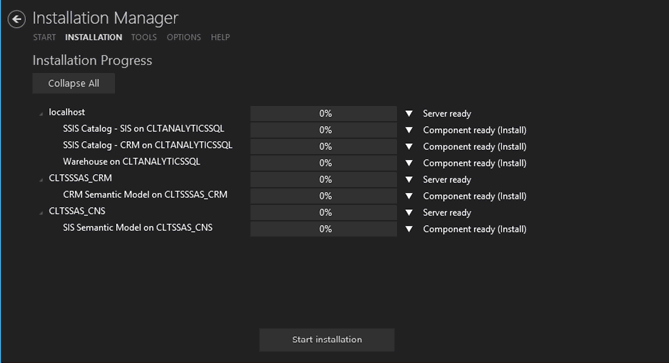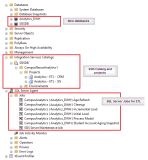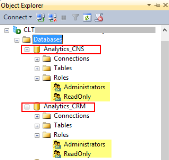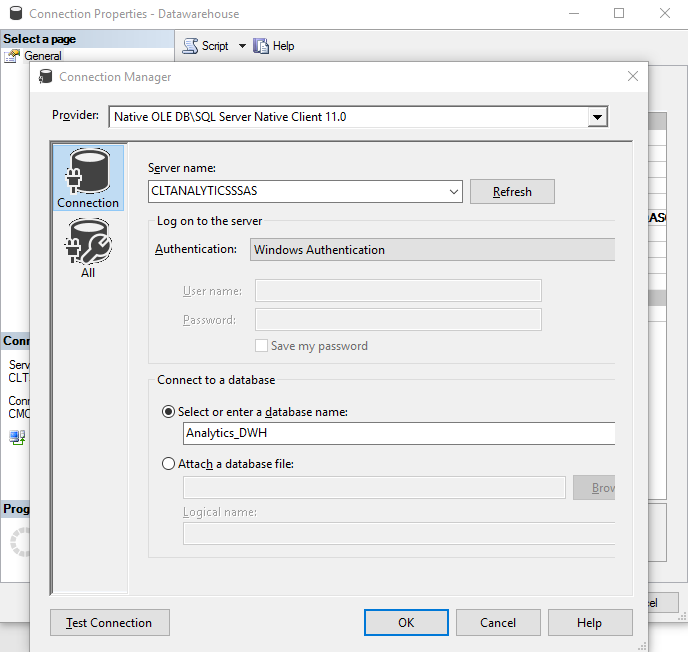The installation supports multiple setup configurations depending upon the business needs. All of this information is displayed in the Review Configuration screen.
Review the Configuration and Start Installation
-
Once all setup screens have been properly populated and all lines have been tested and found to be functional on each component screen, click Review Configuration to see all of the information in one screen.

-
Click Check prerequisites to validate the configuration. The check results are displayed.
 Indicates that the component passed the prerequisites check.
Indicates that the component passed the prerequisites check. Indicates that the component failed the prerequisites check.
Indicates that the component failed the prerequisites check.Correct any issues for failed components and run the prerequisites check again. Proceed with the next step after all components pass the check.
-
Click Start Installation on the Installation Progress screen. Progress bars display the percentage progress of the components that are being installed.
Note: The Start Installation button is disabled while the installation is in progress and upon successful installation of all components. If an error occurs during installation of one or more components, the Start Installation button is enabled again.

-
Once the progress bars have reached 100%, a message is displayed confirming the installation, or an error message is displayed.
-
To verify or troubleshoot the installation, click
 next to a progress bar to access installation logs and other tools (see Installation).
next to a progress bar to access installation logs and other tools (see Installation).
Installation Result
The Analytics installation result described in this example is as follows:
-
The Warehouse and the Integration Services Catalog are installed on server CLTANALYTICSSQL. The figure below shows the following objects were created:
-
Warehouse database
-
SSISDB database (SSIS Catalog database)
-
SIS and CRM catalog projects under the SSIS Catalog folder that contain the SSIS packages
In this example, ‘CampusNexusAnalytics’ was the SSIS Catalog folder name specified. The SIS and CRM catalog projects were specified as ‘Analytics – ETL – CRM’ and ‘Analytics – ETL – SIS’.
-
SQL Server Jobs for the ETL process
Analytics 4.2 enables all jobs upon creation except the “CampusAnalytics (<data_warehouse_name>) Process Model”, because processing of Semantic Model databases is now part of the Incremental Load job. The Process Model job can be used to manually process Semantic Model databases when needed.
-
- The Semantic Models are installed on server CLTANALYTICSSSAS. The figure below shows two such semantic model databases:
-
The Analysis Service on CLTANALYTICSSSAS contains a connection string that points to the Warehouse database: CMC\BusinessAnalystGroup.
Navigate to Connections > DataWarehouse > Properties and click the ellipsis in the Connection field to view the connection string in the Connection Manager window.

-
To view the installation log, refer to View Logs.